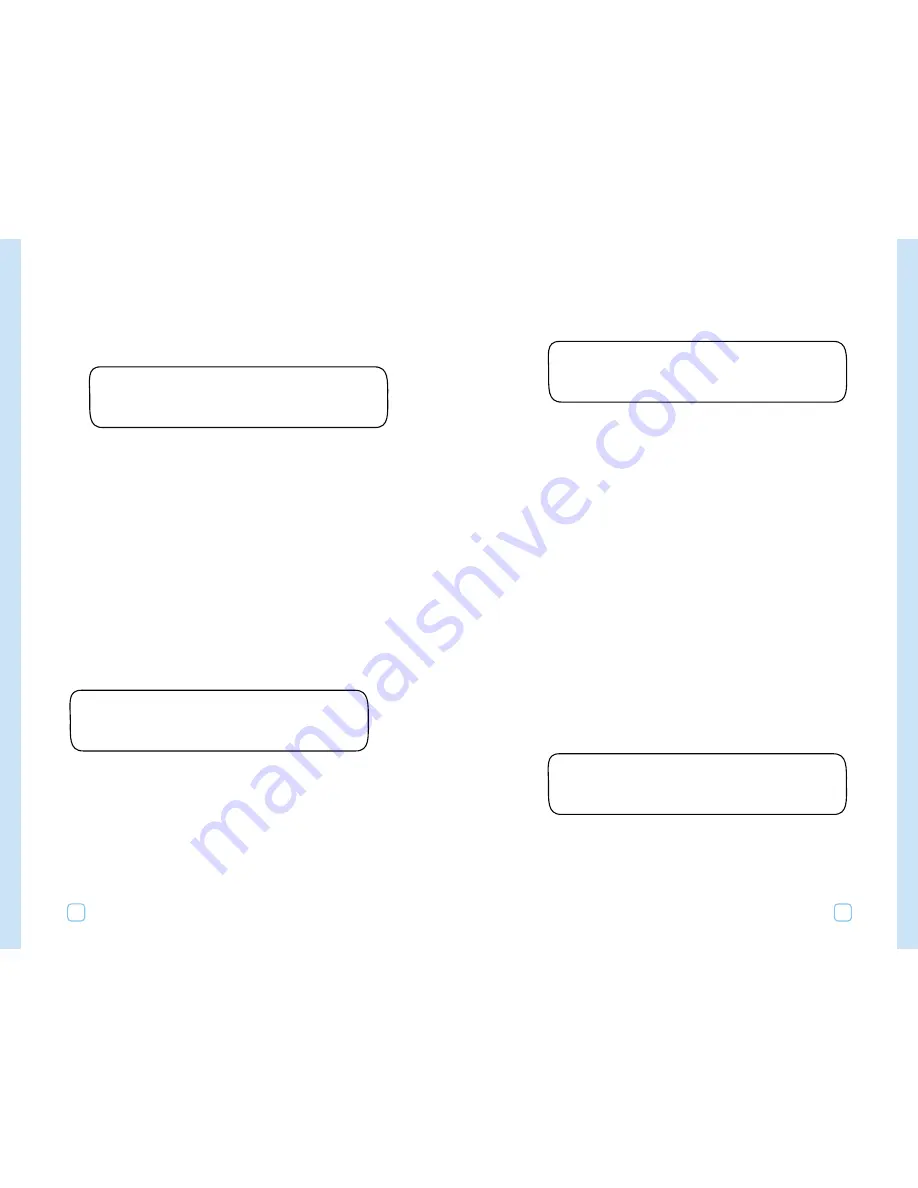
Setting Auto Daylight Savings
1.
Turn the Upper Line dial until you see:
2.
Turn the Lower Line dial to select “Yes” or “No.”
When your controller receives the daily ET broadcast, it will
automatically adjust the controller to your local time, with or without
daylight savings.
Setting the Maximum Active Stations
You should always set the maximum active stations to correspond to
the actual number of valves that are wired to the controller.
•
If you set this higher than the actual number of valves that you
are using, you may add unnecessary time to the irrigation
window. This may cause unnecessary water window alerts.
•
If you set this lower than the actual number of valves that you
are using, you will prevent some of the valves from operating at
all.
•
There is separate master valve terminal on the output board of
the controller. You do not need to count the master valve as an
active station.
To set the maximum active stations:
1.
Turn the Upper Line dial until you see:
2.
Turn the Lower Line dial to select the number of valves
connected to the controller. (The default number is 12.)
SET MAX ACTIVE STATIONS
12
AUTO DAYLIGHT SAVINGS?
Yes
Setting Up Your WeatherTRAK ET Plus
17
Setting the Clock
To set the clock:
1.
Turn the Upper Line dial until you see:
2.
Turn the Lower Line dial to set the year.
3.
Turn the Upper Line dial to the right once more to select the
month.
4.
Turn the Lower Line dial to change the month.
Continue using the Upper and Lower Line dials to set the day, hour,
and minutes.
Setting the Time Zone
The WeatherTRAK ET plus receives a regular time broadcast, which is
based on Greenwich Mean Time (GMT).
The controller then automatically adjusts this time based on the local
time zone and Daylight Savings Time (if used).
To set the time zone:
Turn the Lower Line dial to select your time zone. The choices are:
•
Atlantic,
•
Eastern,
•
Central,
•
Mountain,
•
Pacific (Default Setting),
•
Alaska, and
•
Hawaii.
SET TIME ZONE
Pacific
SET CLOCK (YEAR)
Jun 03 2004
Setting Up Your WeatherTRAK ET Plus
16


























