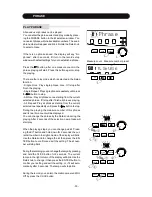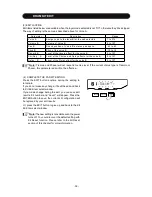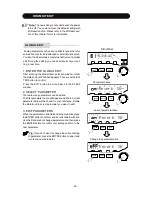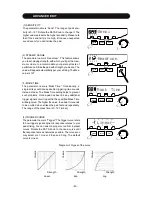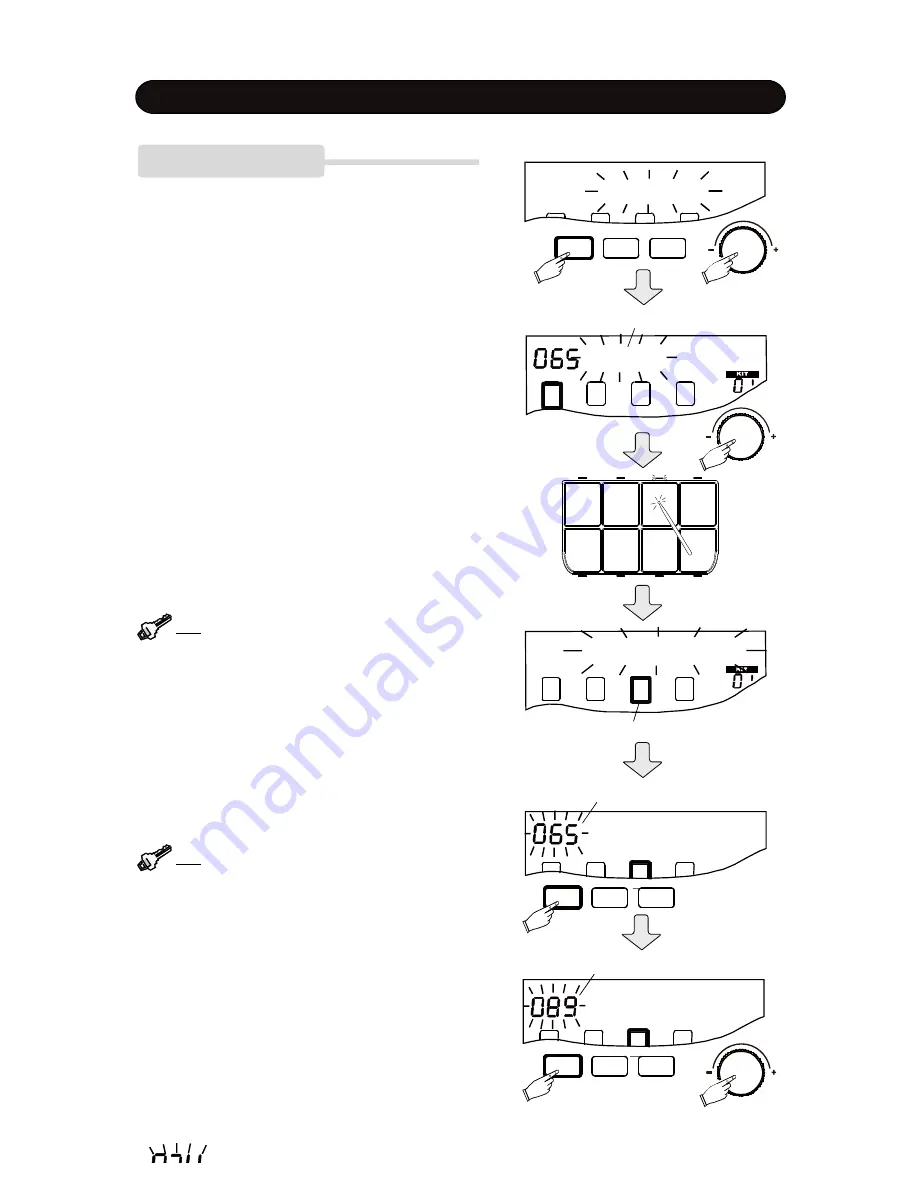
- 44 -
ADVANCED EDIT
(2) Select Parameter
There are many parameters can be edited.
The first parameter name will appear and blink. Its cur-
rent data will be shown for your reference. Rotate the
Data knob to select parameter you want to edit.
(3) Select a Pad to Edit
After entering the Pad Kit edit window, the default pad to
edit is Pad 1. You can select another one by striking the
pad, its indicator will light up and corresponding block on
the display will appear.
Tip:
You can edit multiple parameters for a pad by
selecting a pad then change the parameter, or you
can edit a parameter for multiple pads by selecting
a parameter then change the pad.
2. EDIT PARAMETERS
After select parameter by the Data knob, press the EN-
TER button to confirm. Its current parameter data will
blink. Use the Data knob to change the data of the
parameter; then press the ENTER button to confirm your
setting and turn to the next parameter.
Tip:
If you don
’
t want to change the current setting
of an item, press the ENTER button to skip it and
turn to the next item.
PAD ADVANCED EDIT
There are two modes of the advanced edit for built-in pad
and external instrument separately. The targets of this
edit are built-in pads.
1. PREPARING
(1) Enter the Pad Edit
After entering the Advanced edit, you have two options:
“
Pad Kit
”
, and
“
External
”
. Rotate the Data knob until
“
Pad
”
appear then press the ENTER button to confirm. Press
the EXIT button to exit and back to the Advanced window.
Sensi
Sensi
Parameter name
Selected pad
Current parameter data
Sensi
Sensi
Change parameter data
SETUP
ENTER
EXIT
SETUP
ENTER
EXIT
Pad Kit
SETUP
ENTER
EXIT