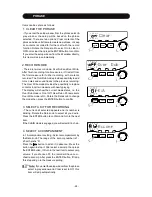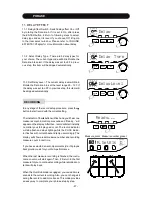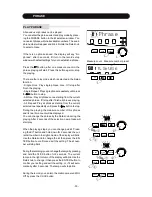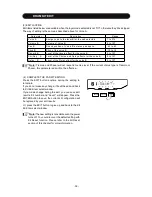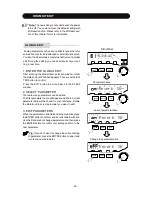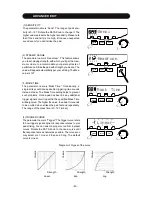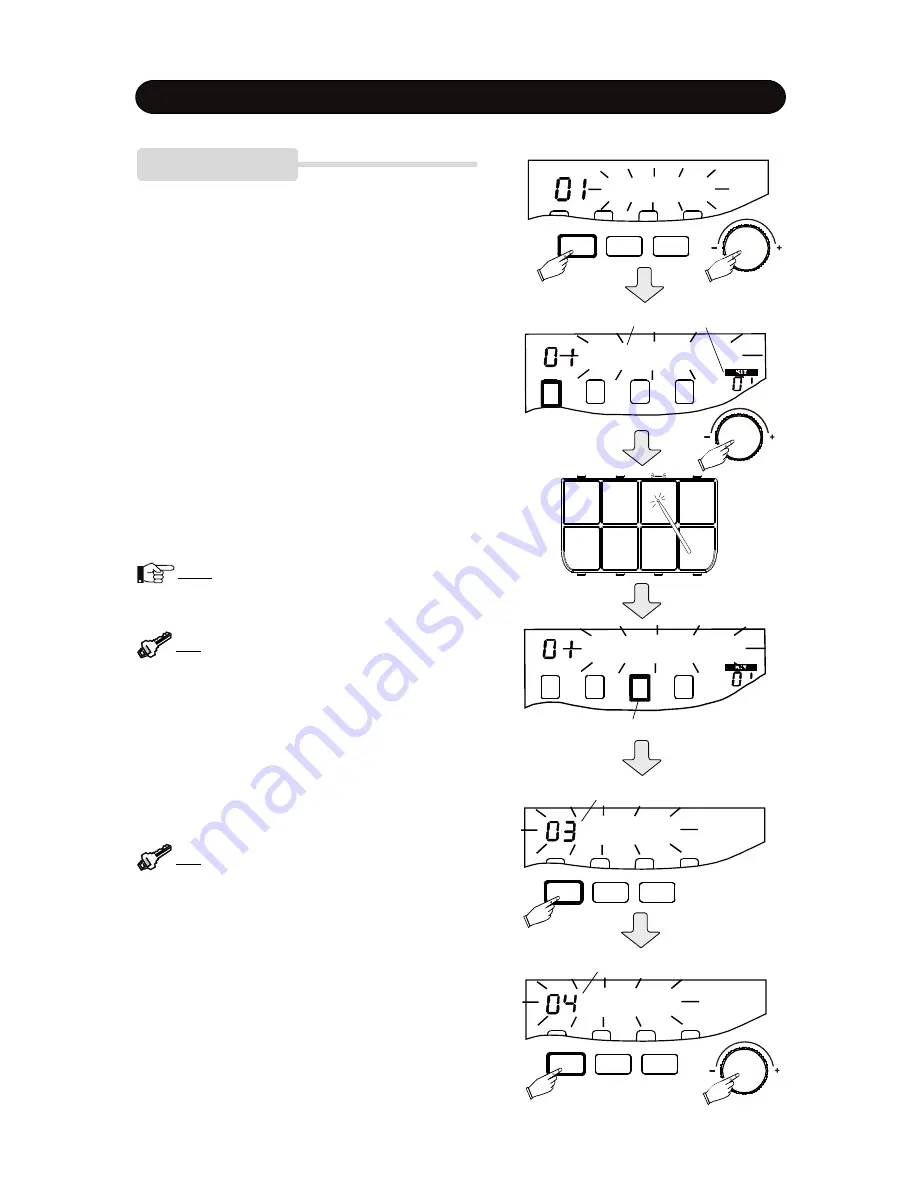
- 33 -
DRUM KIT EDIT
(2) Select Parameter
There are many parameters can be edited.
The first parameter name will appear and blink. Current
parameter data will be shown for your reference. Rotate
the Data knob to select parameter you want to edit.
(3) Select a Pad to Edit
Each pad in the pad kit is editable respectively. After
entering the Pad Kit edit window, the default pad to edit is
pad 1. You can select another one by striking the pad, its
indicator will light up and corresponding block on the dis-
play will appear.
Note:
When re-enter the Pad kit edit from tthe Drum
kit edit item selection window, the default pad is the
last pad you stroke.
Tip:
You can edit multiple parameters for a pad by
selecting a pad then change the parameter, or you
can edit a parameter for multiple pads by selecting
a parameter then change the pad.
2. EDIT PARAMETERS
After select parameter, press the ENTER button to confirm.
Current parameter data will blink. Use the Data knob to
change data; then press the ENTER button to confirm
your setting and turn to the next parameter.
Tip:
If you don
’
t want to change the current setting
of an item, press the ENTER button to skip it and
turn to the next item.
Layer Mode
Switch
Parameter name Kit number
Selected pad
Current parameter data
Layer Mode
Fade
Change parameter value
SETUP
ENTER
EXIT
SETU P
ENTER
EXIT
Pad Kit
PAD KIT EDIT
1. PAD KIT EDIT PREPARING
(1) Enter the Pad Kit Edit
After entering the Kit Edit, rotate the Data knob until
“
Pad
Kit
”
appear then press the ENTER button to confirm.
Press the EXIT button to exit and back to the Kit Edit
window.
SETU P
ENTER
EXIT