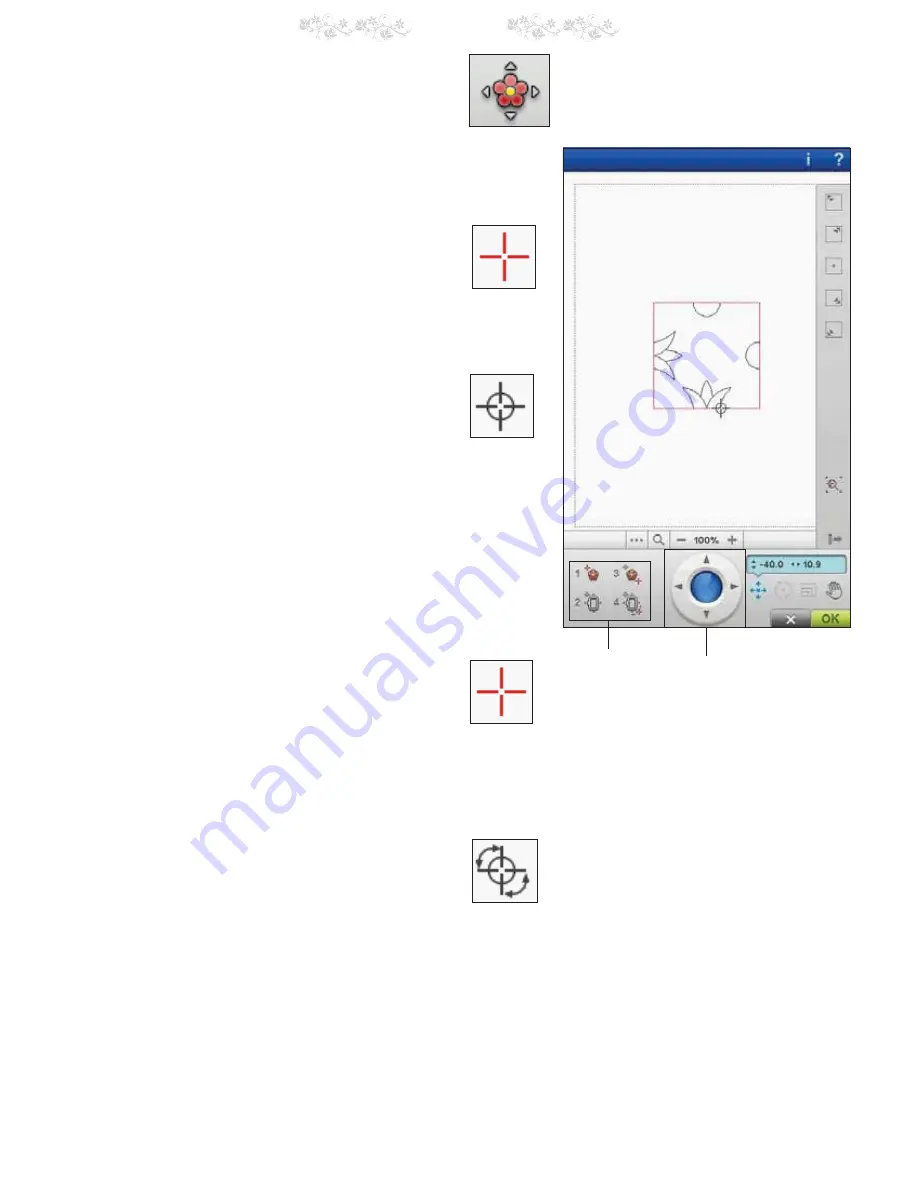
8:8
8 Embroidery Stitch-Out
HOW TO USE DESIGN POSITIONING
Design Positioning is used to position a design on an
exact spot on the fabric. You can use it to align a design
to an exact location on your fabric or to a previously
embroidered design.
DESIGN POSITIONING WIZARD
When touching one of the Design Positioning icons, a text
will appear above your design, explaining each step.
1. To select a locking point on screen
Touch number 1 to select a locking point. Place the red
cursor where you would like the locking point to be in your
embroidery.
2. Move locked point on fabric
Touch number 2. The red cursor will be locked on the
screen. It will change color from red to grey with a ring
around the center of the locking point. Now you can place
the design exactly where you want it on the fabric by using
the stylus or the Control. Watch the hoop as it moves when
you use the arrows to get the design placed exactly where
you want it. The position of the needle will show where the
locking point will be placed on the fabric. Use the Control
WRÀQHWXQH
Note: If you are happy with the placement of your design, touch OK
in the bottom right corner. If you also need to adjust the angle of the
design, continue with step 3.
3. Set matching point on screen
Touch number 3 to activate the matching point. You can
set a second position within the design to make sure your
design is lined up properly and make further adjustments if
necessary.
Watch the cursor on the screen to select a matching point.
Place the red cursor where you would like the matching
SRLQWWREHLQ\RXUHPEURLGHU\8VHWKH&RQWUROWRÀQH
tune.
4. Rotate design on fabric
Touch number 4. The rotate function is automatically
selected. Use the stylus or Control to rotate the design
around the locking point. Look at your fabric and rotate
the design until the needle is exactly where you want the
matching point. Touch OK.
Control
Design
Positioning
Wizard
Содержание Royale
Страница 1: ...User s Guide KEEPING THE WORLD SEWING ...
Страница 4: ......
Страница 7: ...GETTING TO KNOW YOUR MACHINE 1 ...
Страница 19: ...1 17 1 Getting to know your machine T 8 way Stitches X Specialty Stitches Y Dimensional Stitches U My Stitches ...
Страница 21: ...SET UP 2 ...
Страница 35: ...ULTIMATE INTERACTIVE SCREEN 3 ...
Страница 51: ...SEWING 4 ...
Страница 77: ...PROGRAM 5 ...
Страница 85: ...EMBROIDERY SET UP 6 ...
Страница 91: ...EMBROIDERY EDIT 7 ...
Страница 111: ...8 EMBROIDERY STITCH OUT ...
Страница 125: ...9 FILE MANAGER ...
Страница 133: ...10 MAINTENANCE ...






























