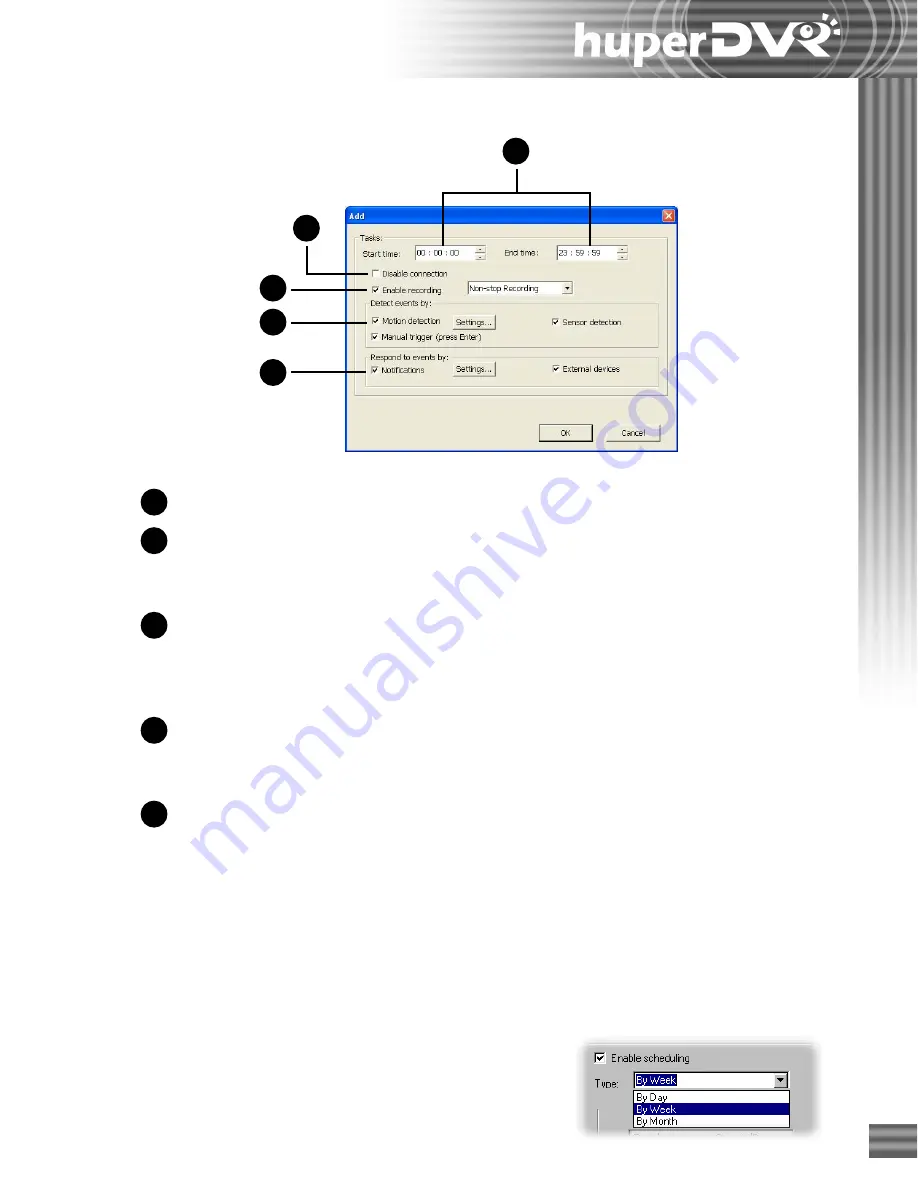
57
1
2
3
4
5
1
2
3
4
5
Daily surveillance settings
Start / End time
Specify what time to monitor and detect events.
Disable connection
Select this option to disable connection to the camera
during the time period specified by the "
Start / End
"
time settings.
Enable recording
Select this option to enable digital recording during the
scheduled time period. Choose a recording method from
the drop-down list. (See page 41 for more details on
digital recording.)
Detect events by
Select the detection methods: motion detection, sensor
detection, or Manual trigger. (See page 42 for details on
detection methods.)
Respond to events by
Choose the methods for responding to detected or
manually triggered events. (See page 36 for more details.)
By Week
To make a weekly surveillance schedule for each video
camera:
1. Choose a video camera by clicking the number button
that corresponds to that camera.
2. Select the "
Enable scheduling
" option.
3. From the "
Type
" drop-down list, select "
By Week
".
Содержание huberDVR 2400
Страница 146: ...146 Appendix Output wiring Diagram NC Normal Close setting NO Normal Open setting...
Страница 161: ...161 DVR Using RS232 Com Port Connect to RS232 Port DVR using COM Port...
Страница 162: ...162 Appendix DVR Using USB to Connect to RS232 Com Port Connect to USB RS232 converter DVR without COM Port...
Страница 165: ...165 Input Output Pin...
Страница 169: ...169 Application Example Small Fan or TV Set under 5A IOB 0805 RO Wiring Example B Small Fan or TV Set under 5A...
Страница 182: ...182 Appendix Input Output Pin...
Страница 213: ...213 Step 4 Connect RS232 cable from the RS 232 port of converter device to the computer...
Страница 216: ...216 Appendix huperRemote Manual...






























