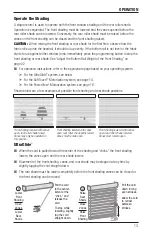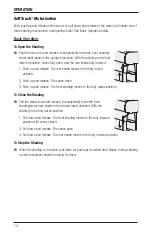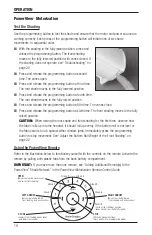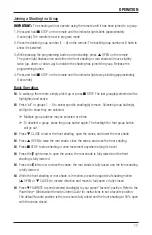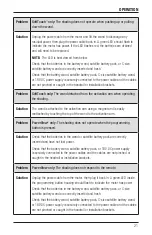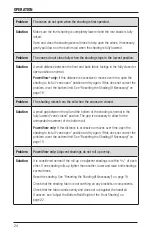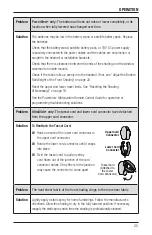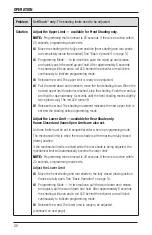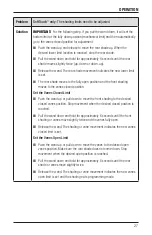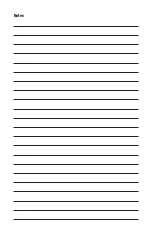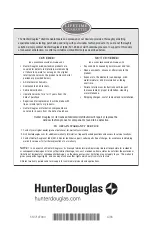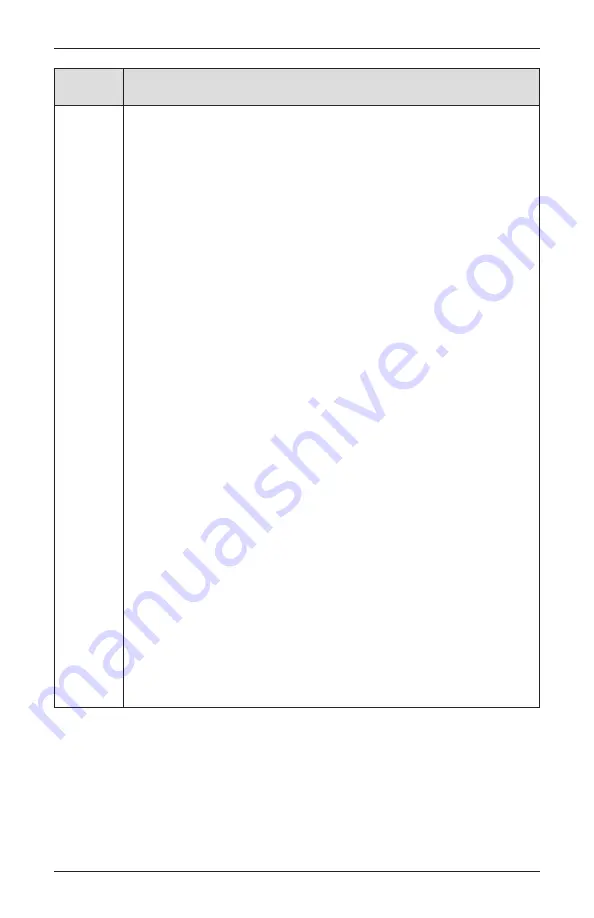
OPERATION
27
Problem
SoftTouch
™
only:
The shading limits need to be adjusted.
Solution
IMPORTANT:
For the following step, if you pull the wand down, it will set the
bottom limit at the fully down position (mechanical limit) and then automatically
go to the vanes closed position for adjustment.
■
■
Push the wand up and release to move the rear shade up. When the
desired lower limit location is reached, stop the rear shade.
■
■
Pull the wand down and hold for approximately 6 seconds until the rear
shade moves slightly twice (up, down or down, up).
■
■
Release the wand. The rear shade movement indicates the new lower limit
is set.
■
■
The rear shade moves to the fully open position and the front shading
moves to the vanes closed position.
Set the Vanes Closed Limit
■
■
Push the wand up or pull down to move the front shading to the desired
closed vanes position. Stop movement when the desired closed position is
reached.
■
■
Pull the wand down and hold for approximately 6 seconds until the front
shading or vanes move slightly twice and the vanes fully open.
■
■
Release the wand. The shading or vane movement indicates the new vanes
closed limit is set.
Set the Vanes Open Limit
■
■
Push the wand up or pull down to move the vanes to the desired open
vanes position. Make sure the rear shade does not come down. Stop
movement when the desired open position is reached.
■
■
Pull the wand down and hold for approximately 6 seconds until the rear
shade or vanes move slightly twice.
■
■
Release the wand. The shading or vane movement indicates the new vanes
open limit is set and the shading exits programming mode.
Содержание Silhouette Duolite Window Shadings PowerView Motorization
Страница 34: ...Notes...
Страница 35: ......