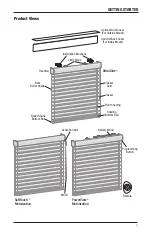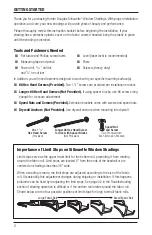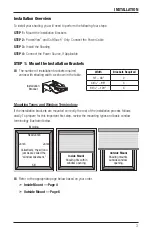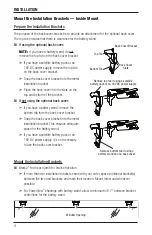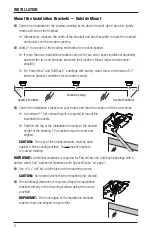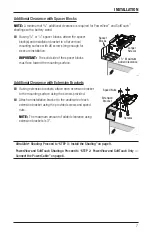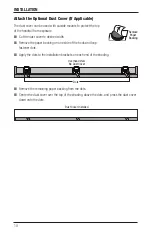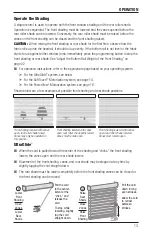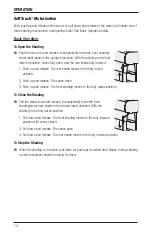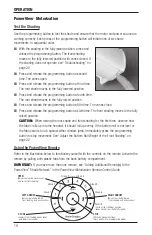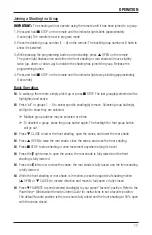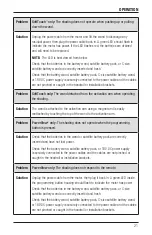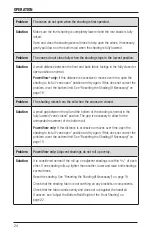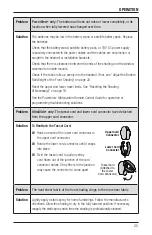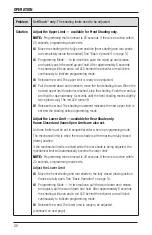INSTALLATION
11
STEP 4: Connect the Power Source, If Applicable
■
■
If you have attached the battery wand in step 2, proceed to “SoftTouch
™
Only — Unpack the
Wand and Attach to Activation Arm” on page 12 or “Operate the Shading” on page 13.
NOTE:
When power is connected to the motor, a green LED inside the programming button
housing will flash to indicate the shading is ready for operation.
■
■
Refer to the appropriate page based on your order.
■
➤
For an optional satellite battery pack, see below.
■
➤
For an optional 18V DC power supply, see page 12.
■
➤
For an optional C-size satellite battery wand or large DC power supply, see the
instructions that came with the unit.
Satellite Battery Pack
Mount the Satellite Battery Pack
■
■
Decide where you want to attach the wall mount bracket for the
satellite battery pack. It may be installed in any orientation.
■
■
Mark the screw holes and drill them using a
3
/
32
" drill bit.
■
■
Remove the backing from the double-sided tape on the wall
mount bracket. Press the bracket into place.
■
■
Attach the brackets using the screws provided.
■
■
Position the battery wand so the power cable can easily be connected to the socket and
snap the wand into the bracket.
■
■
Install the cover with the slot aligned to the socket in the battery wand.
■
■
Plug the power cable from the shading into an extension cable.
■
■
Plug the other end of the extension cable into the socket in the battery wand.
Proceed to “SoftTouch Only — Unpack the Wand and Attach to Activation Arm” on page 12
or “Operate the Shading” on page 13.
Wall Mount Bracket
Socket
Battery Wand Cover
Slot
Socket
Battery Wand Cover
Extension
Cable
Power Cable from Shading
Содержание Silhouette Duolite Window Shadings PowerView Motorization
Страница 34: ...Notes...
Страница 35: ......