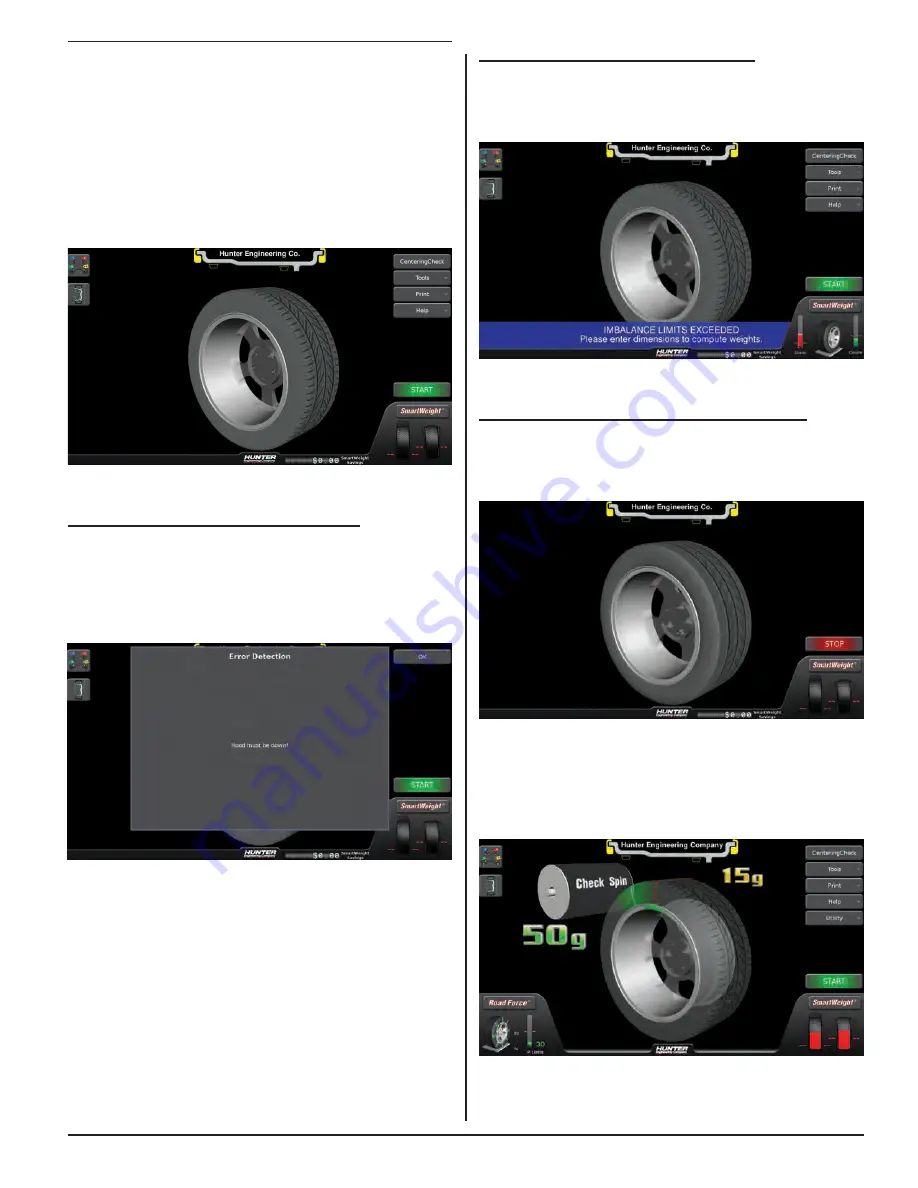
GETTING STARTED 9
1.5 Operating the Balancer
Main Balance Screen
Pull-out tabs are on the left for Tire Stack/Vehicle
Information (upper tab) and Wheel Dimensions (lower
tab). Buttons along the right side allow navigation to other
screens and activities. Buttons in the lower left and right
portions of the screen allow navigation to SmartWeight®
and SmartWeight® procedures and options.
Figure 12.
Main Balance Screen - Error Pop-ups
If the operator attempts to perform an illegal operation
in the main balance screen, an error pop-up with
appropriate information will be displayed. For example,
the above screen is displayed if operator attempts to start
a spin without first lowering the hood.
Figure 13.
Main Balance Screen - Prompt Text
When the operator needs more info in a non-error
condition, prompting text will appear in the lower portion
of the screen.
Figure 14.
Main Balance Screen – Performing a Spin
During a balance spin, several things occur on the
screen. First, the green Start button is replaced with a red
Stop button and the tire assembly spins in 3D space.
Figure 15.
After the spin is complete, and if dimensions have been
entered, the 3D scene will show all information necessary
to balance the assembly including; Weight Amounts,
Weight Type, and Weight Position.
Figure 16.
Содержание GSP9200 Touch
Страница 2: ......
Страница 6: ...THIS PAGE INTENTIONALLY LEFT BLANK iv ...
Страница 26: ...THIS PAGE INTENTIONALLY LEFT BLANK 18 INTRODUCTION TO BALANCING ...
Страница 87: ...THIS PAGE INTENTIONALLY LEFT BLANK ...
Страница 88: ...www Hunter com ...






























