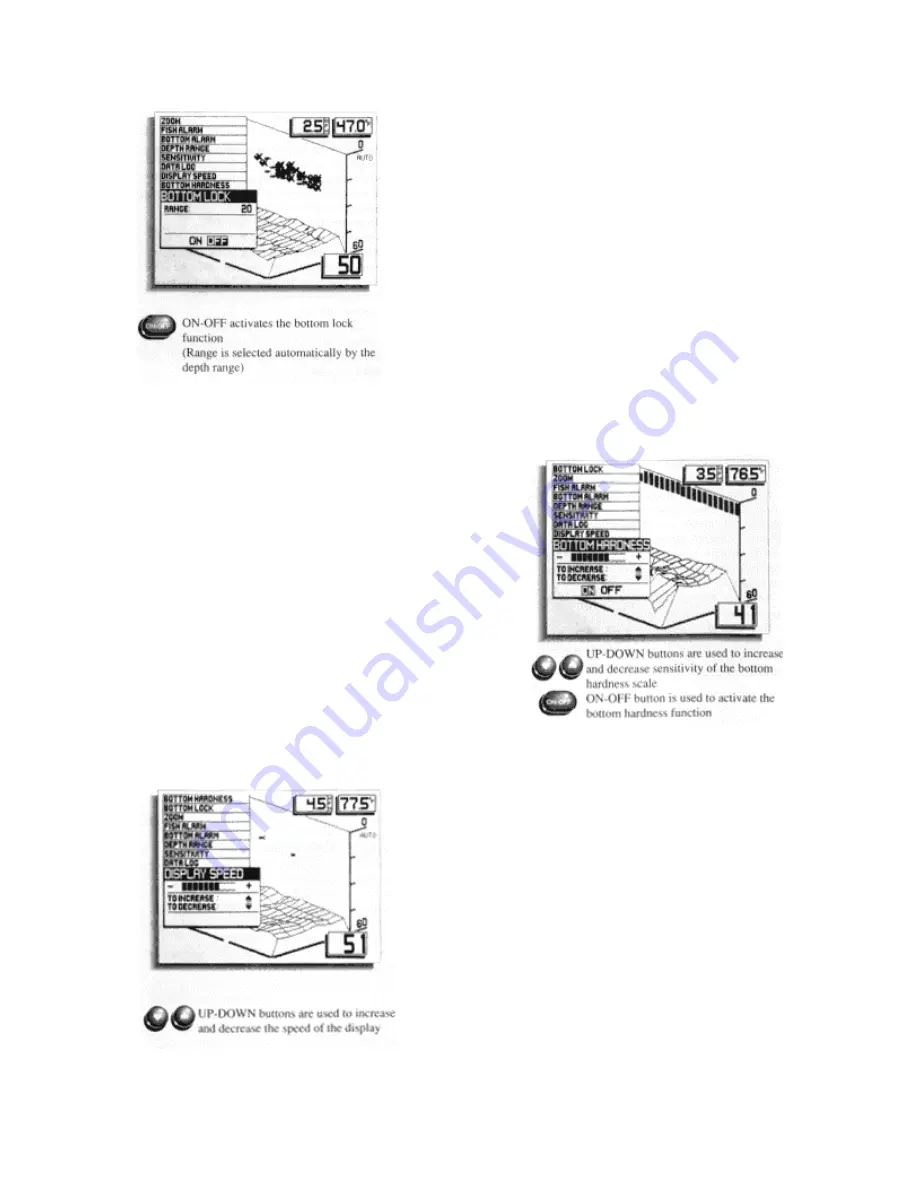
6. Using Bottom-Lock;
Factory setting: OFF
Bottom-Lock provides an up-close view like Zoom,
except that in this case the zoomed view automatically mo ves
up or down to stay on the bottom. To use this feature, select
BOTTOM LOCK and press ON-OFF. The BL indicator and the
range of the display are shown when BottomLock is on.
This is an ideal feature for finding structure or locating
fish near the bottom.
Remember: If Bottom-Lock is the last function
selected, you can use the ON-OFF button to switch Bottom-
Lock on and off without having to press SELECT first.
7. Using Bottom-Hardness:
Factory setting: OFF
Bottom-Hardness provides a special display at the
top of the screen that shows the relative hardness of the
bottom surface. Hard surfaces are indicated by a full vertical
bar, and soft surfaces are indicated by a shorter vertical bar.
To use this feature, select BOTTOM HARDNESS
and press ON-OFF.
NOTE: Bottom-Hardness is factory set for average
bottom hardness. You can adjust the scale so a known bottom
will read as hard, medium or soft; this will aid in comparisons
of other "unknown" terrain.
To adjust the bottom hardness scale, use the Up and
Down arrows to move the sliding display. The bottom-
hardness scale is not displayed in the straight-on view.
8. Setting Display Speed;
Factory setting: Maximum
The Dimension 3 display is "updated" (advances
across the screen) as you move through the water. The speed
at which the display is updated depends on the Display Speed
setting. To adjust it, select DISPLAY SPEED, and press the
Up arrow for a faster setting or the Down arrow for a slower
setting.
In general, higher Display Speed settings provide
faster updates, while slower Display Speeds provide more
detailed information.
Display speed affects how much "history" is shown;
slower display speeds will increase the distance of bottom on
screen.
Содержание Piranha 3
Страница 1: ......
Страница 16: ...Screen with Reverse Angle activated shows the bottom that would normally be blocked...

















