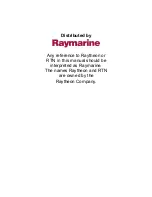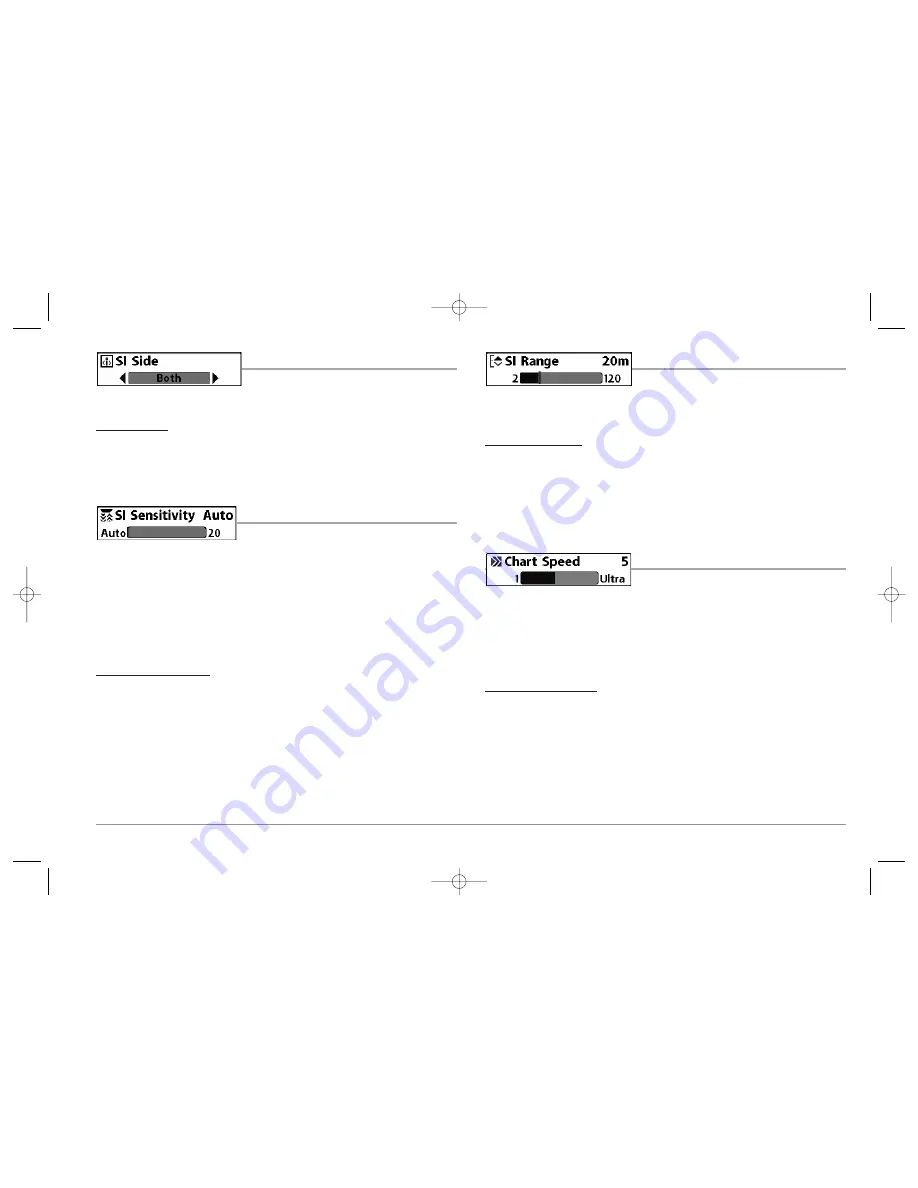
SI SIDE
SI Side
sets which transducer beam from the SI
beams will be shown on the display.
To Adjust SI Side:
1. Highlight SI Side on the Side Imaging X-Press™ Menu.
2. Use the RIGHT 4-WAY Cursor Control key to select the transducer beam (Left,
Right, Both, Default = Both)
SI SENSITIVITY
SI Sensitivity
controls how much detail is shown on
the display. Increasing the sensitivity shows more sonar returns from small baitfish
and suspended debris in the water; however, the display may become too cluttered.
When operating in very clear water or greater depths, increased sensitivity shows
weaker returns that may be of interest. Decreasing the sensitivity eliminates the
clutter from the display that is sometimes present in murky or muddy water. If SI
Sensitivity is adjusted too low, the display may not show many sonar returns that
could be fish.
To adjust the SI Sensitivity:
1. Highlight SI Sensitivity on the Side Imaging X-Press™ menu.
2. Use the LEFT or RIGHT 4-WAY Cursor Control keys to increase or decrease the SI
Sensitivity setting. (Auto, 1 to 20, where Low = 1, High = 20, Default = Auto)
SI RANGE
SI Range
sets the deepest range that will
displayed in the Side Imaging views. The range must be set manually. The SI Range
menu choice can only be accessed from the Side Imaging Views.
To adjust the SI Range:
1. From any Side Imaging View, highlight SI Range on the Side Imaging X-Press™
Menu.
2. Use the LEFT or RIGHT 4-WAY Cursor Control keys to increase or decrease the SI
Range setting. (6 to 360 feet, 1 to 60 fathoms, or 2 to 120 meters
[International
Models Only]
, Default = 150 feet, 25 fathoms, or 50 meters)
CHART SPEED
Chart Speed
determines the speed at which the
side sonar information moves down the display, and consequently the amount of
detail shown. A faster speed shows more information in the Side Imaging Views and
is preferred by most anglers; however, the sonar information moves across the display
quickly. A slower speed keeps the information on the display longer, allowing you to
see an entire area. Adjust Chart Speed to your personal preference.
To adjust the Chart Speed:
1. Highlight Chart Speed on the Side Imaging X-Press™ Menu.
2. Use the LEFT or RIGHT 4-WAY Cursor Control keys to increase or decrease the Chart
Speed setting. (1-9, Ultra, where 1 = Slow, 9 = Fast, Ultra = Fastest, Default = 5)
55
98x_Manual_531376-1_A.qxd 2/23/2005 11:40 AM Page 61

![Предварительный просмотр 47 страницы Humminbird ] 981 Installation & Operation Manual](http://thumbs.mh-extra.com/thumbs/humminbird/981/981_installation-and-operation-manual_2183846-47.webp)
![Предварительный просмотр 48 страницы Humminbird ] 981 Installation & Operation Manual](http://thumbs.mh-extra.com/thumbs/humminbird/981/981_installation-and-operation-manual_2183846-48.webp)
![Предварительный просмотр 49 страницы Humminbird ] 981 Installation & Operation Manual](http://thumbs.mh-extra.com/thumbs/humminbird/981/981_installation-and-operation-manual_2183846-49.webp)
![Предварительный просмотр 50 страницы Humminbird ] 981 Installation & Operation Manual](http://thumbs.mh-extra.com/thumbs/humminbird/981/981_installation-and-operation-manual_2183846-50.webp)
![Предварительный просмотр 51 страницы Humminbird ] 981 Installation & Operation Manual](http://thumbs.mh-extra.com/thumbs/humminbird/981/981_installation-and-operation-manual_2183846-51.webp)
![Предварительный просмотр 52 страницы Humminbird ] 981 Installation & Operation Manual](http://thumbs.mh-extra.com/thumbs/humminbird/981/981_installation-and-operation-manual_2183846-52.webp)
![Предварительный просмотр 53 страницы Humminbird ] 981 Installation & Operation Manual](http://thumbs.mh-extra.com/thumbs/humminbird/981/981_installation-and-operation-manual_2183846-53.webp)
![Предварительный просмотр 54 страницы Humminbird ] 981 Installation & Operation Manual](http://thumbs.mh-extra.com/thumbs/humminbird/981/981_installation-and-operation-manual_2183846-54.webp)
![Предварительный просмотр 55 страницы Humminbird ] 981 Installation & Operation Manual](http://thumbs.mh-extra.com/thumbs/humminbird/981/981_installation-and-operation-manual_2183846-55.webp)
![Предварительный просмотр 56 страницы Humminbird ] 981 Installation & Operation Manual](http://thumbs.mh-extra.com/thumbs/humminbird/981/981_installation-and-operation-manual_2183846-56.webp)
![Предварительный просмотр 57 страницы Humminbird ] 981 Installation & Operation Manual](http://thumbs.mh-extra.com/thumbs/humminbird/981/981_installation-and-operation-manual_2183846-57.webp)
![Предварительный просмотр 58 страницы Humminbird ] 981 Installation & Operation Manual](http://thumbs.mh-extra.com/thumbs/humminbird/981/981_installation-and-operation-manual_2183846-58.webp)
![Предварительный просмотр 59 страницы Humminbird ] 981 Installation & Operation Manual](http://thumbs.mh-extra.com/thumbs/humminbird/981/981_installation-and-operation-manual_2183846-59.webp)
![Предварительный просмотр 60 страницы Humminbird ] 981 Installation & Operation Manual](http://thumbs.mh-extra.com/thumbs/humminbird/981/981_installation-and-operation-manual_2183846-60.webp)
![Предварительный просмотр 61 страницы Humminbird ] 981 Installation & Operation Manual](http://thumbs.mh-extra.com/thumbs/humminbird/981/981_installation-and-operation-manual_2183846-61.webp)
![Предварительный просмотр 62 страницы Humminbird ] 981 Installation & Operation Manual](http://thumbs.mh-extra.com/thumbs/humminbird/981/981_installation-and-operation-manual_2183846-62.webp)
![Предварительный просмотр 63 страницы Humminbird ] 981 Installation & Operation Manual](http://thumbs.mh-extra.com/thumbs/humminbird/981/981_installation-and-operation-manual_2183846-63.webp)
![Предварительный просмотр 64 страницы Humminbird ] 981 Installation & Operation Manual](http://thumbs.mh-extra.com/thumbs/humminbird/981/981_installation-and-operation-manual_2183846-64.webp)
![Предварительный просмотр 65 страницы Humminbird ] 981 Installation & Operation Manual](http://thumbs.mh-extra.com/thumbs/humminbird/981/981_installation-and-operation-manual_2183846-65.webp)
![Предварительный просмотр 66 страницы Humminbird ] 981 Installation & Operation Manual](http://thumbs.mh-extra.com/thumbs/humminbird/981/981_installation-and-operation-manual_2183846-66.webp)
![Предварительный просмотр 67 страницы Humminbird ] 981 Installation & Operation Manual](http://thumbs.mh-extra.com/thumbs/humminbird/981/981_installation-and-operation-manual_2183846-67.webp)
![Предварительный просмотр 68 страницы Humminbird ] 981 Installation & Operation Manual](http://thumbs.mh-extra.com/thumbs/humminbird/981/981_installation-and-operation-manual_2183846-68.webp)
![Предварительный просмотр 69 страницы Humminbird ] 981 Installation & Operation Manual](http://thumbs.mh-extra.com/thumbs/humminbird/981/981_installation-and-operation-manual_2183846-69.webp)
![Предварительный просмотр 70 страницы Humminbird ] 981 Installation & Operation Manual](http://thumbs.mh-extra.com/thumbs/humminbird/981/981_installation-and-operation-manual_2183846-70.webp)
![Предварительный просмотр 71 страницы Humminbird ] 981 Installation & Operation Manual](http://thumbs.mh-extra.com/thumbs/humminbird/981/981_installation-and-operation-manual_2183846-71.webp)
![Предварительный просмотр 72 страницы Humminbird ] 981 Installation & Operation Manual](http://thumbs.mh-extra.com/thumbs/humminbird/981/981_installation-and-operation-manual_2183846-72.webp)
![Предварительный просмотр 73 страницы Humminbird ] 981 Installation & Operation Manual](http://thumbs.mh-extra.com/thumbs/humminbird/981/981_installation-and-operation-manual_2183846-73.webp)
![Предварительный просмотр 74 страницы Humminbird ] 981 Installation & Operation Manual](http://thumbs.mh-extra.com/thumbs/humminbird/981/981_installation-and-operation-manual_2183846-74.webp)
![Предварительный просмотр 75 страницы Humminbird ] 981 Installation & Operation Manual](http://thumbs.mh-extra.com/thumbs/humminbird/981/981_installation-and-operation-manual_2183846-75.webp)
![Предварительный просмотр 76 страницы Humminbird ] 981 Installation & Operation Manual](http://thumbs.mh-extra.com/thumbs/humminbird/981/981_installation-and-operation-manual_2183846-76.webp)