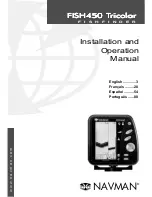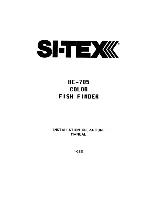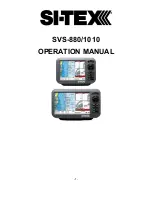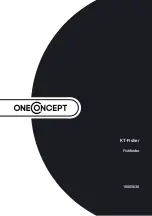14
5. Align the metal mounting bracket with the mounting
holes. The center slot should be above the two outer
slots. (This bracket and all other hardware supplied is top
quality stainless steel for maximum strength and
corrosion protection.) Insert the three 1" (25 mm) flat
head wood screws into the drilled holes, but do not
completely tighten.
To attach the pivot to the transducer:
1. Attach the pivot to the transducer body, using the two 1/4"-20 x 5/8" (16 mm)
machine screws, toothed washers, and square nuts. The toothed washers must
fit on the inside of the transducer ears, between the pivot and the ears. The
square nuts will be prevented from rotating by the pocket in the back of the
pivot. An Allen wrench is provided which fits all the 1/4"-20 screws, but do not
fully tighten the screws at this time.
To mount the transducer pivot assembly to the bracket:
1. Slide the assembled transducer into the metal bracket from the bottom,
aligning the large hole at the top of the bracket with the hole in the pivot.
2. Insert the headed pin through the pivot holes in the bracket and pivot. The
headed pin can be inserted from either side of the bracket.
3. Place the nylon washer over the opposite end of the headed pin. Place the
stainless washer over the 1/4"-20 x 5/8" (16 mm) screw threads, then insert into
the opposite end of the headed pin and finger tighten only. The screw has a
thread locking compound on the threads to prevent loosening, and should not
be fully tightened until all adjustments are made.
NOTE:
The running position of the transducer is now completely adjustable. Subsequent
adjustment may be necessary to tweak the installation after high speed testing.
Screw
1
Headed Pin
2
Allen Wrench
3
Nylon Washer
4
Stainless Washer
5
3
1
5
4
2
Attach the Pivot
2
3
4
1
Insert the square nuts
1
Toothed Washer
2
Pivot
3
Machine Screw
4
Attaching the Bracket
98x_Manual_531376-1_A.qxd 2/23/2005 11:39 AM Page 20

![Предварительный просмотр 6 страницы Humminbird ] 981 Installation & Operation Manual](http://thumbs.mh-extra.com/thumbs/humminbird/981/981_installation-and-operation-manual_2183846-06.webp)
![Предварительный просмотр 7 страницы Humminbird ] 981 Installation & Operation Manual](http://thumbs.mh-extra.com/thumbs/humminbird/981/981_installation-and-operation-manual_2183846-07.webp)
![Предварительный просмотр 8 страницы Humminbird ] 981 Installation & Operation Manual](http://thumbs.mh-extra.com/thumbs/humminbird/981/981_installation-and-operation-manual_2183846-08.webp)
![Предварительный просмотр 9 страницы Humminbird ] 981 Installation & Operation Manual](http://thumbs.mh-extra.com/thumbs/humminbird/981/981_installation-and-operation-manual_2183846-09.webp)
![Предварительный просмотр 10 страницы Humminbird ] 981 Installation & Operation Manual](http://thumbs.mh-extra.com/thumbs/humminbird/981/981_installation-and-operation-manual_2183846-10.webp)
![Предварительный просмотр 11 страницы Humminbird ] 981 Installation & Operation Manual](http://thumbs.mh-extra.com/thumbs/humminbird/981/981_installation-and-operation-manual_2183846-11.webp)
![Предварительный просмотр 12 страницы Humminbird ] 981 Installation & Operation Manual](http://thumbs.mh-extra.com/thumbs/humminbird/981/981_installation-and-operation-manual_2183846-12.webp)
![Предварительный просмотр 13 страницы Humminbird ] 981 Installation & Operation Manual](http://thumbs.mh-extra.com/thumbs/humminbird/981/981_installation-and-operation-manual_2183846-13.webp)
![Предварительный просмотр 14 страницы Humminbird ] 981 Installation & Operation Manual](http://thumbs.mh-extra.com/thumbs/humminbird/981/981_installation-and-operation-manual_2183846-14.webp)
![Предварительный просмотр 15 страницы Humminbird ] 981 Installation & Operation Manual](http://thumbs.mh-extra.com/thumbs/humminbird/981/981_installation-and-operation-manual_2183846-15.webp)
![Предварительный просмотр 16 страницы Humminbird ] 981 Installation & Operation Manual](http://thumbs.mh-extra.com/thumbs/humminbird/981/981_installation-and-operation-manual_2183846-16.webp)
![Предварительный просмотр 17 страницы Humminbird ] 981 Installation & Operation Manual](http://thumbs.mh-extra.com/thumbs/humminbird/981/981_installation-and-operation-manual_2183846-17.webp)
![Предварительный просмотр 18 страницы Humminbird ] 981 Installation & Operation Manual](http://thumbs.mh-extra.com/thumbs/humminbird/981/981_installation-and-operation-manual_2183846-18.webp)
![Предварительный просмотр 19 страницы Humminbird ] 981 Installation & Operation Manual](http://thumbs.mh-extra.com/thumbs/humminbird/981/981_installation-and-operation-manual_2183846-19.webp)
![Предварительный просмотр 20 страницы Humminbird ] 981 Installation & Operation Manual](http://thumbs.mh-extra.com/thumbs/humminbird/981/981_installation-and-operation-manual_2183846-20.webp)
![Предварительный просмотр 21 страницы Humminbird ] 981 Installation & Operation Manual](http://thumbs.mh-extra.com/thumbs/humminbird/981/981_installation-and-operation-manual_2183846-21.webp)
![Предварительный просмотр 22 страницы Humminbird ] 981 Installation & Operation Manual](http://thumbs.mh-extra.com/thumbs/humminbird/981/981_installation-and-operation-manual_2183846-22.webp)
![Предварительный просмотр 23 страницы Humminbird ] 981 Installation & Operation Manual](http://thumbs.mh-extra.com/thumbs/humminbird/981/981_installation-and-operation-manual_2183846-23.webp)
![Предварительный просмотр 24 страницы Humminbird ] 981 Installation & Operation Manual](http://thumbs.mh-extra.com/thumbs/humminbird/981/981_installation-and-operation-manual_2183846-24.webp)
![Предварительный просмотр 25 страницы Humminbird ] 981 Installation & Operation Manual](http://thumbs.mh-extra.com/thumbs/humminbird/981/981_installation-and-operation-manual_2183846-25.webp)
![Предварительный просмотр 26 страницы Humminbird ] 981 Installation & Operation Manual](http://thumbs.mh-extra.com/thumbs/humminbird/981/981_installation-and-operation-manual_2183846-26.webp)
![Предварительный просмотр 27 страницы Humminbird ] 981 Installation & Operation Manual](http://thumbs.mh-extra.com/thumbs/humminbird/981/981_installation-and-operation-manual_2183846-27.webp)
![Предварительный просмотр 28 страницы Humminbird ] 981 Installation & Operation Manual](http://thumbs.mh-extra.com/thumbs/humminbird/981/981_installation-and-operation-manual_2183846-28.webp)
![Предварительный просмотр 29 страницы Humminbird ] 981 Installation & Operation Manual](http://thumbs.mh-extra.com/thumbs/humminbird/981/981_installation-and-operation-manual_2183846-29.webp)
![Предварительный просмотр 30 страницы Humminbird ] 981 Installation & Operation Manual](http://thumbs.mh-extra.com/thumbs/humminbird/981/981_installation-and-operation-manual_2183846-30.webp)
![Предварительный просмотр 31 страницы Humminbird ] 981 Installation & Operation Manual](http://thumbs.mh-extra.com/thumbs/humminbird/981/981_installation-and-operation-manual_2183846-31.webp)
![Предварительный просмотр 32 страницы Humminbird ] 981 Installation & Operation Manual](http://thumbs.mh-extra.com/thumbs/humminbird/981/981_installation-and-operation-manual_2183846-32.webp)
![Предварительный просмотр 33 страницы Humminbird ] 981 Installation & Operation Manual](http://thumbs.mh-extra.com/thumbs/humminbird/981/981_installation-and-operation-manual_2183846-33.webp)
![Предварительный просмотр 34 страницы Humminbird ] 981 Installation & Operation Manual](http://thumbs.mh-extra.com/thumbs/humminbird/981/981_installation-and-operation-manual_2183846-34.webp)
![Предварительный просмотр 35 страницы Humminbird ] 981 Installation & Operation Manual](http://thumbs.mh-extra.com/thumbs/humminbird/981/981_installation-and-operation-manual_2183846-35.webp)