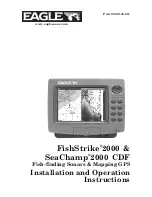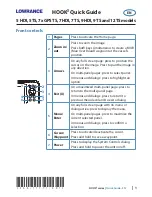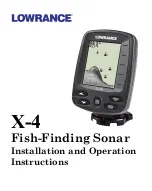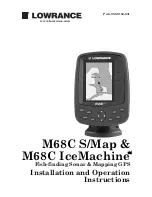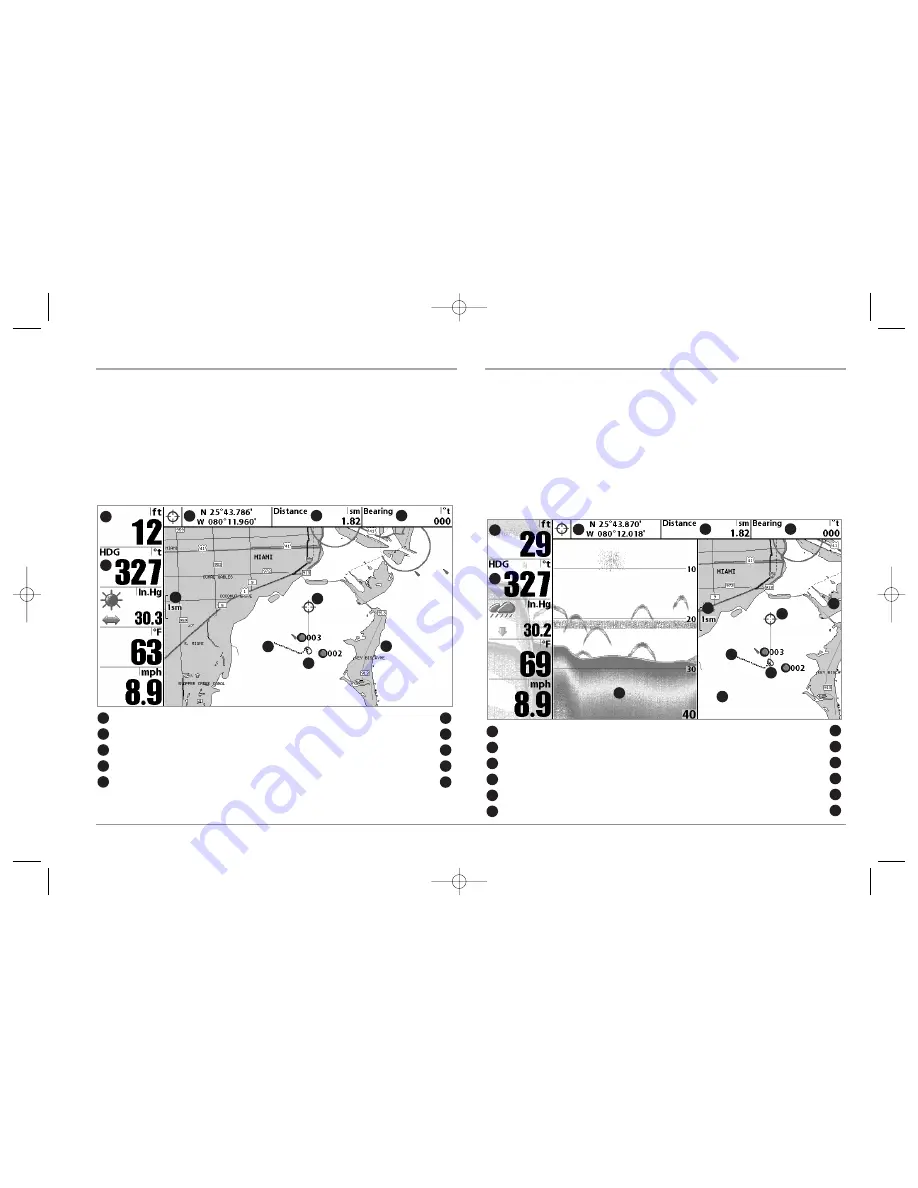
CHART VIEW
(987c SI Combo models only)
Chart View
shows cartography from the built-in UniMap™ or an optional MMC map
for the area surrounding your current position. The current track (also known as the
position history or breadcrumb trail) showing where the boat has been, along with
saved tracks, waypoints, and the current route (when navigating), are overlaid on the
chart. You can use the 4-WAY Cursor Control key to shift/pan the chart to another area.
You can use the ZOOM (+/-) keys to zoom in and out. You can use the INFO key to get
information on the chart objects near the cursor.
CHART/SONAR COMBO VIEW
(987c SI Combo models only)
Chart/Sonar Combo View
shows both the Chart and Sonar views in a combination
split screen. You can perform any of the functions for either of these views, but only
when the view you want to control is selected as the active side (see
Sonar X-Press™
Menu: Active Side
or
Navigation X-Press™ Menu: Active Side
for more information).
A green arrow points to the side that is active. You can also adjust the size of the left
side of a split screen (see
Sonar X-Press™ Menu: Split Position
or
Navigation X-Press™
Menu: Split Position
for more information).
NOTE:
See
Sonar View
and
Chart View
for more information about each side of this view.
Chart/Sonar View
Depth
1
Boat Icon
2
Track (Breadcrumb Trail)
3
Map Scale
4
Latitude and Longitude Position of Cursor
5
Distance to the Cursor
6
1
2
4
5
6
3
7
8
9
10
11
12
Bearing to Cursor
7
Cartography
8
Active Cursor
9
HDG: Direction that boat is travelling relative to North Reference
10
Sonar Window
11
Chart Window
12
Chart View with Active Cursor
Depth
Distance to the Cursor
1
6
Boat Icon
Bearing to Cursor
2
7
Track (Breadcrumb Trail)
Cartography
3
8
Map Scale
Active Cursor
4
9
Latitude and Longitude Position of Cursor
HDG: Direction that boat is travelling relative to
North Reference.
5
10
1
2
4
5
6
3
7
8
9
10
39
98x_Manual_531376-1_A.qxd 2/23/2005 11:40 AM Page 45

![Предварительный просмотр 31 страницы Humminbird ] 981 Installation & Operation Manual](http://thumbs.mh-extra.com/thumbs/humminbird/981/981_installation-and-operation-manual_2183846-31.webp)
![Предварительный просмотр 32 страницы Humminbird ] 981 Installation & Operation Manual](http://thumbs.mh-extra.com/thumbs/humminbird/981/981_installation-and-operation-manual_2183846-32.webp)
![Предварительный просмотр 33 страницы Humminbird ] 981 Installation & Operation Manual](http://thumbs.mh-extra.com/thumbs/humminbird/981/981_installation-and-operation-manual_2183846-33.webp)
![Предварительный просмотр 34 страницы Humminbird ] 981 Installation & Operation Manual](http://thumbs.mh-extra.com/thumbs/humminbird/981/981_installation-and-operation-manual_2183846-34.webp)
![Предварительный просмотр 35 страницы Humminbird ] 981 Installation & Operation Manual](http://thumbs.mh-extra.com/thumbs/humminbird/981/981_installation-and-operation-manual_2183846-35.webp)
![Предварительный просмотр 36 страницы Humminbird ] 981 Installation & Operation Manual](http://thumbs.mh-extra.com/thumbs/humminbird/981/981_installation-and-operation-manual_2183846-36.webp)
![Предварительный просмотр 37 страницы Humminbird ] 981 Installation & Operation Manual](http://thumbs.mh-extra.com/thumbs/humminbird/981/981_installation-and-operation-manual_2183846-37.webp)
![Предварительный просмотр 38 страницы Humminbird ] 981 Installation & Operation Manual](http://thumbs.mh-extra.com/thumbs/humminbird/981/981_installation-and-operation-manual_2183846-38.webp)
![Предварительный просмотр 39 страницы Humminbird ] 981 Installation & Operation Manual](http://thumbs.mh-extra.com/thumbs/humminbird/981/981_installation-and-operation-manual_2183846-39.webp)
![Предварительный просмотр 40 страницы Humminbird ] 981 Installation & Operation Manual](http://thumbs.mh-extra.com/thumbs/humminbird/981/981_installation-and-operation-manual_2183846-40.webp)
![Предварительный просмотр 41 страницы Humminbird ] 981 Installation & Operation Manual](http://thumbs.mh-extra.com/thumbs/humminbird/981/981_installation-and-operation-manual_2183846-41.webp)
![Предварительный просмотр 42 страницы Humminbird ] 981 Installation & Operation Manual](http://thumbs.mh-extra.com/thumbs/humminbird/981/981_installation-and-operation-manual_2183846-42.webp)
![Предварительный просмотр 43 страницы Humminbird ] 981 Installation & Operation Manual](http://thumbs.mh-extra.com/thumbs/humminbird/981/981_installation-and-operation-manual_2183846-43.webp)
![Предварительный просмотр 44 страницы Humminbird ] 981 Installation & Operation Manual](http://thumbs.mh-extra.com/thumbs/humminbird/981/981_installation-and-operation-manual_2183846-44.webp)
![Предварительный просмотр 45 страницы Humminbird ] 981 Installation & Operation Manual](http://thumbs.mh-extra.com/thumbs/humminbird/981/981_installation-and-operation-manual_2183846-45.webp)
![Предварительный просмотр 46 страницы Humminbird ] 981 Installation & Operation Manual](http://thumbs.mh-extra.com/thumbs/humminbird/981/981_installation-and-operation-manual_2183846-46.webp)
![Предварительный просмотр 47 страницы Humminbird ] 981 Installation & Operation Manual](http://thumbs.mh-extra.com/thumbs/humminbird/981/981_installation-and-operation-manual_2183846-47.webp)
![Предварительный просмотр 48 страницы Humminbird ] 981 Installation & Operation Manual](http://thumbs.mh-extra.com/thumbs/humminbird/981/981_installation-and-operation-manual_2183846-48.webp)
![Предварительный просмотр 49 страницы Humminbird ] 981 Installation & Operation Manual](http://thumbs.mh-extra.com/thumbs/humminbird/981/981_installation-and-operation-manual_2183846-49.webp)
![Предварительный просмотр 50 страницы Humminbird ] 981 Installation & Operation Manual](http://thumbs.mh-extra.com/thumbs/humminbird/981/981_installation-and-operation-manual_2183846-50.webp)
![Предварительный просмотр 51 страницы Humminbird ] 981 Installation & Operation Manual](http://thumbs.mh-extra.com/thumbs/humminbird/981/981_installation-and-operation-manual_2183846-51.webp)
![Предварительный просмотр 52 страницы Humminbird ] 981 Installation & Operation Manual](http://thumbs.mh-extra.com/thumbs/humminbird/981/981_installation-and-operation-manual_2183846-52.webp)
![Предварительный просмотр 53 страницы Humminbird ] 981 Installation & Operation Manual](http://thumbs.mh-extra.com/thumbs/humminbird/981/981_installation-and-operation-manual_2183846-53.webp)
![Предварительный просмотр 54 страницы Humminbird ] 981 Installation & Operation Manual](http://thumbs.mh-extra.com/thumbs/humminbird/981/981_installation-and-operation-manual_2183846-54.webp)
![Предварительный просмотр 55 страницы Humminbird ] 981 Installation & Operation Manual](http://thumbs.mh-extra.com/thumbs/humminbird/981/981_installation-and-operation-manual_2183846-55.webp)
![Предварительный просмотр 56 страницы Humminbird ] 981 Installation & Operation Manual](http://thumbs.mh-extra.com/thumbs/humminbird/981/981_installation-and-operation-manual_2183846-56.webp)
![Предварительный просмотр 57 страницы Humminbird ] 981 Installation & Operation Manual](http://thumbs.mh-extra.com/thumbs/humminbird/981/981_installation-and-operation-manual_2183846-57.webp)
![Предварительный просмотр 58 страницы Humminbird ] 981 Installation & Operation Manual](http://thumbs.mh-extra.com/thumbs/humminbird/981/981_installation-and-operation-manual_2183846-58.webp)
![Предварительный просмотр 59 страницы Humminbird ] 981 Installation & Operation Manual](http://thumbs.mh-extra.com/thumbs/humminbird/981/981_installation-and-operation-manual_2183846-59.webp)
![Предварительный просмотр 60 страницы Humminbird ] 981 Installation & Operation Manual](http://thumbs.mh-extra.com/thumbs/humminbird/981/981_installation-and-operation-manual_2183846-60.webp)