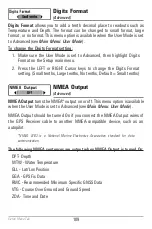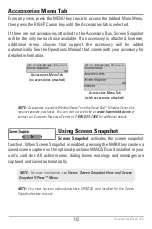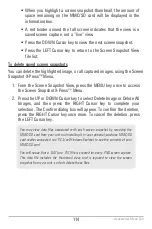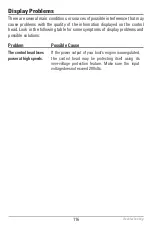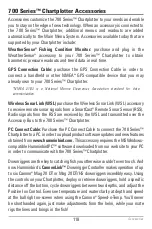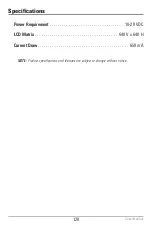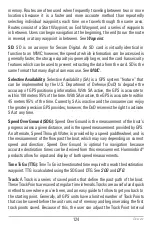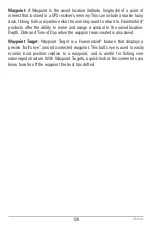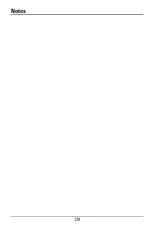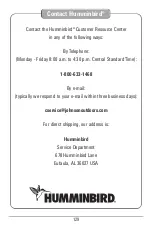114
•
When you highlight a screen snapshot thumbnail, the amount of
space remaining on the MMC/SD card will be displayed in the
information box.
•
A red border around the full screen indicates that the view is a
saved screen capture, not a “live” view.
•
Press the DOWN Cursor key to view the next screen snapshot.
•
Press the LEFT Cursor key to return to the Screen Snapshot View
file list.
To delete saved screen snapshots
You can delete the highlighted image, or all captured images, using the Screen
Snapshot X-Press™ Menu.
1. From the Screen Snapshot View, press the MENU key once to access
the Screen Snapshot X-Press
™
Menu.
2. Press the UP or DOWN Cursor key to select Delete Image or Delete All
Images, and then press the RIGHT Cursor key to complete your
selection. The Confirm dialog box will appear. To confirm the deletion,
press the RIGHT Cursor key once more. To cancel the deletion, press
the LEFT Cursor key.
You may view data files associated with each screen snapshot by removing the
MMC/SD card from your unit and installing it in your optional-purchase MMC/SD
card reader connected to a PC. Use Windows Explorer to see the contents of your
MMC/SD card.
You will notice that a .DAT (or a .TXT) file is created for every .PNG screen capture.
This data file includes the thumbnail view, and is required to view the screen
snapshot from your unit, so don’t delete these files.
Accessories Menu Tab
Содержание 786ci
Страница 1: ...Section Title 786ci Chartplotter Operations Manual 786ci Chartplotter Operations Manual 531702 1_C ...
Страница 65: ...56 Setup Tab Normal Mode Setup Tab Advanced Mode Main Menu ...
Страница 136: ...127 Notes ...
Страница 137: ...128 Notes ...