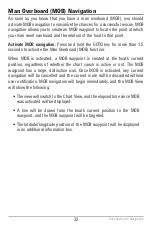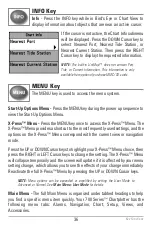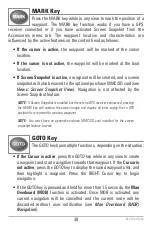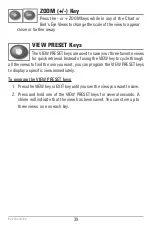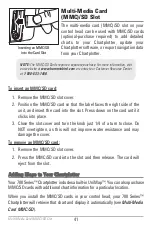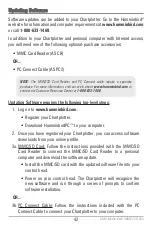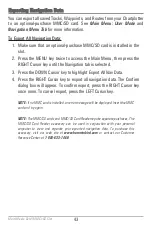30
Route Info:
From the Routes submenu, select Info, and press the RIGHT Cursor
key. The saved routes list will appear. Select a route, and press the RIGHT
Cursor key. The following information will be displayed for the route you select:
The waypoints in the route, with the distance and bearing from each waypoint
to the next, as well as the distance and bearing from the current position to the
first waypoint in the route.
Save or Clear a Current Track
Save the current track:
From the Navigation X-Press™ Menu, select Save
Current Track, and press the RIGHT Cursor key. The track will remain on the
display but will change from black to gray. To remove the track completely from
the display, see
Edit, Delete, or Hide Saved Tracks
.
NOTE:
When you save a track, a name is automatically assigned. The track name
consists of a date/time stamp, but can be re-named later (see
Edit, Delete, or Hide
Saved Tracks
).
Clear the current track:
From the Navigation X-Press™ Menu, select Clear
Current Track, and press the RIGHT Cursor key. The track will be removed from
the display and permanently deleted.
Introduction to Navigation
Содержание 786ci
Страница 1: ...Section Title 786ci Chartplotter Operations Manual 786ci Chartplotter Operations Manual 531702 1_C ...
Страница 65: ...56 Setup Tab Normal Mode Setup Tab Advanced Mode Main Menu ...
Страница 136: ...127 Notes ...
Страница 137: ...128 Notes ...