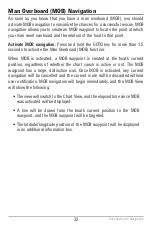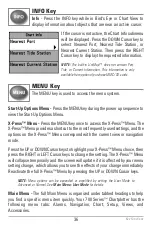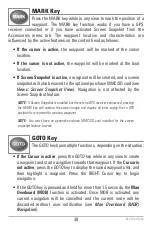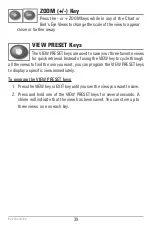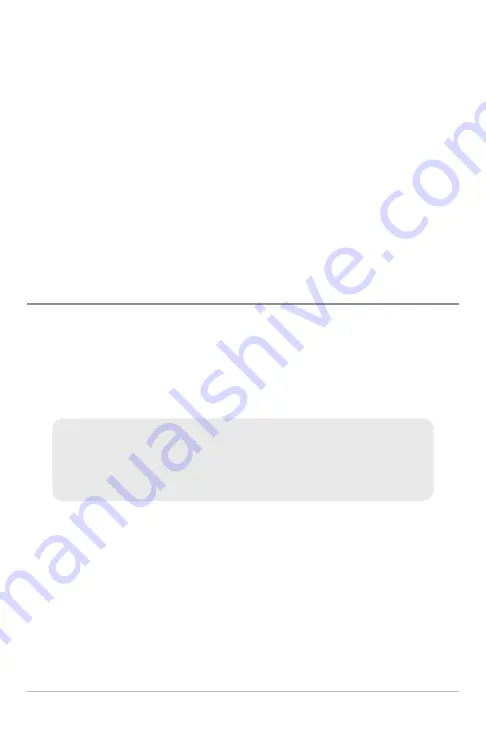
24
Routes
link two or more waypoints together to create a path for navigation and
are used in trip planning. You can link individual waypoints together by using the
GOTO key. A route represents your intended navigation and shows the shortest
path from each waypoint to the next. As you travel a route, staying on the route
line is the most efficient way to get to your destination, although you should
always look out for obstacles not shown on the chart. Your 700 Series™
Chartplotter can store up to 50 routes that can each contain up to 50 waypoints.
Tracks
consist of detailed position history and are displayed as a breadcrumb
trail of trackpoints. The Current Track shows the position history since the unit
was powered up (maximum of 20,000 trackpoints displayed). You can clear the
Current Track or save it at any time. Your 700 Series™ Chartplotter can store up
to 50 saved tracks, each containing 20,000 trackpoints. The current track
represents your actual path so far.
Save, Edit, or Delete a Waypoint
Save your current position as a waypoint:
On any view, press the MARK key to
save the current position of the boat as a waypoint.
Save the cursor position as a waypoint:
On the
Chart
views, use the 4-WAY
Cursor Control key to move the cursor to the position you want to save as a
waypoint. Then press the MARK key to save the position as a waypoint.
Display the Waypoints Submenu:
From any view, press the MENU key twice to
display the Main Menu, then use the RIGHT Cursor key to select the Navigation
tab. Select Waypoints, and press the RIGHT Cursor key to display the Waypoints
submenu.
Program a specific position as a waypoint:
To create a waypoint that is NOT
your current position, from the Waypoints submenu select Create, and press
the RIGHT Cursor key. Use the 4-WAY Cursor Control key to program a waypoint
name, latitude, longitude, and icon before selecting Save.
NOTE:
When you save a waypoint by any of these methods, a numerical
waypoint name is automatically assigned. You can edit the waypoint information
later to give it a different name and select an icon to represent it (see
Program
or Edit the waypoint fields
).
Introduction to Navigation
Содержание 786ci
Страница 1: ...Section Title 786ci Chartplotter Operations Manual 786ci Chartplotter Operations Manual 531702 1_C ...
Страница 65: ...56 Setup Tab Normal Mode Setup Tab Advanced Mode Main Menu ...
Страница 136: ...127 Notes ...
Страница 137: ...128 Notes ...