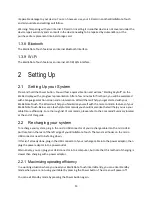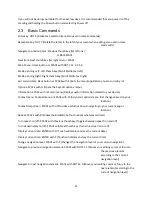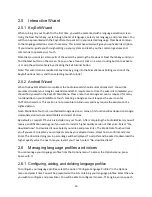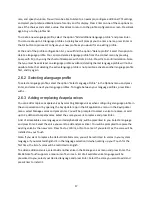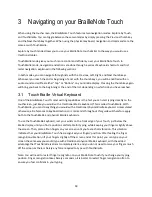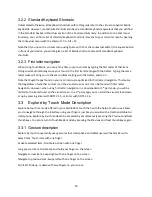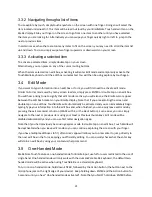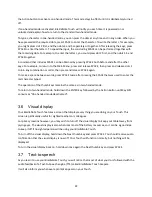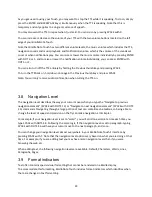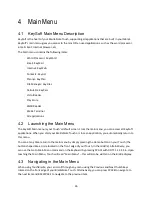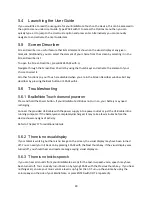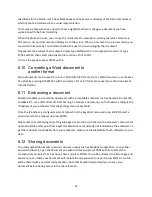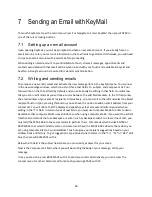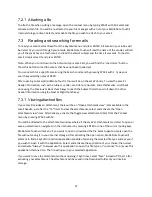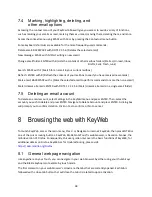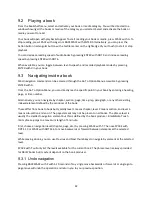27
To navigate in the main menu using Explore by Touch, simply move your finger over each choice. Each
item will be read out loud and displayed on the Braille display as you hover over them.
Note: Visually there is a red border over the selected item showing the current focus.
4.4
Opening Menu Items
To launch a selected item, press on any cursor routing button, or press ENTER if you are in TouchBraille
mode. Double tap the screen if you are in Explore by Touch mode.
4.5
Access to Running Applications
At some point, you may wish to return to an application you recently used and did not close. These
applications are still running so you can quickly return to them without having to reopen them through
the main menu.
To access a running application, simply press and hold the Contextual menu button, the square button in
the middle of your Touch’
s front edge, or type SPACE with DOTS 2 3 5. Navigate to the app you wish to
open with your thumb keys, then press ENTER or a cursor routing button.
While in the recent apps list you can close a specific app completely by navigating to it and pressing the
keyboard shortcut of BACKSPACE with C. To close all apps in the recent apps screen, simply navigate to
the “Clear All” button and activate it with a r
outer key or by pressing enter. Note that this will
completely close any open apps and return you to the main menu.
You can view additional information about an application in your recent apps list by navigating to it and
pressing BACKSPACE with L on your Braille keyboard or by performing a long press (double tap and hold
with one finger when using explore by touch), then navigating to and selecting App info. You will be
directed to the
“App info” screen
where you will find a significant amount of information about the
selected application, such as the version number, memory usage, permissions, etc., as well as some
additional options for your application. For apps you have downloaded, this screen is the easiest way to
uninstall them from your BrailleNote.
4.6
Accessing All Applications
The “All Applications” item takes you to a new menu called “Main Menu All Apps”
. This menu lists every
application that has been installed on your BrailleNote Touch, including those you have downloaded
from the Google PlayStore.
To access all applications, type the letter A or navigate
to the “All applications” item
by pressing SPACE
or the “Next” thumb key
, then activate the item with a press of a cursor routing button or ENTER.
To leave All Applications and return to the Main Menu, press the Back button or SPACE with E.