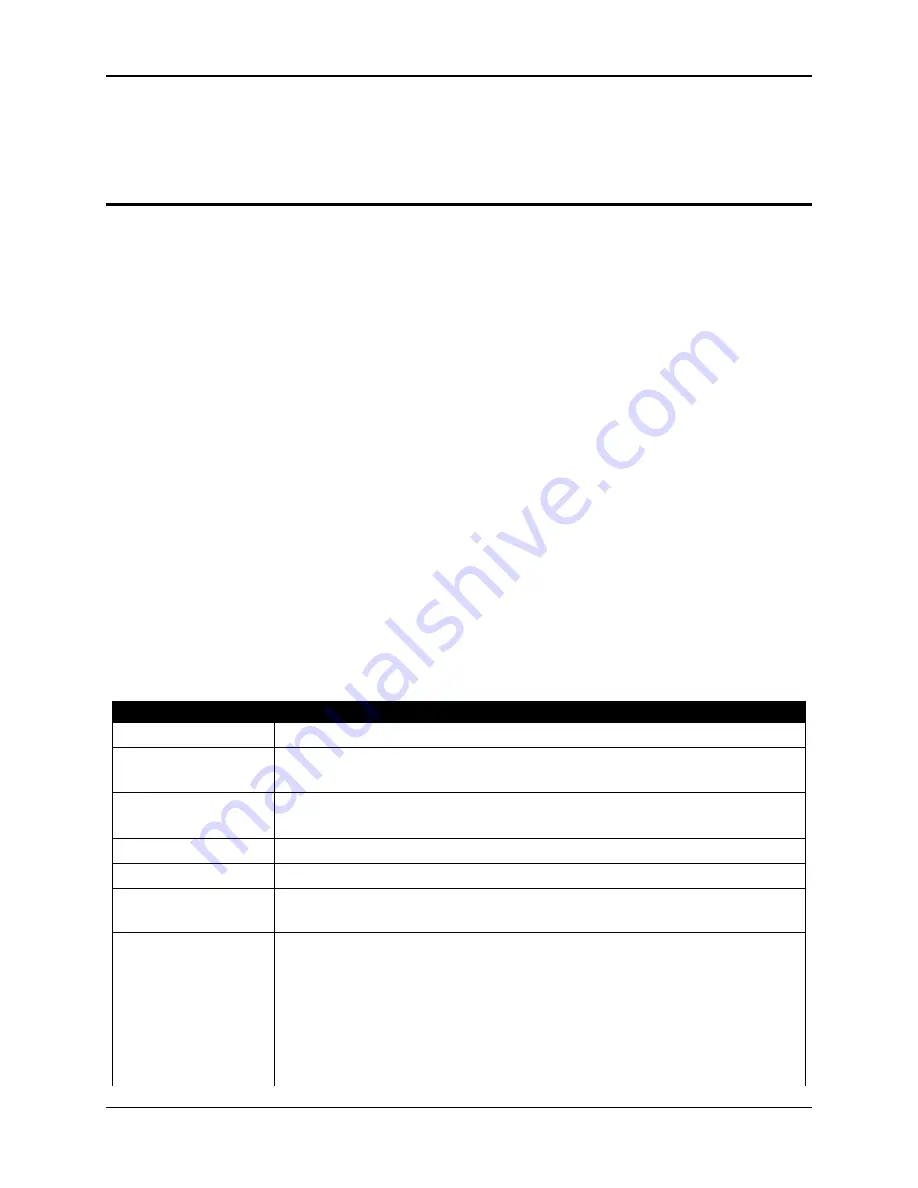
Chapter 4—Setup Adjustments
4-2
Hughes-JVC Technology Corporation
4.11.2. Connecting VIC Source Cables...............................................................4-40
4.11.3. VIC Editing ..............................................................................................4-40
4.11.4. VIC Settings ............................................................................................4-42
4.12. Updating Software ...........................................................................................4-44
This chapter assumes the operator is using a remote control and accessing setup
functions through the menu tree. All instructions are given with reference to using the
menu tree for setup functions. If using a PC or laptop computer to control the projector
refer to Table 3.0-10 on page 3-23 for the equivalent key functions.
Chapter 3 covered mainly operation for projectors that are already positioned, set up,
and ready for operation. This chapter covers the complete projector setup procedures.
Prior to starting the procedures in this chapter, the operator should review Chapter 3 to
become familiar with navigating the menu and using the remote control keys.
Prior to performing any adjustments, allow the projector to warm up for at least 60 minutes.
4.1. Setup
Preparation
In the Timing and Geometric adjustments below, Green is the active and
on-screen color. Red and Blue are hidden because they track on Green.
When the Timing and Geometric adjustments in this section are finished,
Red and Blue is then centered to match Green and converged onto Green in the
Convergence procedures. To hide Red and Blue, toggle the RGB key to R
ED
,
press H
IDE
, then toggle to B
LUE
and press H
IDE
. Green is now the only color
displayed on the screen. Toggle the RGB
KEY
to highlight G.
To avoid redundancy in the procedures in this chapter, some general information,
instructions, phrases, and definitions are given below.
Table 4.0-1 Setup Phrases, Definitions, and General Information
Phrase
Definition
R, G, or B
Red, Green or Blue.
Toggle to
Red/Green/Blue
Pressing the RGB key repeatedly until the desired color is selected by
observing the highlight on the RGB window on the screen.
Access an item
from the menu
Pressing M
ENU
and/or E
SCAPE
keys to display the M
AIN
M
ENU
, and
then pressing the number of the menu or item desired.
Hide a color
Highlight color with the RGB toggle, then press the H
IDE
key.
Active
The active channel is the one on the screen.
Inactive
The inactive channel has either no input connected or
no signal coming in to its input or is not active (on screen).
Highlighted
The channel selected by pressing a channel number
but not yet activated by pressing E
NTER
.
Pressing the channel number highlights the channel on the channel
list.
Pressing E
NTER
makes it active on screen.
Figure 4.0-1on page 4-7
illustrates an active and highlighted
channel.
Содержание 100
Страница 6: ...Table of Contents vi Hughes JVC Technology Corporation ...
Страница 10: ...Safety Information x Hughes JVC Technology Company ...
Страница 16: ...Chapter 1 Introduction 1 6 Hughes JVC Technology Company ...
Страница 55: ...Chapter 4 Setup Adjustments HJT Model 100 User s Guide 4 3 ...
Страница 102: ......
Страница 108: ...Chapter 6 System Specifications 6 4 Hughes JVC Technology Corporation ...
Страница 112: ...Appendix A Extron Switcher Interface to Model 100 Appendix A 4 Hughes JVC Technology Corporation ...
Страница 118: ...Appendix B Export Import Procedures Appendix B 6 Hughes JVC Technology Corporation ...
Страница 126: ...Chapter 7 Glossary Glossary 8 Hughes JVC Technology Corporation ...
















































