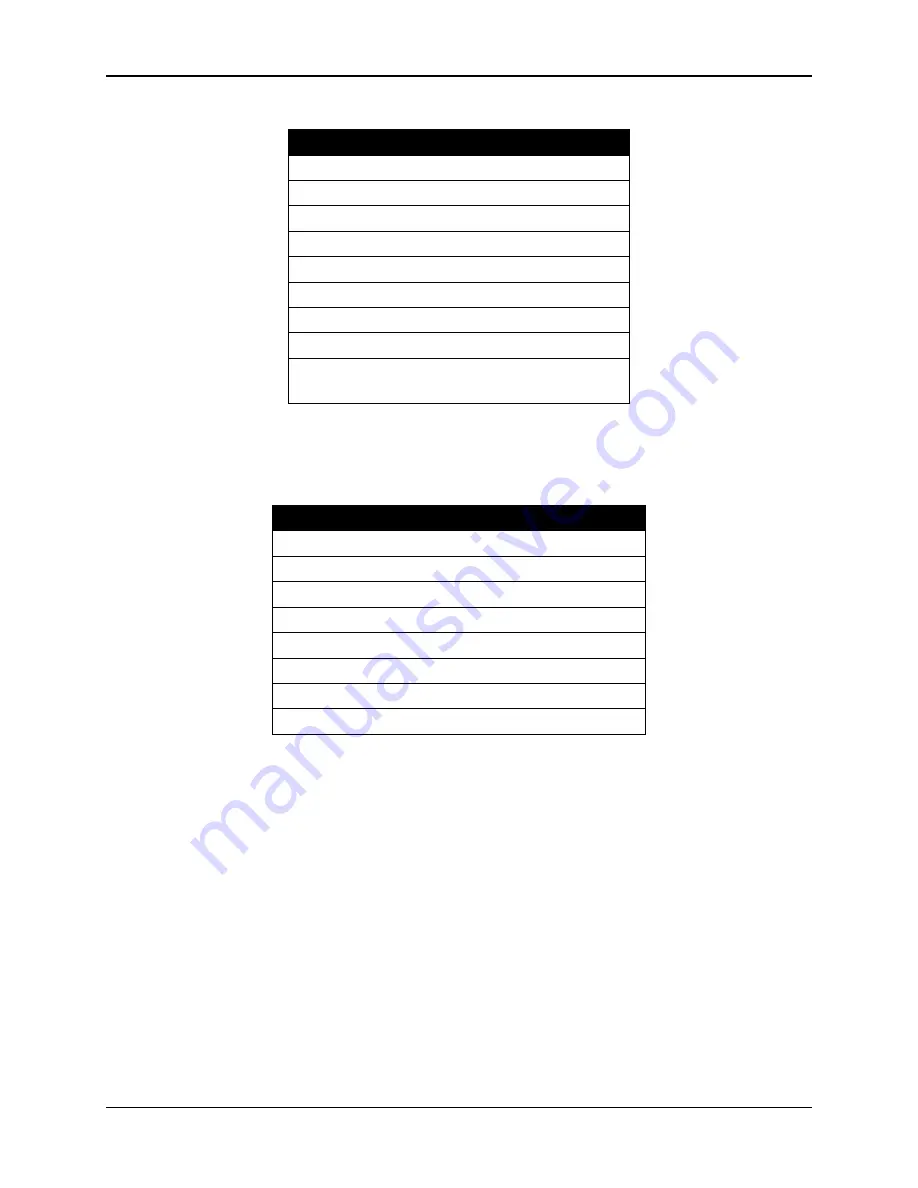
Chapter 4—Setup Adjustments
4-46
Hughes-JVC Technology Corporation
Table 4.0-9 Terminal Preference Selections
Terminal Preferences
Terminal Modes
=
Sound
CR
#
#
#
#
CR/LF
=
OFF
Columns
=
80
Cursor
=
Block and Blink
Terminal Font
=
Fixedsys 15
Translation
=
none
Show Scroll Bars
=
ON
Buffer Lines
=
100
Use Function Arrow
and Control keys for Windows = OFF
Select OK.
7. Under Settings select Text Transfer = Standard Flow Control. Select OK.
8. Under Settings select Communications and choose.
Table 4.0-10 Terminal Preference Selections
Connector
=
PC port being used
Baud Rate
=
9600 or 19200
∇
Data Bits
=
8
Stop Bits
=
1
Parity
=
none
Parity Check
=
OFF
Carrier Detect
=
OFF
Flow Control
=
XON/SOFF
∇
Depends on the System Controller Switch Block:
Pos 4 ON = 9600
Pos 4 OFF = 19200
Select OK.
9. Press
C
TRL
+ S
HIFT
+_ to reboot the B
OOT
M
ANAGER
.
The Power On LED stays Red.
NOTE: The switch block at SW1 of the System Controller Board
controls the baud rate for Serial Port A for the Boot Manager and System
Software. This switch is factory-set ON for switch positions 1-4.
If new software will not load correctly and it becomes necessary to check
this switch, contact HJT Field Service.
10. The following should be displayed on the W
INDOWS
T
ERMINAL
screen
(where x.x.0 is the currently loaded Boot Manager version [e.g. 1.3.0]).
Содержание 100
Страница 6: ...Table of Contents vi Hughes JVC Technology Corporation ...
Страница 10: ...Safety Information x Hughes JVC Technology Company ...
Страница 16: ...Chapter 1 Introduction 1 6 Hughes JVC Technology Company ...
Страница 55: ...Chapter 4 Setup Adjustments HJT Model 100 User s Guide 4 3 ...
Страница 102: ......
Страница 108: ...Chapter 6 System Specifications 6 4 Hughes JVC Technology Corporation ...
Страница 112: ...Appendix A Extron Switcher Interface to Model 100 Appendix A 4 Hughes JVC Technology Corporation ...
Страница 118: ...Appendix B Export Import Procedures Appendix B 6 Hughes JVC Technology Corporation ...
Страница 126: ...Chapter 7 Glossary Glossary 8 Hughes JVC Technology Corporation ...






























