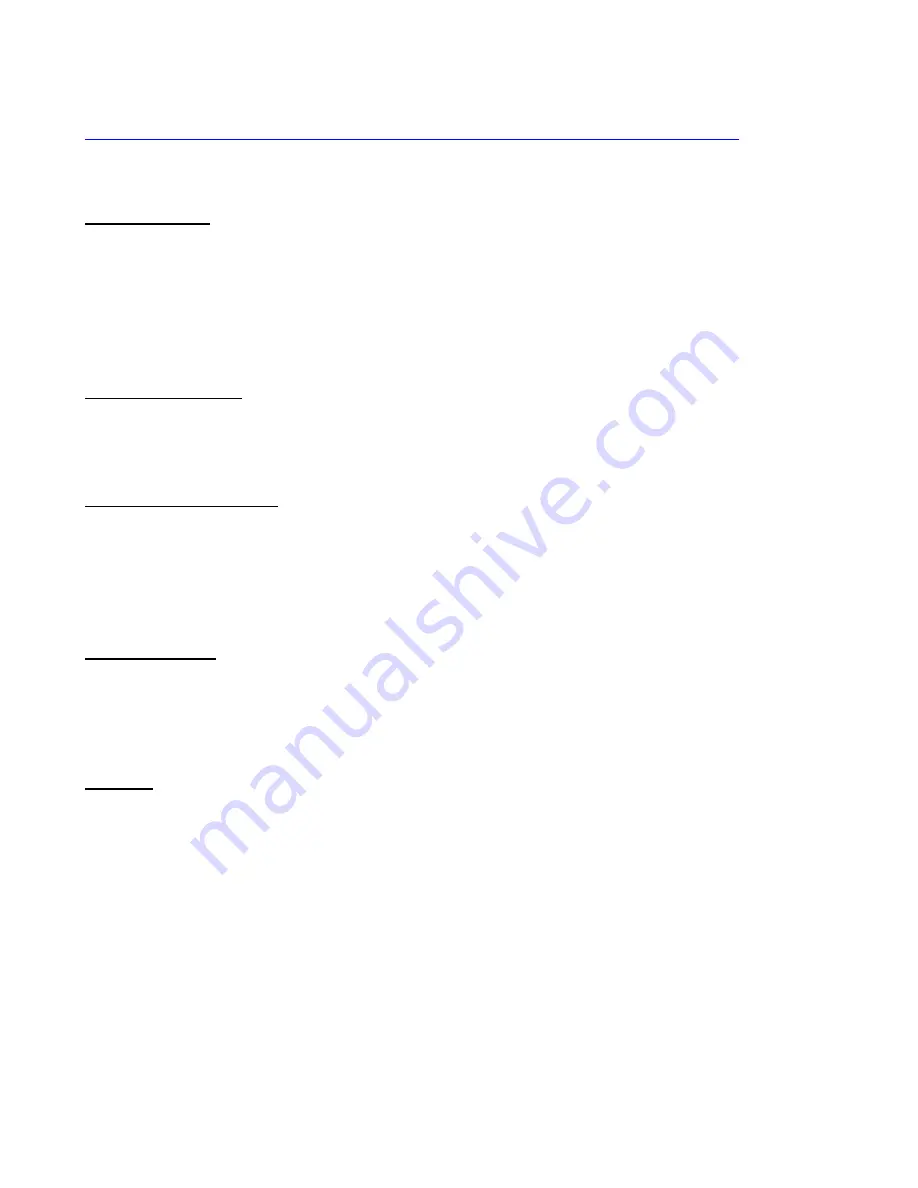
Specs………….………………………………………………………………………………………….
Model Number: HC30-GY-G2
Camera & Lens
Video CMOS Sensor
1/2.8” CMOS 2.1 Mega Pixel
Frame Rate
30fps 1920 x 1080p, 60fps 1280 x 720p
Lens Zoom
30X Optical Zoom, 12X Digital Zoom f=4.3-129mm
Field of View
4° (tele) to 63° (wide)
Min Lux
0.5 Lux
Warranty
2 years parts and labor
Pan/Tilt Movement
Pan Movement
0-355°
Tilt Rotation
Up: 90°, Down: 45°
Presets
64 Presets, 4 Patrol lines
Rear Board Connectors
High Definition Interface
USB 3.0
Controller Signal Interface
Mini DIN-8 (VISCA IN, VISCA OUT/RS485)
Controller Signal Config.
IDip-Switch Pin 7/TTL Signal
Baud Rate
9600 bds
Power Supply Interface
DC 12V 2A
Electrical Index
Power Supply Adapter
12V DC 2A
Input Voltage
12V DC (10.5-14V DC)
Input Power
24W (Max)
Power Supply Max Temp
-14°F to 140°F
Physical
Material
Aluminum, Plastic
Dimensions
5.38” W x 6.5” H x 6” D [7”H w/ Tilt]
(137mm W x 166mm H x 153mm D [178mmH w/ Tilt])
Weight
2.5 lbs (1.13 kg)
Box Dimensions
12” x 9.5” x 9.25” (305mm x 242mm x 235mm)
Boxed Weight
5.7 lbs (2.59 kg)
Color
Silver Gray
Operating Temperature
32°F to + 113°F (0°C to +45°C)
Storage Temperature
-14°F to 140°F (-10°C +60°C)
Working Environment
Indoor only
































