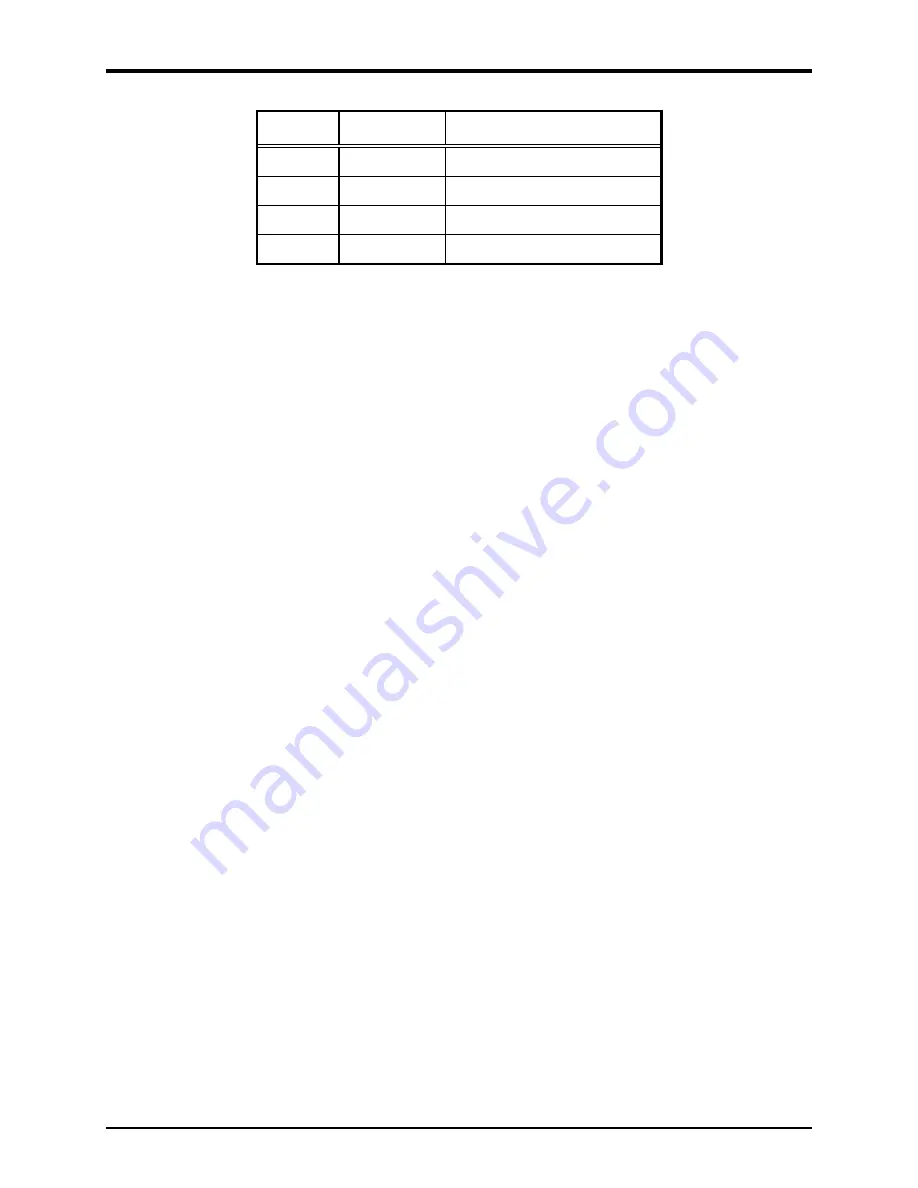
Pub. 42004-501C
Division 2 VoIP Telephones
—Wired and WiFi
Page 13 of 22
P:\Standard IOMs - Current Release\42004 Instr. Manuals\42004-501C.docx
03/20
Table 5. Output Contacts—P2
Pin
Label
Description
1
C2
Common Output 2
2
NO2
Normally Open Output 2
3
C1
Common Output 1
4
NO1
Normally Open Output 1
Relay capacity is 5 A at 30 V dc or 120 V ac.
USB port
The USB port is for GAI-Tronics service personnel only. Make no connection to this port.
Front Cover Installation
After all wiring and cable connections are complete:
1.
Place the front panel on the rear enclosure.
2.
Do not pinch any cables
3.
Secure the front panel using the four screws and washers provided
4.
Torque the screws to 10–12 lb·in (1.13–1.36 N·m).
Programming
The installer should ensure that the network is configured to allow VoIP communications (using the SIP
protocol) between the desired locations before attempting to configure the GAI-Tronics VoIP Telephones.
First Time WiFi Interface Setup (wireless telephones only)
Setup the WiFi interface to configure the telephone’s WLAN connection security:
1.
Power on the Class I, Division 2 by connecting 24 to 48 V dc to terminal block
P5
.
The factory default configuration of the VoIP WiFi Class I, Division 2 interface is an access point on
a network named (SSID)
HF-A11_AP
.
2.
Connect to the HF-A11_AP network using a PC/laptop with a wireless adapter.
The yellow LED on the telephone’s WiFi interface should be ON when the PC is connected to the
HFA11_AP network.
3.
Open a web browser on the PC and enter
10.10.100.254
into the address field and press
E
NTER
.
N
OTE
:
Verify that the PC’s wireless network adapter is set to DCHP (Obtain an IP address
automatically) to connect to the HF-A11_AP access point.
The HF-A11_AP WiFi log in window opens.
4.
Enter
admin
for both the user and password, and log in.
The
W
ORKING
M
ODE
C
ONFIGURATION
web page opens:
























