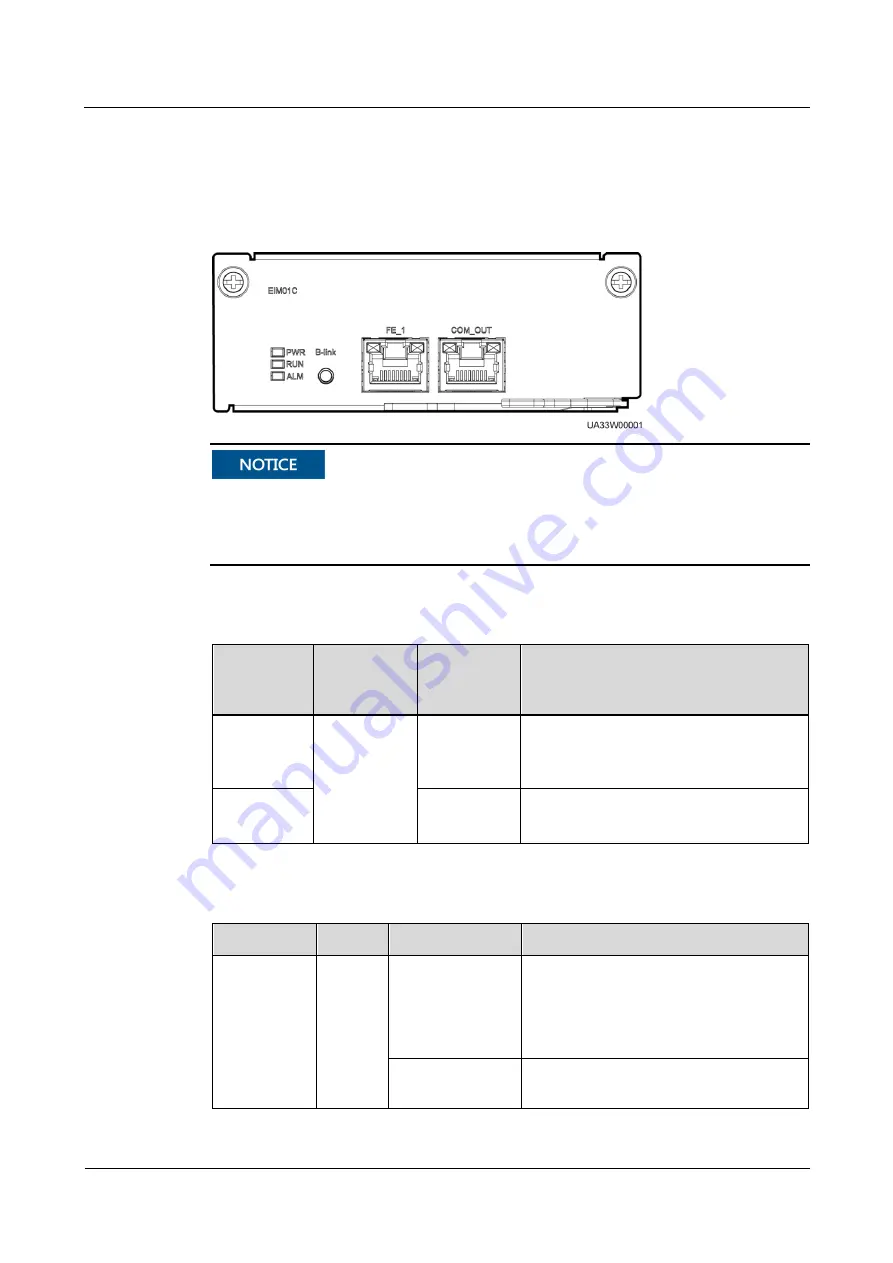
UPS5000-S-1600 kVA
User Manual
2 Overview
Issue 04 (2020-03-03)
Copyright © Huawei Technologies Co., Ltd.
37
2.3.5.2 Intelligent Detection Board
Appearance
Figure 2-21
Intelligent detection board
The FE_1 port resembles the COM_OUT port. Follow the silk screen when connecting
communications cables as, if the COM_OUT port is mistaken for the FE_1 port during cable
connection, the WebUI cannot be connected. Conversely, if the FE_1 port is mistaken for the
COM_OUT port during cable connection, the southbound device cannot be connected.
Table 2-10
Intelligent detection board function
Port
Silkscreen
Intelligent
Detection
Board 1
Intelligent
Detection
Board 2
Description
FE_1
In use
Controls the
entire UPS
system.
Reserved
Supported protocols: Modbus-TCP,
HTTPS, and SNMP
Connects to the network port on a PC.
COM_OUT
Reserved
Supported protocol: Modbus-RTU
Connects to a southbound device.
Table 2-11
Indicator description
Indicator
Color
Status
Description
PWR
Green
Steady on
Indicates the CPU power status of the
intelligent detection board. The indicator
is steady on after the board is powered on
and does not need to be controlled by the
CPU.
Off
Indicates that the intelligent detection
board is powered off.
















































