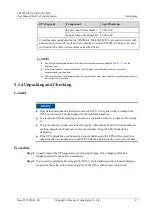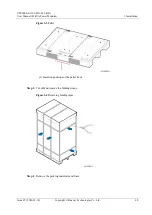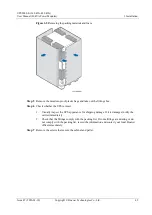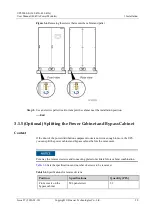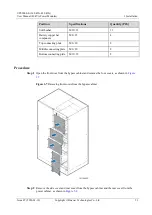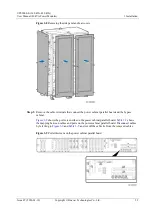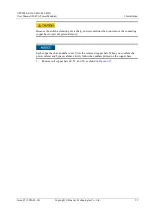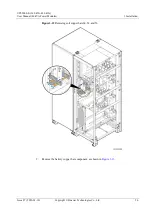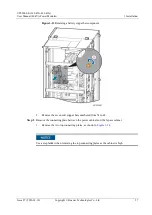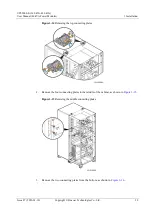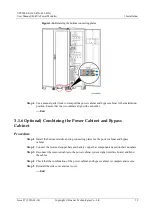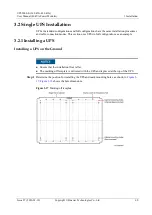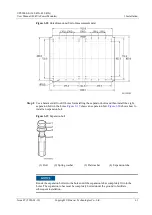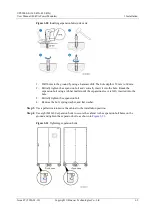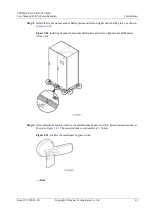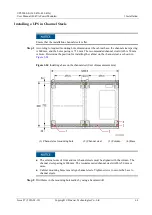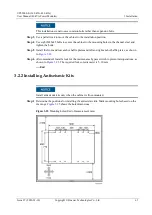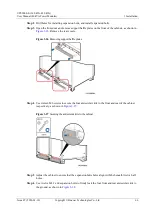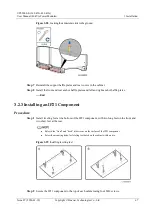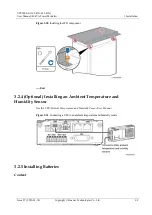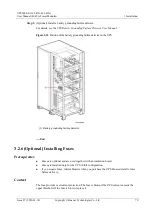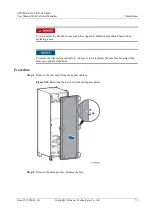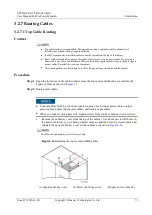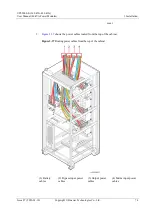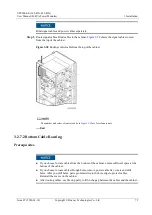UPS5000-E-(360 kVA-480 kVA)
User Manual (40 kVA Power Modules)
3 Installation
Issue 07 (2020-01-10)
Copyright © Huawei Technologies Co., Ltd.
61
Figure 3-18
Hole dimensions (Unit of measurement :mm)
Step 2
Use a hammer drill to drill holes for installing the expansion bolts and then install the eight
expansion bolts in the holes.
shows an expansion bolt.
install an expansion bolt.
Figure 3-19
Expansion bolt
(1) Bolt
(2) Spring washer
(3) Flat washer
(4) Expansion tube
Knock the expansion bolts into the holes until the expansion tubes completely fit into the
holes. The expansion tubes must be completely buried under the ground to facilitate
subsequent installation.