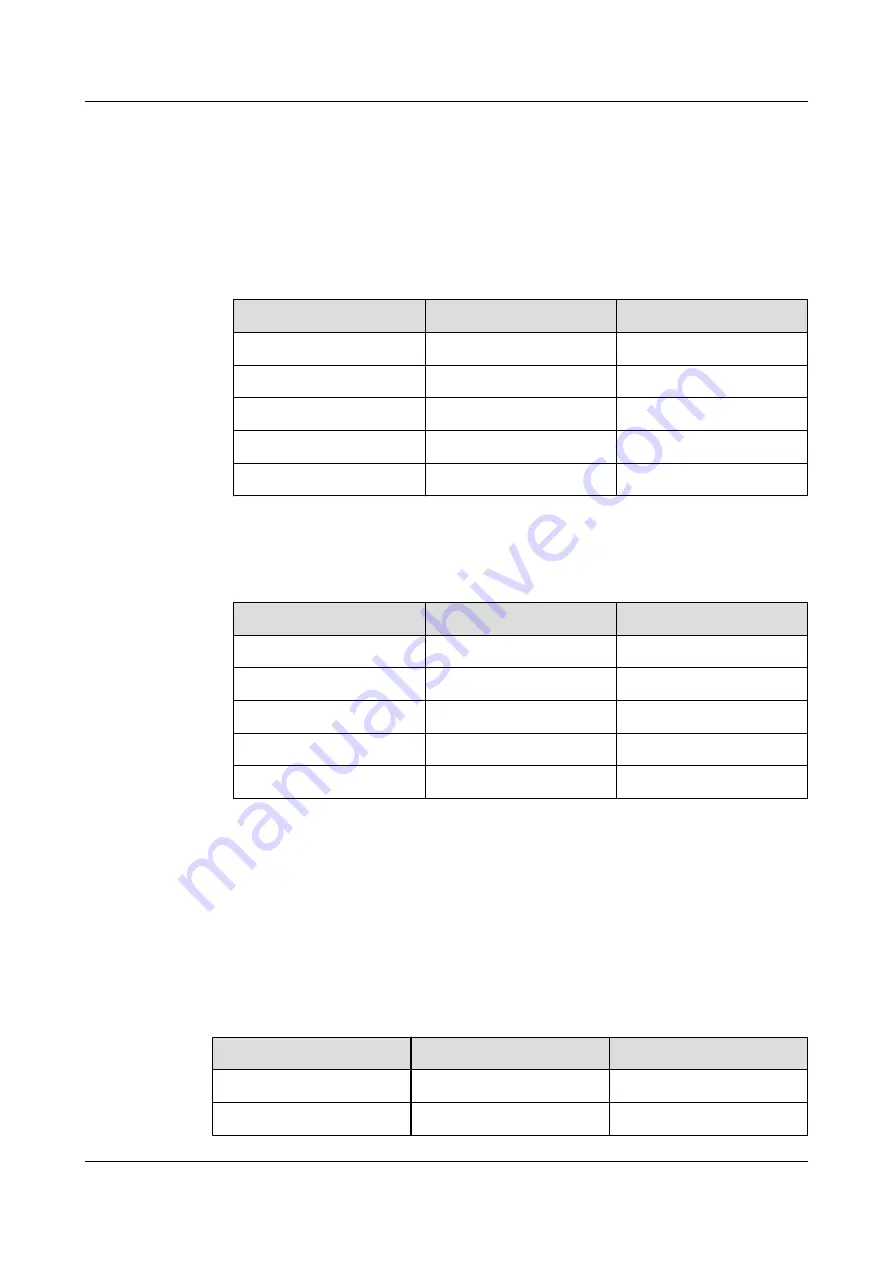
Step 1
Log in to the telepresence host's web interface. Right-click one of the HD displays, and choose
Settings
to display the HD display settings page.
Step 2
Access the
Picture Position/Size
menu. Set the parameters according to the specifications, as
shown in
and
.
l
1080p video source
Table 5-9
1080p video source
Parameter
Value
Remarks
Horizontal position
–1
-
Horizontal size
–46
-
Vertical position
0
-
Vertical size
–54
-
Point by point scan
Off
-
l
720p video source
Table 5-10
720p video source
Parameter
Value
Remarks
Horizontal position
+2
-
Horizontal size
–46
-
Vertical position
0
-
Vertical size
–54
-
Overscan
On
-
----End
Setting the Video for the DVI Video Source
Step 1
Log in to the telepresence host's web interface. Right-click one of the HD displays, and choose
Settings
to display the HD display settings page. Access the
Picture
menu, and set the
parameters according to the specifications, as shown in
.
Table 5-11
Picture
Parameter
Value
Remarks
Picture mode
Optimal
-
Contrast
30
-
HUAWEI TP3106&TP3118&TP3118S
Commissioning Guide
5 Video Device Configuration
Issue 01 (2015-02-12)
Huawei Proprietary and Confidential
Copyright © Huawei Technologies Co., Ltd.
107






























