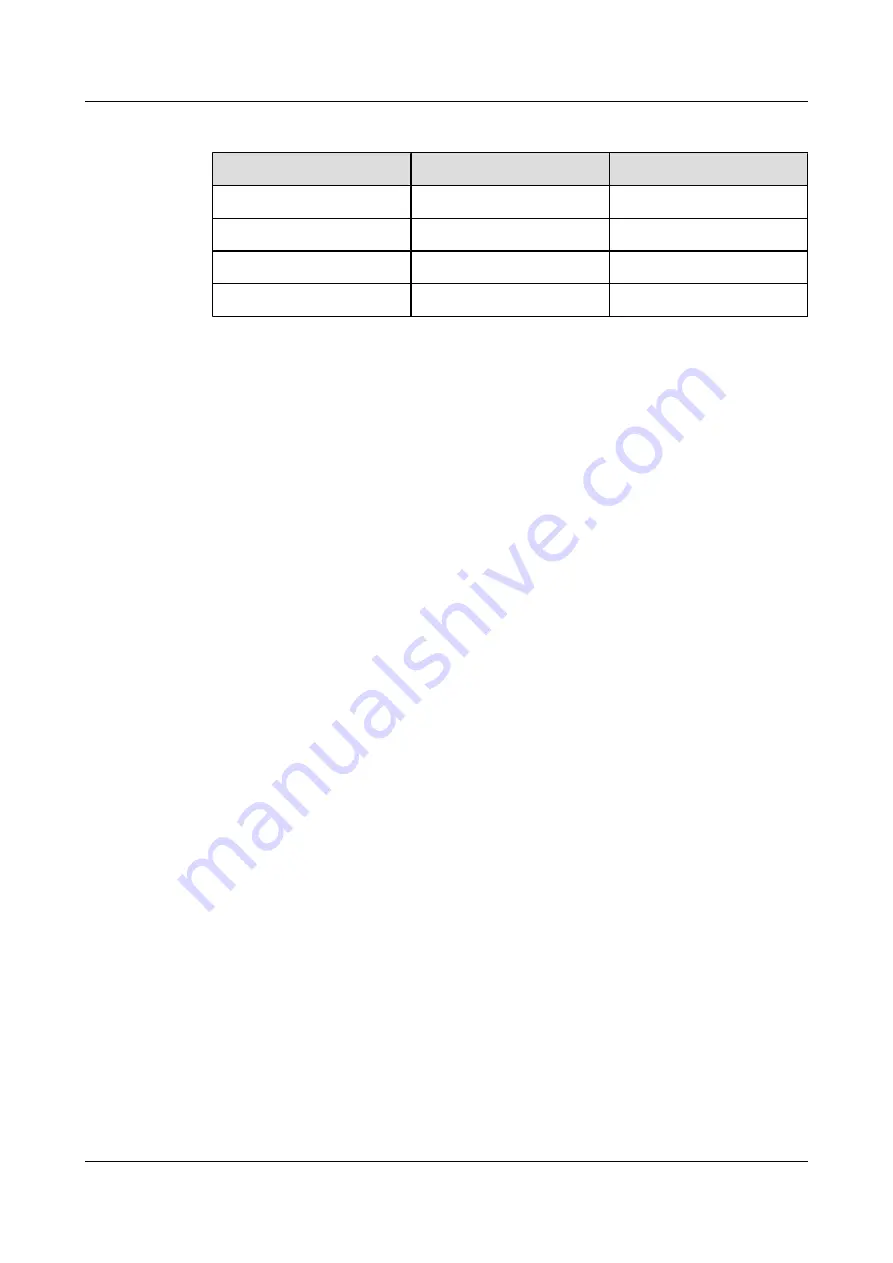
Table 5-8
Advanced Settings
Parameter
Value
Remarks
Black Extension
5
-
Input Level
0
-
Gamma
S curve
-
AGC
Off
-
----End
Turn on the NANODRIFI saver
Step 1
Press the setup key on the HD display's remote control to access the
Set up
menu.
Step 2
Scroll to
Extended life settings
, and access
Custom setting
>
NANODRIFI saver
.
Step 3
Press the navigation keys to select
Low
and
Apply to current inputs.
----End
5.1.4 Panasonic TH_65PF30C/ TH_65PF30G HD Displays
Setting the HD Displays to Be Automatically Turned On After Power-On
After the HD displays are installed, press their power switches to ON.
Setting the Date and Time
Step 1
Press the setup key on the HD display's remote control to access the
Set up
menu, and scroll to
Present time Setup
.
Step 2
Scroll to
Day
, and press the navigation keys to select the day.
Step 3
Scroll to
Present Time of Day
, and press the navigation keys to select the time.
----End
Turn off the NANODRIFI saver
Step 1
Press the setup key on the HD display's remote control to access the
Set up
menu.
Step 2
Scroll to
Extended life settings
, and access
Custom setting
>
NANODRIFI saver
.
Step 3
Press and hold the key and select
Yes
in the prompt page, and select
Off
and
Apply to current
inputs
.
----End
Setting the Position and Size for the DVI Video Source
The video signals of the TC300 tri-lens camera are input to the HD displays.
HUAWEI TP3106&TP3118&TP3118S
Commissioning Guide
5 Video Device Configuration
Issue 01 (2015-02-12)
Huawei Proprietary and Confidential
Copyright © Huawei Technologies Co., Ltd.
106






























