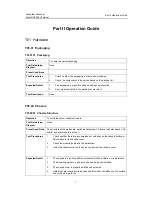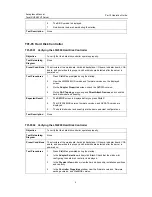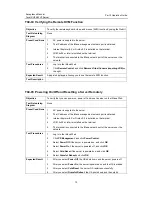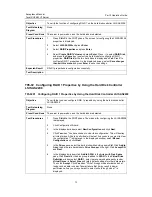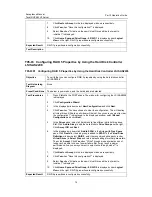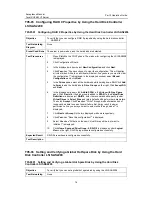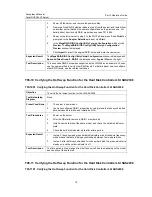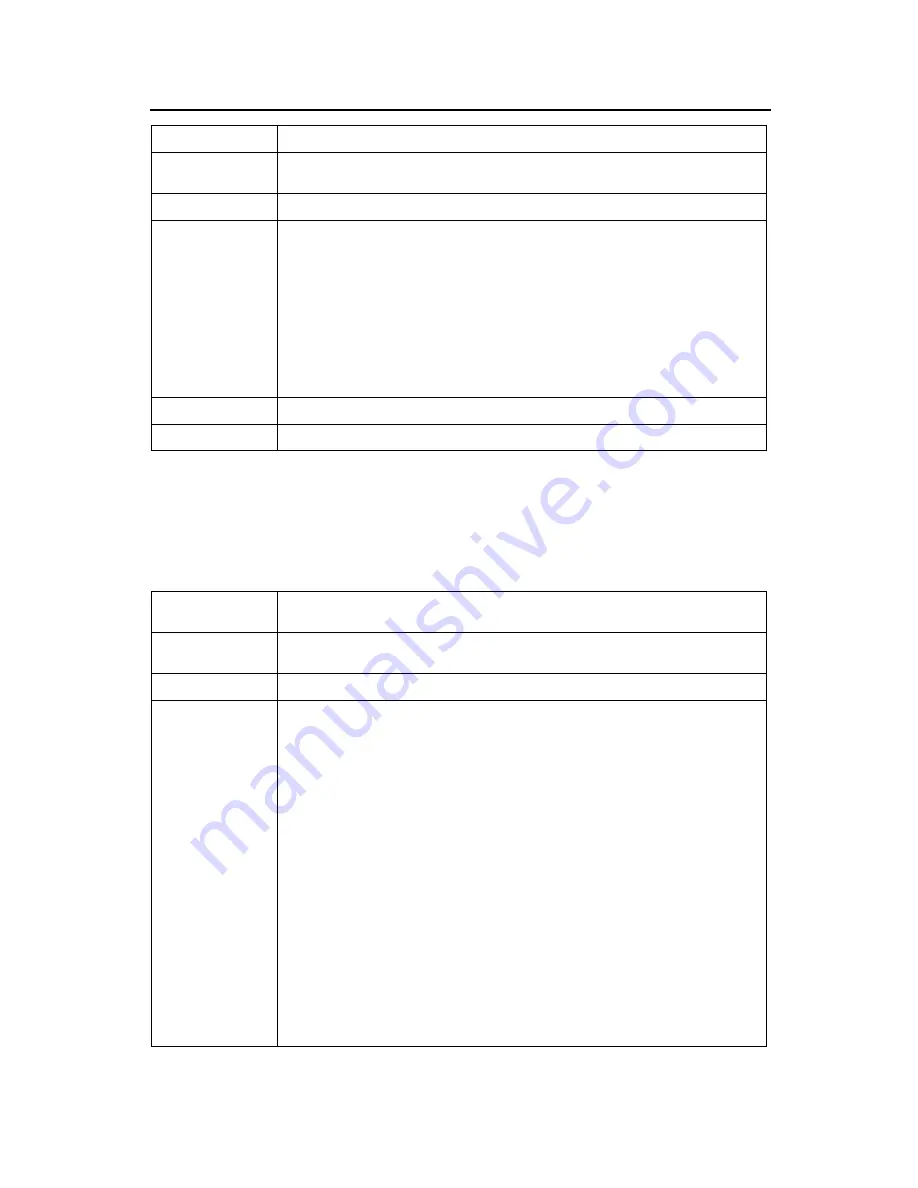
Acceptance Manual
Tecal RH2485 V2 Server
Part II Operation Guide
13
Objective
To verify the function of configuring RAID 1 on the hard disk controller LSI SAS2308.
Test Networking
Diagram
None
Preset Conditions
The server is powered on, and the hard disks are detected.
Test Procedures
1.
Press
Ctrl+C
in the POST phase. The screen for configuring the LSI SAS2308
properties is displayed.
2.
Select
LSI SAS2308
and press
Enter
.
3.
Select
RAID Properties
and press
Enter
.
4.
Select
Create RAID1 Volume
and press
Enter
. Press
→
to select
RAID Disk
,
and press the
Space
key to select two hard disks for configuring RAID 1
properties.
RAID Disk
for the two hard disks is displayed as
Yes
. Pres
C
to
configure RAID 1 properties. On the displayed screen, select
Save changes
then exit this menu
and press
Enter
to save the settings.
Expected Result
RAID 1 properties are configured successfully.
Test Description
T05-02 Configuring RAID 1 Properties by Using the Hard Disk Controller
LSI SAS2208
T05-0201 Configuring RAID 1 Properties by Using the Hard Disk Controller LSI SAS2208
Objective
To verify that you can configure RAID 1 properties by using the hard disk controller
LSI SAS2208
Test Networking
Diagram
None
Preset Conditions
The server is powered on, and the hard disks are detected.
Test Procedures
1.
Press
Ctrl+H
in the POST phase. The window for configuring the LSI SAS2208
is displayed.
2.
Click Configuration Wizard.
3.
In the displayed window, select
New Configuration
and click
Next
.
4.
Click
Yes
when "You have chosen to clear the configuration. This will destroy
all virtual drives. All data on all virtual will be lost. Are you sure you want to clear
the configuration?" is displayed. In the displayed window, select
Manual
Configuration
and click
Next
.
5.
In the
Drives
pane, select two hard disks while holding down
Ctrl
. Click
Add to
Array
to add the two hard disks to
Drive Groups
on the right. Click
Accept DG
and
Next
.
6.
In the displayed window, click
Add to SPAN
in the
Array with Free Space
pane. Click
Next
after the disk group is added to
SPAN
. In the
Virtual Drive
Definition
window, select
RAID 1
, enter the recommended capacity (under
Virtual Drives
) in
Select Size
, and retain default settings for other parameters.
Then click
Accept
. Click
Yes
when "Write Through mode eliminates risk of
losing cached data in case of power failure. But it may result in slower
performance. Are you sure you want to select write through mode?" is
displayed.