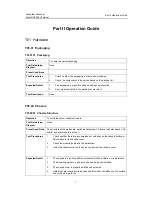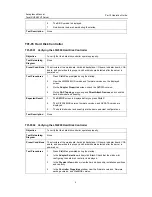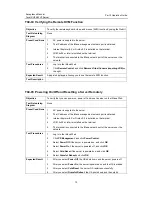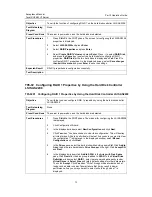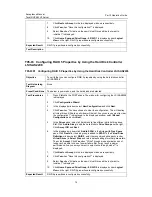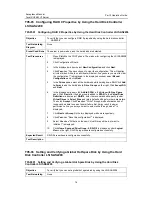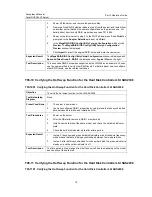Acceptance Manual
Tecal RH2485 V2 Server
Part II Operation Guide
12
3.
Select
Steady On
and click
OK
.
4.
Choose
Temporary On
, enter a time period for illumination, such as
10
seconds, and click
OK
.
5.
Select
Off
and click
OK
. Observe the status of the location indicator on the
server.
Expected Result
The indicator shows the three states properly and the selected state is the same as
the actual state.
Test Description
When the location indicator is illuminated, it blinks blue at 1 Hz.
T04-08 Setting the System Boot Option
Objective
To verify that you can set the system boot option on the iMana Web.
Test Networking
Diagram
None
Preset Conditions
1.
AC power is supplied to the server.
2.
The IP address of the iMana management network port is obtained.
3.
Internet Explorer 8.0 or Firefox 9.0 is installed on the terminal.
4.
JRE1.6u25 or later is installed on the terminal.
5.
The terminal is connected to the iMana network port of the server over the
network.
6.
The CD-ROM drive is connected to the server.
Test Procedures
1.
Log in to the iMana Web.
2.
Choose
Configuration
, click
System Configuration
, and click
System Boot
Option
on the right.
3.
Select
CD-ROM Drive
and click
OK
.
4.
Restart the server and check whether the setting takes effect.
5.
Select
No override
and click
OK
.
6.
Restart the server and check whether the setting takes effect.
Expected Result
1.
The system boots from the CD-ROM drive.
2.
The system boots based on the BIOS settings.
Test Description
T05 Hard Disk Controller Functions
T05-01
T05-0101 Configuring RAID 1 Properties by Using the Hard Disk Controller LSI SAS2308
Configuring RAID 1 Properties by Using the Hard Disk Controller
LSI SAS2308