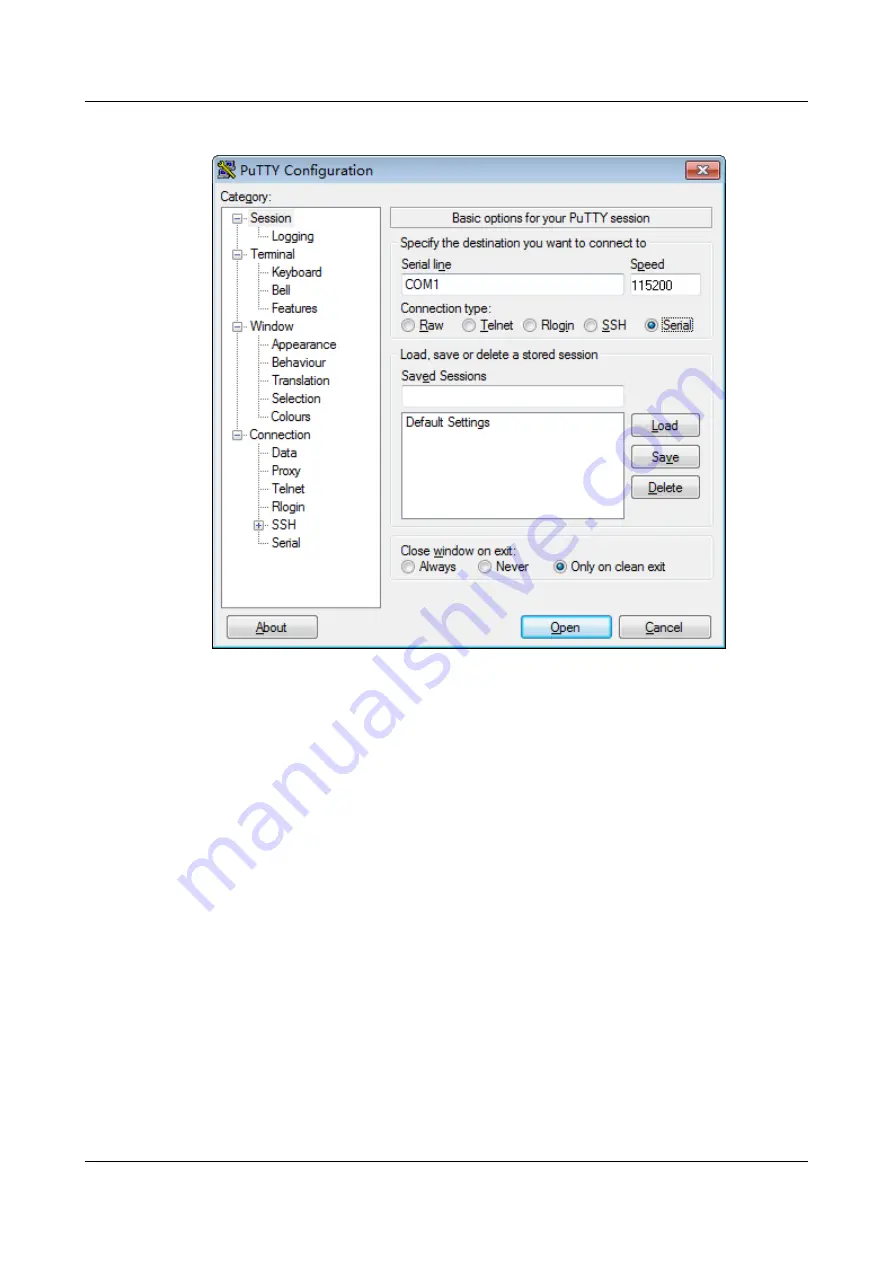
Figure 8-18 PuTTY Configuration - Session
Step 6 Set Close window on exit to Only on clean exit, as shown in
.
Set Saved Sessions and click Save. Next time you can simply double-click the
saved settings under Saved Sessions to log in to the server.
Step 7 Click Open.
The PuTTY window is displayed.
Step 8 Enter the user name and password.
If the login is successful, the server host name is displayed on the left of the
prompt.
----End
8.4 Logging In to the Server over a Network Port Using
PuTTY
The login method described in this chapter applies to components that support
SSH access, for example, iBMC and OS.
Use PuTTY to remotely log in to the server over a local area network (LAN) and
configure and maintain the server.
TaiShan 200 Server
User Guide (Model 2280)
8 Common Operations
Issue 04 (2020-01-16)
Copyright © Huawei Technologies Co., Ltd.
111





























