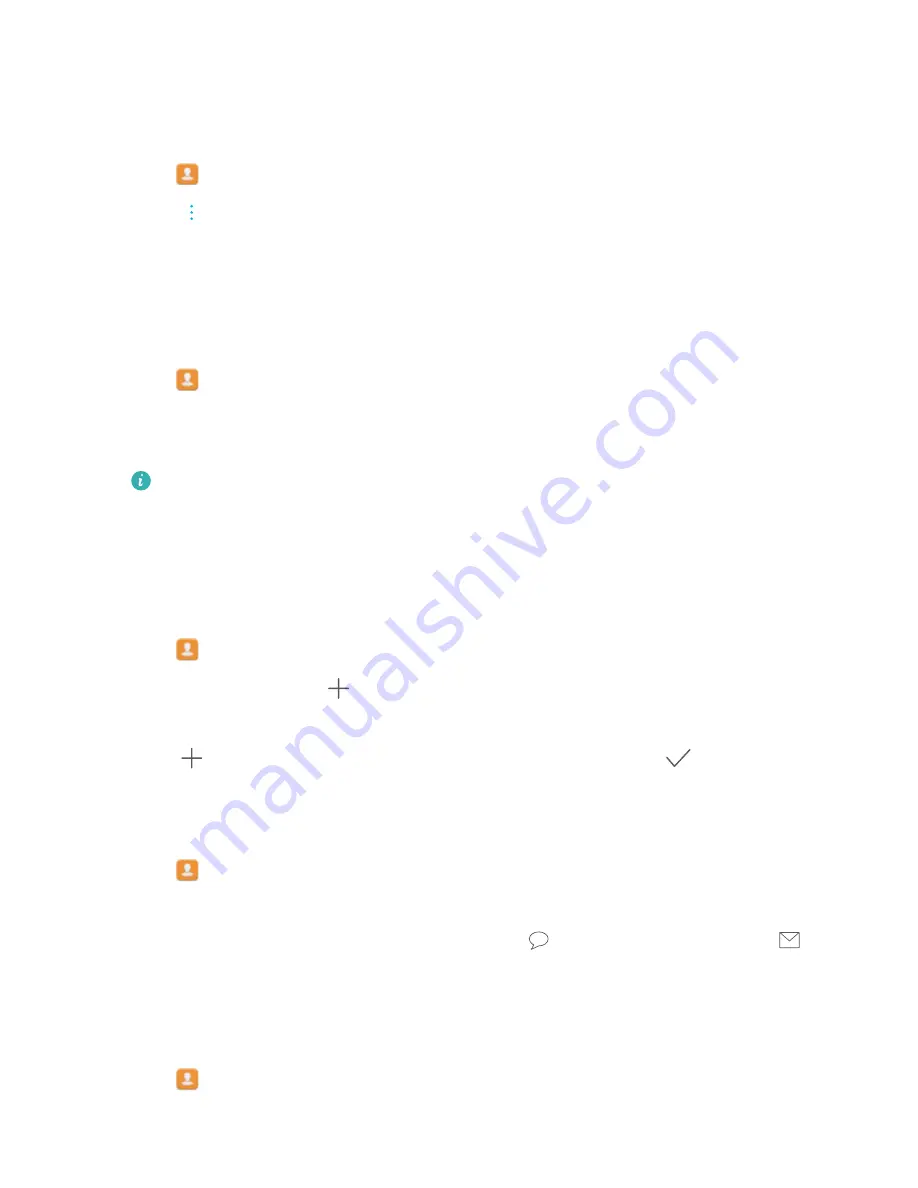
Sharing contacts
Share a contact's vCard
1
Open
Contacts
.
2
Touch
>
Import/Export
>
Share contact
.
3
Select the contacts you want to share, or touch
Select all
to select all contacts, and then
touch
Share contact
.
4
Choose your sharing method and follow the onscreen instructions.
Share a contact's QR code
1
Open
Contacts
2
Select the contact you want to share. Touch the QR code and select
Share
.
3
Choose your sharing method and follow the onscreen instructions.
If the other device has a camera that can scan QR codes, you can also share a contact
by scanning the contact's QR code.
Contact groups
Creating a group
1
Open
Contacts
.
2
Touch
Groups
and select
.
3
Enter the group name (for example, Family or Friends) and touch
OK
.
4
Touch
. Select the contacts you want to add to the group and touch
.
Using smart groups
Use smart groups to automatically group contacts by company, location, or contact frequency.
1
Open
Contacts
.
2
Touch
Groups
.
3
Under
Smart groups
, open a group, and then touch
to send a group message or
to
send a group email.
Editing a group
Add or remove people from a group, or change the group name.
1
Open
Contacts
.
2
Touch
Groups
and select the group you want to edit.
Contacts and Email
25
Содержание MediaPad M3 Lite 10
Страница 1: ...User Guide MediaPad T3 ...
Страница 4: ...Legal Notice Contents iii ...






























