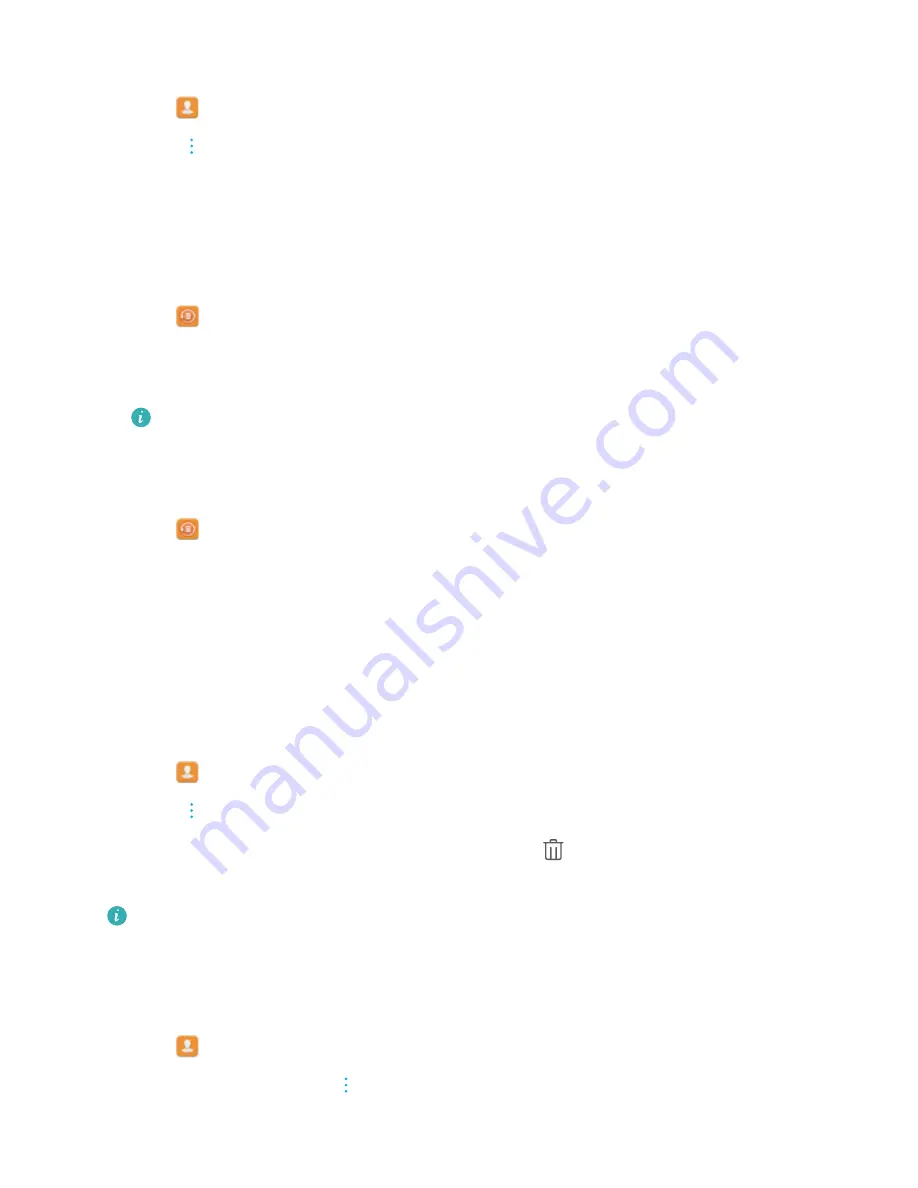
Exporting contacts to a storage device
1
Open
Contacts
.
2
Touch
>
Import/Export
>
Export to storage
>
Export
.
3
Choose where you want to export the contacts from and touch
OK
.
By default, the exported
.vcf
file is saved to the root directory of your device's internal storage.
Open
Files
to view the exported file.
Using the Huawei Backup app to import contacts
1
Open
Backup
.
2
Touch
Restore
>
Restore from internal storage
and select
Next
.
3
Select the backup you want to restore.
If the backup data is encrypted, enter the encryption password when prompted.
4
Select
Contacts
and touch
Restore
.
Using the Huawei Backup app to back up your contacts
1
Open
Backup
.
2
Go to
Backup
>
Internal storage
, and then touch
Next
.
3
Select
Contacts
. Touch
Back up
and follow the onscreen instructions to set a password.
By default, backup data is saved to the
HuaweiBackup
folder in
Files
.
Managing contacts
Deleting contacts
1
Open
Contacts
.
2
Touch
>
Organise contacts
>
Delete contacts by batch
.
3
Select the contacts you want to delete, and then touch
.
4
Touch
Delete
.
Alternatively, touch and hold a contact until a popup menu appears. From here, select
Delete
to delete the contact.
Deleting contact history
Delete call records and text messages by contact to protect your privacy.
1
Open
Contacts
.
2
Select a contact and touch
>
Erase trace
>
Erase
.
Your device will delete all call records and text messages for the selected contact.
Contacts and Email
24
Содержание MediaPad M3 Lite 10
Страница 1: ...User Guide MediaPad T3 ...
Страница 4: ...Legal Notice Contents iii ...






























