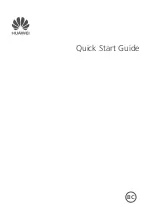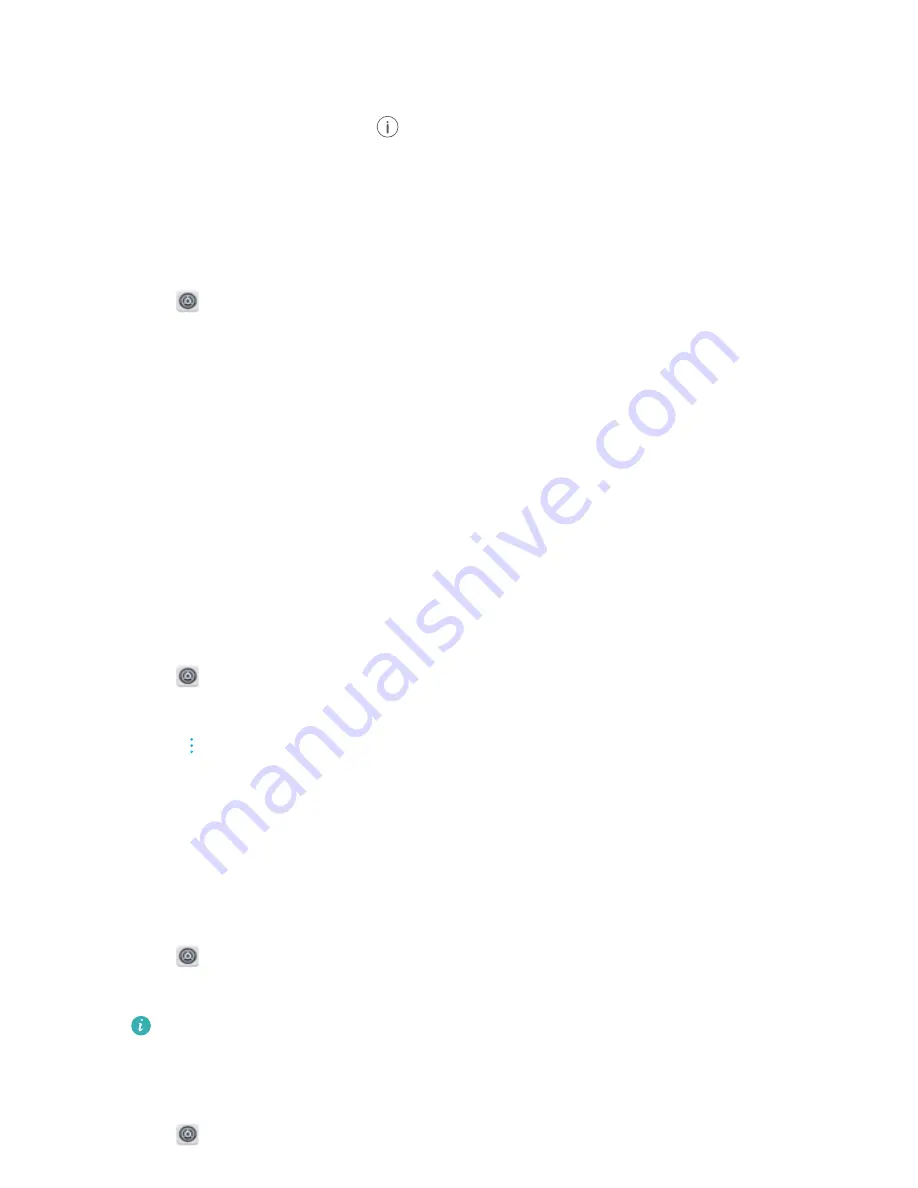
2
Touch
More
>
Tethering & portable hotspot
.
3
Switch on
Bluetooth tethering
to share your mobile data connection.
4
On the
Bluetooth
screen, touch
next to the paired device,and then switch on
Internet
access
to share your mobile Internet.
Connecting to the Internet using Wi-Fi
Connecting to a Wi-Fi network
1
Go to
Settings
.
2
Touch
Wi-Fi
and turn on the
Wi-Fi
switch. Your device will display a list of available Wi-Fi
networks.
l
Refresh the list
: Touch
Scan
to refresh the list of available Wi-Fi networks.
l
Manually add a network
: Swipe down to the bottom of the menu and touch
Add
network…
. Follow the onscreen instructions to enter the network name and password
manually.
3
Select the Wi-Fi network you want to connect to:
l
If the Wi-Fi network does not require a password, your device will connect automatically.
l
If the network is protected, enter the password when prompted and touch
Connect
.
Connecting to a Wi-Fi network using Wi-Fi Protected Setup (WPS)
WPS allows your device to connect to a WPS-enabled router without entering a password.
1
Go to
Settings
.
2
Touch
Wi-Fi
and switch on
Wi-Fi
.
3
Touch
>
Advanced Wi-Fi settings
. There are two options:
l
Touch
WPS connection
and press the router's WPS button.
l
Touch
WPS PIN connection
to generate a PIN, and then enter the PIN on the router.
Connecting to other devices using Bluetooth
Enabling Bluetooth and pairing with other devices
1
Go to
Settings
.
2
Touch
Bluetooth
and switch on
Turn on
.
Ensure that the device you want to pair with is visible.
3
Select the device you want to pair with and follow the onscreen instructions.
Unpairing Bluetooth devices
1
Go to
Settings
.
Network and Sharing
16
Содержание MediaPad M3 Lite 10
Страница 1: ...User Guide MediaPad T3 ...
Страница 4: ...Legal Notice Contents iii ...