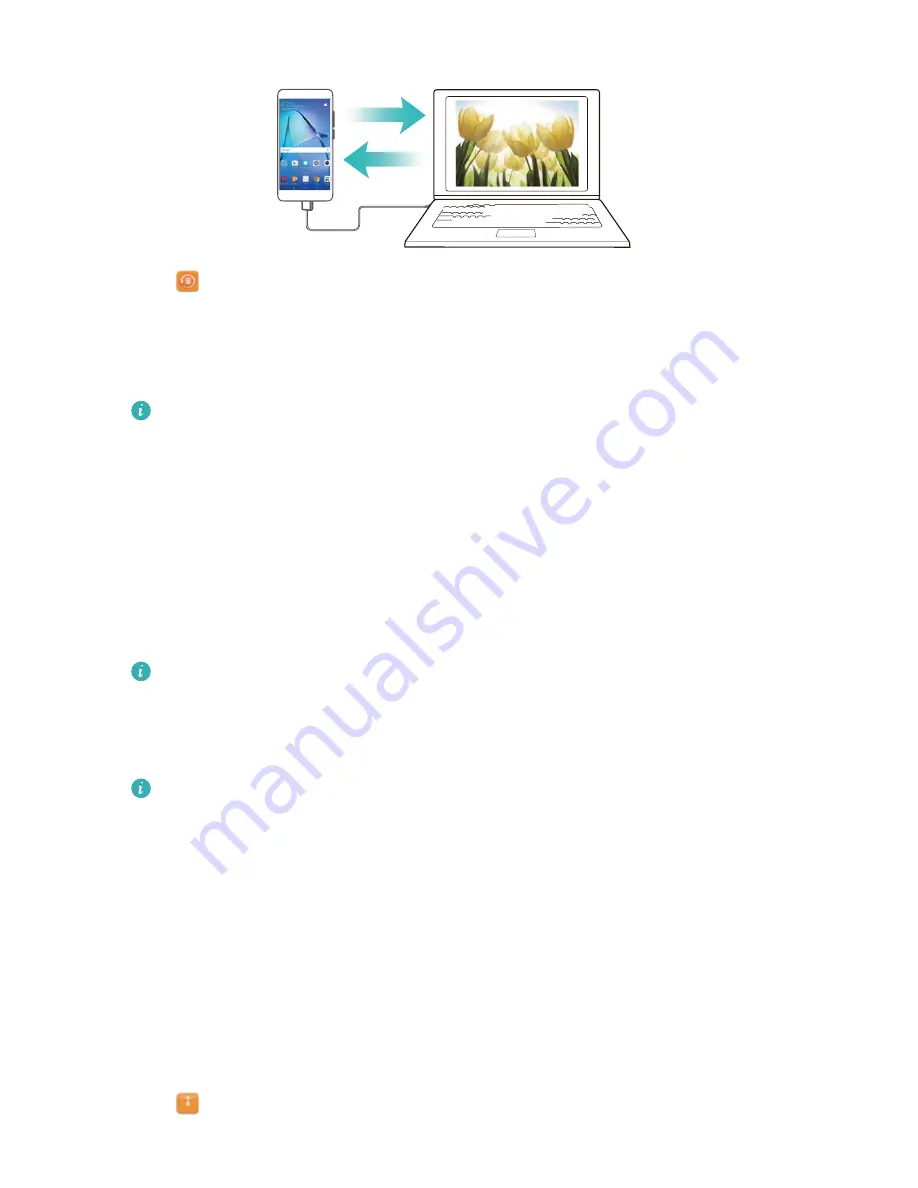
1
Open
Backup
.
2
Touch
Back up
>
USB storage
>
Next
.
3
Select the data you want to back up and touch
Back up
. When prompted, enter a backup
password. No backup password is required for photos, audio files, videos, or documents.
l
Set a password reminder to help you remember your password and prevent you from
losing access to your files.
l
By default, backup data is saved to the
HuaweiBackup
folder on the USB storage
device.
Transferring data using a computer
Back up data on your device to a computer to avoid losing your files.
Install HiSuite before using your computer to back up and restore data.
1
Connect your device to a computer using a USB cable. HiSuite will launch automatically.
If your old device is not a Huawei device, use manufacturer-provided software to back up
data to your computer, and then proceed directly to step 4.
2
Go to the backup screen in HiSuite. Select the data that you want to back up and follow the
onscreen instructions to back up the data.
Follow the onscreen instructions to set a password reminder to help you remember your
password and prevent you from losing access to your files.
3
Use a USB cable to connect your new device to the computer.
4
Go to the data restore screen in HiSuite. Choose which backup you want to restore and
follow the onscreen instructions to restore the data. If the backup files are encrypted, you will
need to enter the encryption password when you are prompted to recover data.
File management
Creating folders
Keep your device organised by creating folders for your files.
1
Open
Files
.
2
In the
Local
tab, touch
Internal storage
.
Security and Backup
19
Содержание MediaPad M3 Lite 10
Страница 1: ...User Guide MediaPad T3 ...
Страница 4: ...Legal Notice Contents iii ...






























