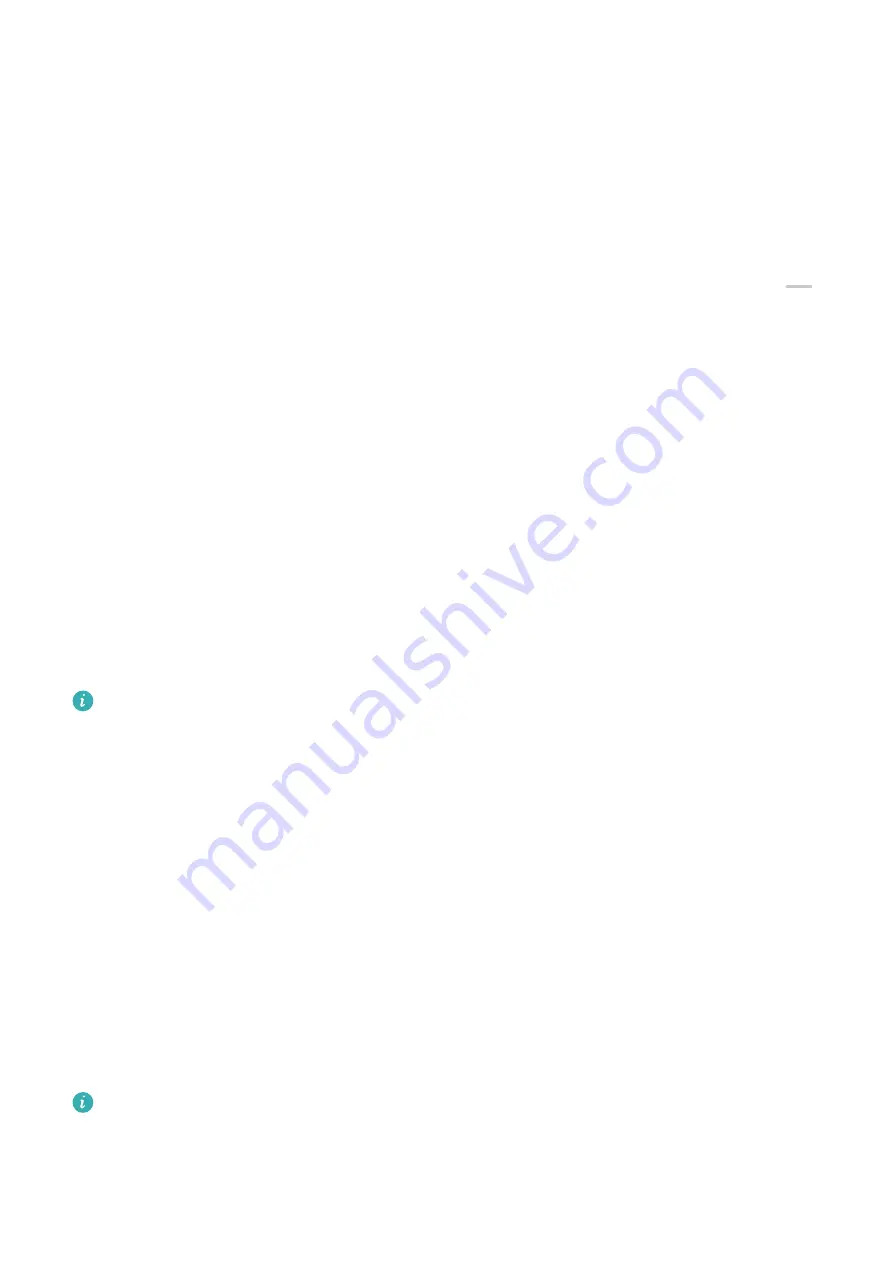
Use Location Services
Some apps need to obtain your location information to provide better services. You can
enable or disable location services, and grant or deny permissions to access location
information for particular apps as required.
Enable or Disable Location Services
You can enable or disable Location Services in the following ways:
•
Swipe down from the upper right edge of the screen to display Control Panel, touch
to expand the shortcut switches panel(depending on your device model), and enable or
disable Location. You can touch and hold Location to access the settings screen of
Location.
•
Go to Settings > Location and enable or disable Access my location.
After Location Services is disabled, your tablet will prevent all apps and services from
collecting and using the location information, with the exception of some built-in apps. When
apps or services need to use the location information, your tablet will remind you to enable
Location Services again.
Increase the Accuracy of Location Services
You can improve the positioning accuracy of your tablet by allowing apps and services to
scan for nearby Wi-Fi networks and Bluetooth devices or access supplementary data from
global navigation satellite systems (GNSS).
High-accuracy positioning is only supported on certain products.
Go to Settings > Location > Advanced settings, then set them up as required.
Allow or Deny Access to Location Information
You can grant or deny the Location permission to an app, as well as grant permanent access
or access only while in use or deny access to the location information.
1
Go to Settings > Privacy > Permission manager, touch Location, and check apps to be
granted access to the location information.
2
Touch the corresponding app and follow the onscreen instructions to grant or deny the
Location permission.
Create a PrivateSpace for Your Private Data
Create your PrivateSpace that is completely independent of MainSpace (the original space)
on your tablet, which can be accessed using your fingerprint or a password.
Not all devices support fingerprint features.
You can move private photos, videos, and other files to your PrivateSpace to prevent
unauthorized access. You can also move your payment and gaming apps to PrivateSpace to
prevent them from being accessed by your child.
Settings
92
Содержание MatePad 11
Страница 1: ...User Guide ...










































