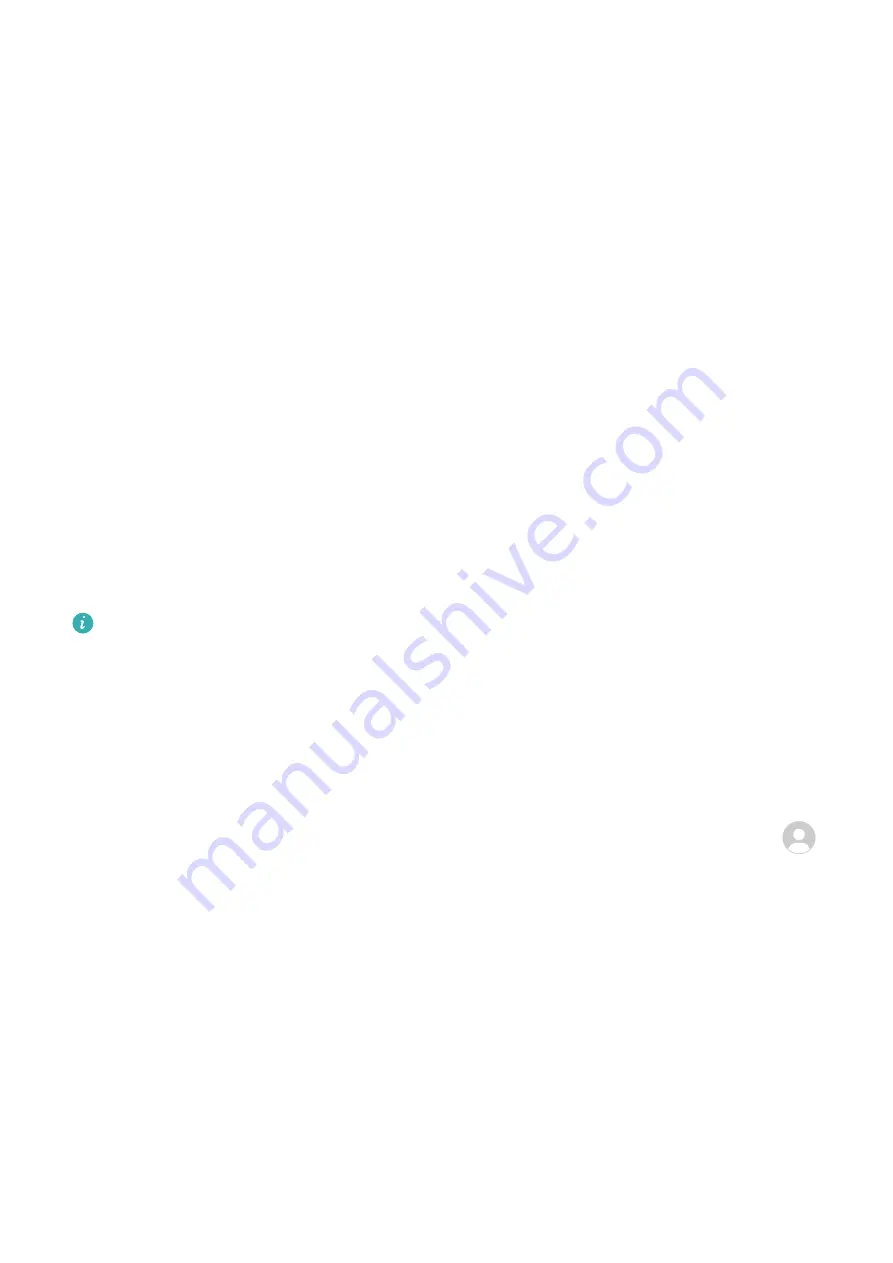
1
Go to Settings > Accessibility features > Scheduled power on/off, and enable
Scheduled power on/off.
2
Set the power on and off times, as well as the repeat cycle. Your tablet will power on and
off automatically at the specified times.
To stop using this feature, disable Scheduled power on/off.
Users & Accounts
Add a User or Guest Account
1
Go to Settings > Users & accounts > Signed in as, touch Add user or Add guest, then
follow the onscreen instructions to add an account.
2
Touch Switch to switch to the user or guest account. Configure the settings for the new
account as prompted.
3
Install apps as needed. Note that if a newer version of an app has been installed by
another user, the app installation will fail.
Authorize a User or Guest Account to Make Calls
You can set whether to allow a user or guest account to make calls or use other functions on
your tablet.
Calling services are not supported on Wi-Fi only tablets.
1
Access your tablet as the administrator and go to Settings > Users & accounts > Signed
in as.
2
Touch the related account, and select the permissions you want to authorize.
Switch Between Owner, User, and Guest Accounts
You can switch to a different account in the following ways:
•
Swipe down from the upper right edge of the screen to display Control Panel, touch
,
and touch the profile picture of the account you wish to switch to.
•
Go to Settings > Users & accounts > Signed in as and touch the name of the account you
wish to switch to.
Delete a User or Guest Account
Deleting a user or guest account will delete all of its related data. Please exercise caution.
After accessing your device as the owner, use the following ways to delete a user or guest
account:
•
Go to Settings > Users & accounts > Signed in as, touch the account you wish to delete,
and follow the onscreen instructions to delete it.
Settings
96
Содержание MatePad 11
Страница 1: ...User Guide ...






































