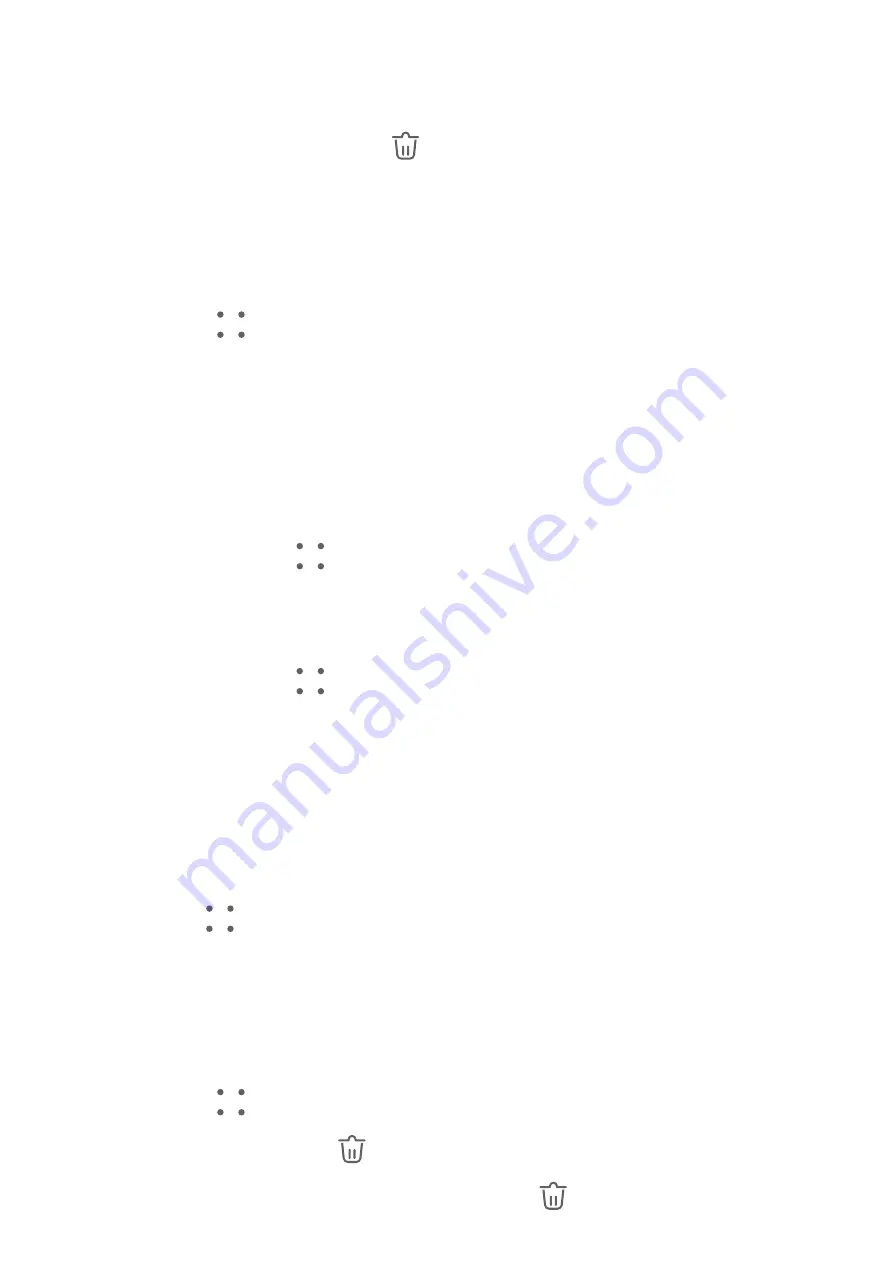
Delete Emails
On the Inbox screen, touch and hold the email you want to delete, touch any other emails
you want to delete as well, then touch
.
Manage Multiple Email Accounts
You can add and manage multiple email accounts.
Add Multiple Email Accounts
1
Go to Email >
> Settings > Add account.
2
Select an existing email service provider or enter a new email address and password to
add an email account.
Switch Between Email Accounts
On the Inbox screen, touch Inbox and select the email account you wish to use.
Change Account Name and Signature
On the Inbox screen, go to
> Settings, select an account, and set the corresponding
Account name, Signature, and Default account.
Log Out of an Email Account
On the Inbox screen, go to
> Settings, select an account, and touch Remove account.
Manage VIP Contacts
Important email contacts can be added as VIP contacts. Emails from VIP contacts will be
automatically stored in the VIP inbox.
Add a VIP Contact
You can add VIP contacts using either of the following methods:
•
Go to Email >
> Settings > VIP contacts. On the VIP list screen, choose Add > Create,
or touch Add from contacts.
•
Open an email, touch the receiver or sender, then touch Add to VIP list in the pop-up
dialog.
Delete a VIP Contact
1
Go to Email >
> Settings > VIP contacts.
2
On the VIP list screen, touch
.
3
Select the VIP contact you want to delete, then touch
.
Apps
66
Содержание MatePad 11
Страница 1: ...User Guide ...






























