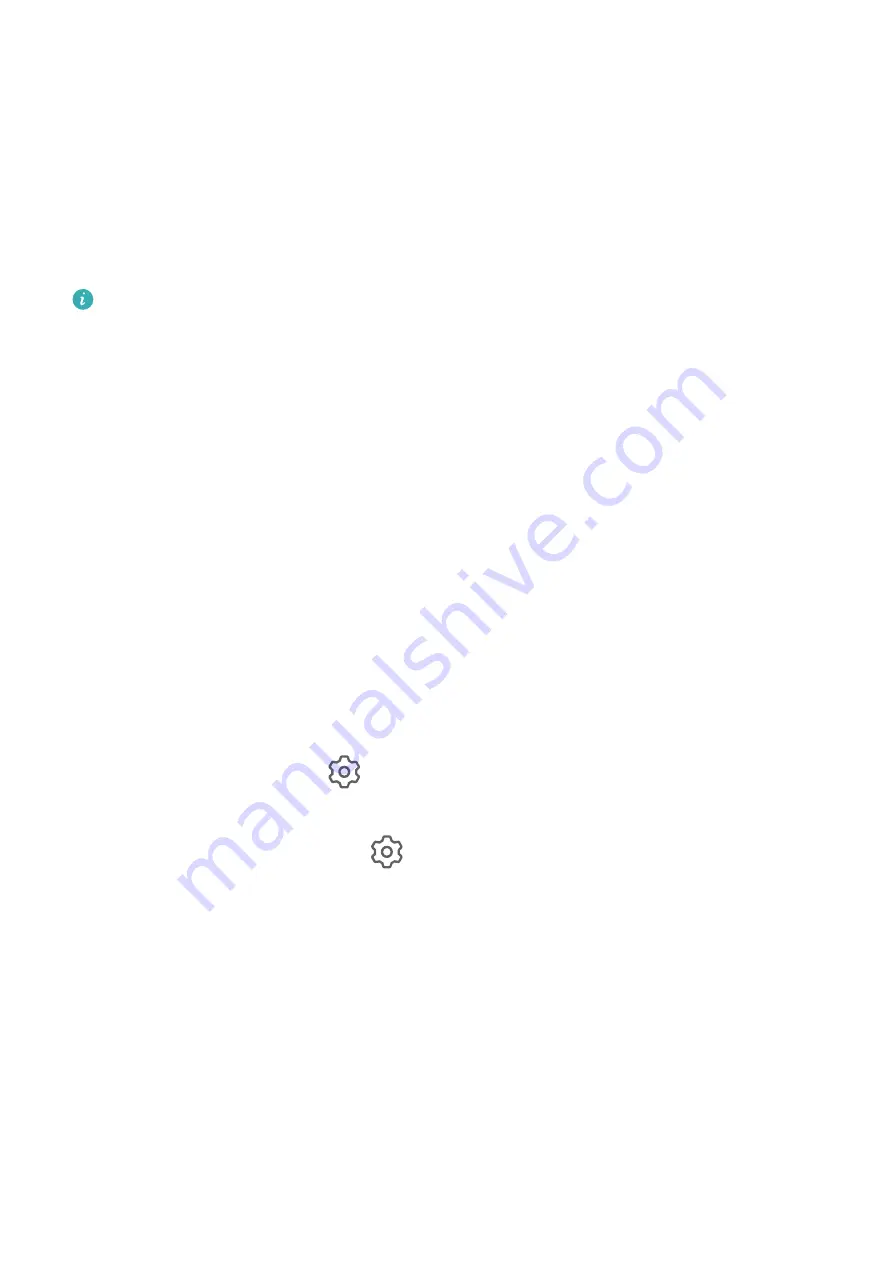
and locally-stored system, app, and personal data related to HUAWEI IDs. Make sure to back
up your data before restoring your tablet to its factory settings.
Go to Settings > System & updates > Reset > Reset tablet, touch Reset tablet, and follow
the onscreen instructions to restore factory settings.
Update Your Tablet System Online
When an update is available, your tablet will prompt you to download and install the update
package.
•
Before updating, make sure that your tablet is running an official system version.
Otherwise, the update may fail and your tablet may experience some issues.
•
Back up your user data before the update.
•
After an update, third-party apps that aren't compatible with the new system version
may become unavailable. In such cases, it may take some time for a compatible app
version to be released.
•
During the update, do not power off or restart your tablet, remove the memory card,
or insert a memory card.
1
Go to Settings > System & updates, and touch Software update.
2
When an update is available, you can either manually download and install the update
package, or choose for your tablet to be updated automatically overnight.
•
Download and install the update package: Go to New version > DOWNLOAD AND
INSTALL. To avoid data usage, connect your tablet to a Wi-Fi network when
downloading the update package.
Your tablet will automatically restart once the update is complete.
•
Update overnight: Touch
, and enable Auto-download over Wi-Fi and Update
overnight.
To disable automatic updates, touch
on the Software update screen, then disable Auto-
download over Wi-Fi.
About Tablet
Legal Notice
Copyright © Huawei 2021. All rights reserved.
Settings
100
Содержание MatePad 11
Страница 1: ...User Guide ...
















