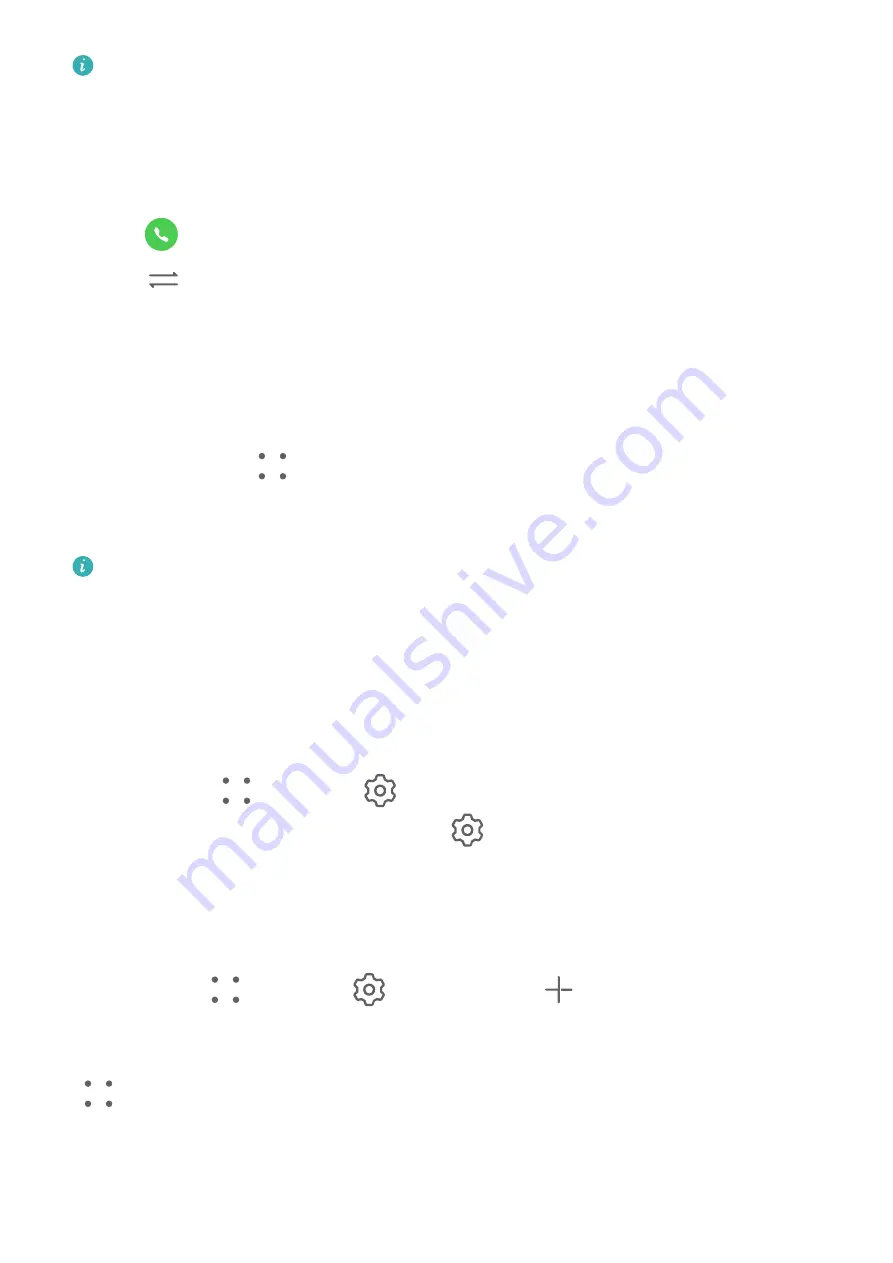
If your phone has two SIM cards installed, configure the settings for SIM 1 and SIM 2
respectively.
This feature may vary depending on your network provider.
Answer a New Incoming Call During a Call
1
When you receive an incoming call when you are already engaged in a previous call,
touch
to answer it.
2
Touch
or touch a held call in the call list to switch between the two calls.
Enable Call Forwarding
After the Call forwarding feature is enabled, calls that meet your pre-set conditions will be
automatically forwarded to a specified phone number. This feature requires the support of
your network provider. For details, contact your network provider.
1
Open Phone, go to
> Settings, and touch Call forwarding.
2
Select and enable a forwarding method, then enter and confirm the target number.
You can cancel call forwarding in the same path.
If your phone has two SIM cards installed, configure the settings for SIM 1 and SIM 2
respectively.
This feature may vary depending on your network provider.
Filter and Block Spam Calls
Set different block rules to block sales, fraud, and other kinds of spam calls.
Filter Spam Calls
1
Go to Phone >
> Blocked >
.
Alternatively, go to Optimiser > Blocked >
.
2
Touch Call block rules and toggle on the switches of corresponding block rules.
Block Incoming Calls from Specific Numbers
You can block incoming calls from specific numbers using either of the following methods:
•
Go to Phone >
> Blocked >
> Blocklist, touch
, then add the phone numbers
you want to block.
•
Open Phone, touch the Contacts tab, touch the contact you want to block, then choose
> Block contact.
Apps
97
Содержание Mate 30
Страница 1: ...User Guide ...
















































