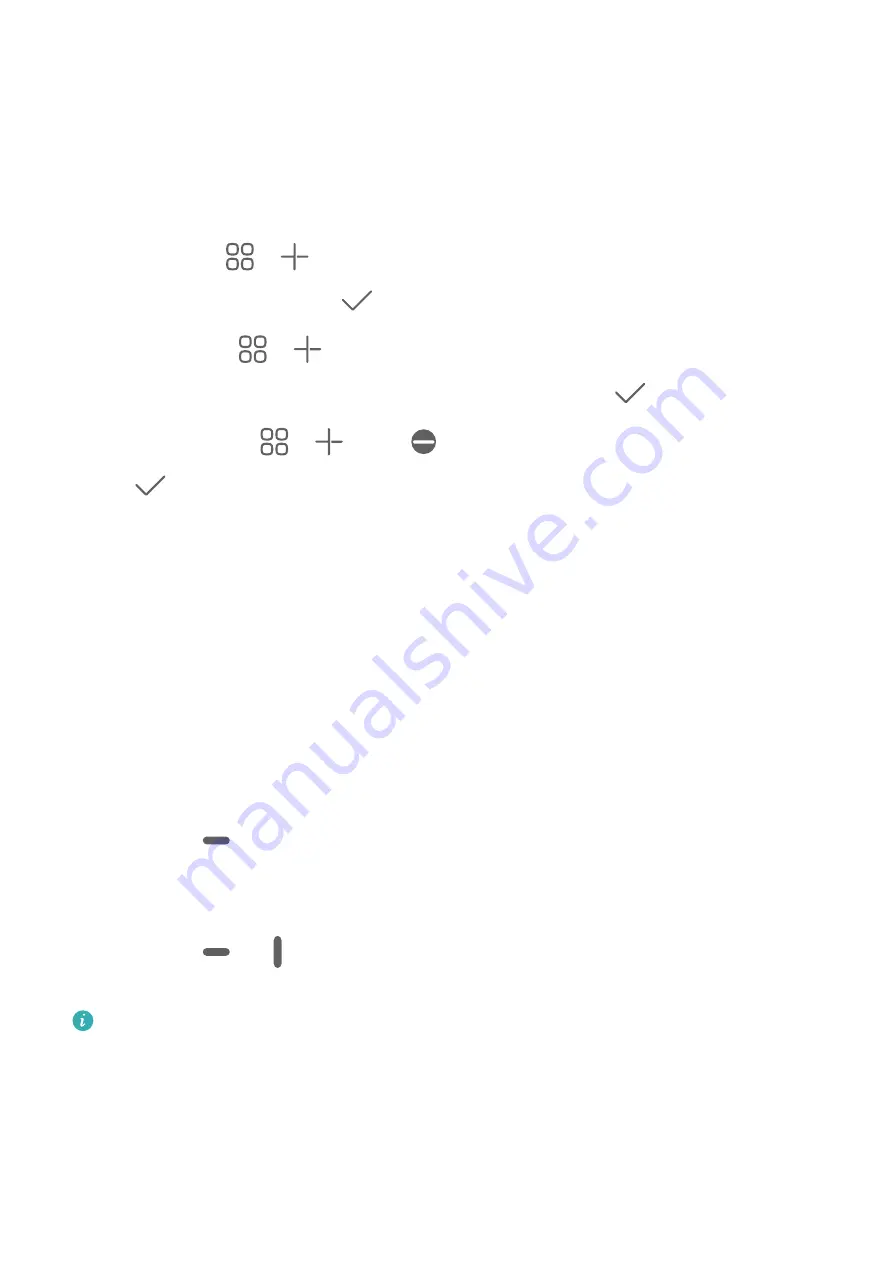
Multi-Window
Edit the Multi-Window Dock
Swipe inward from the left or right edge of your device and hold to bring up the Multi-
Window dock.
•
Add apps: Go to
>
on the Multi-Window dock, select your desired apps in the
More apps section, then touch
.
•
Move apps: Go to
>
, touch and hold an app icon on the Multi-Window dock, drag
it up and down to your desired position on the dock, then touch
.
•
Remove apps: Go to
>
, touch
at the top right corner of an app icon, then
touch
.
The Multi-Window dock is enabled by default. To disable it, go to Settings > Accessibility
features > Multi-Window, and turn off the Multi-Window dock switch.
Enable Split-screen Mode
Multi-Window allows you to open apps in split screen for multitasking.
Enable split-screen mode:
1
Open an app and swipe inward from the left or right edge and hold to bring up the Multi-
Window dock.
2
Drag an app icon out of the Multi-Window dock.
Switch the split-screen panes:
Touch and hold
at the top of a split-screen pane until the pane shrinks, then drag it to
the other side of the screen to switch panes.
Exit split-screen mode:
Touch and hold
or
in the middle of the split screen line and drag it until either pane
disappears.
Support for split-screen mode varies by app.
Drag and Drop Between Apps with Multi-Window
Use the Multi-Window feature to easily drag and drop images, text, and documents between
apps.
•
Drag and drop an image: When taking notes with Notepad, open Files, select the photo
you want to add, and drag it into the Notepad editor.
Essentials
23
Содержание Mate 30
Страница 1: ...User Guide ...






























