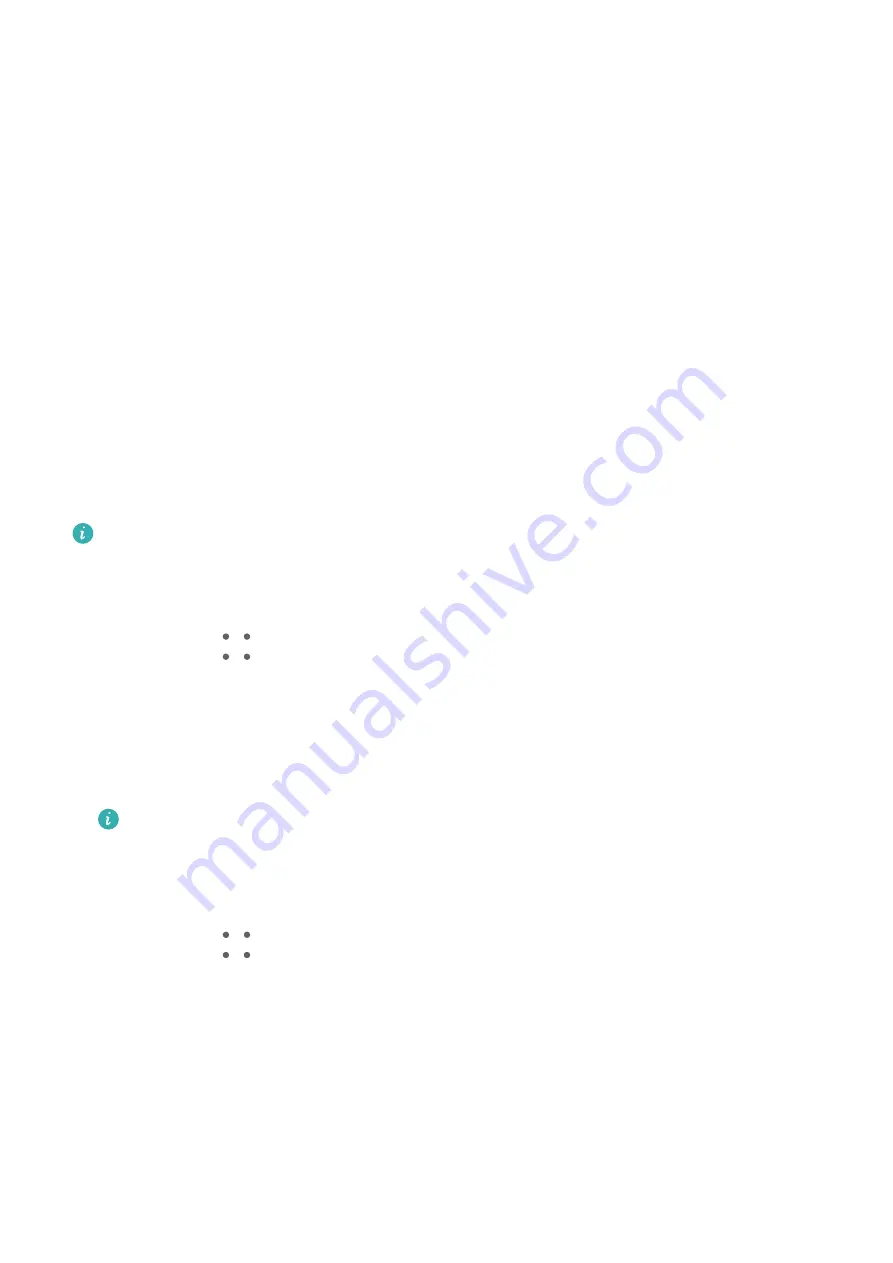
4
Touch Add to add a new time period.
Make Exceptions in Do Not Disturb Mode
While in Do Not Disturb mode, you can enable your device to ring for calls and messages
from certain sources so you don't miss anything important.
Go to Settings > Sounds & vibration > Do Not Disturb, and enable Do Not Disturb or
Scheduled. Then you can:
•
Touch Calls or Messages and select one of the options. If you set an exception, your device
will ring for calls or messages from the selected source.
•
Once Repeated calls is enabled, a second call from the same number within 15 minutes
will not be silenced.
Set a Ringtone
You can set a personalised ringtone for incoming calls depending on your preferences.
If you are carrying your device in your pocket, the ringtone volume will gradually increase to
prevent you from missing important calls.
If your phone has two SIM cards installed, configure the settings for SIM 1 and SIM 2
respectively.
Set a Music Ringtone
1
Go to Phone >
> Settings > Ringtone.
Or go to Settings > Sounds & vibration > Phone ringtone.
2
Select a system ringtone, or touch Music on device to set a local song as the ringtone.
3
If you select a system ringtone, touch Vibration on the same screen, and select
Synchronised (default). When there is an incoming call, your device will vibrate with
rhythm while the system ringtone is playing.
Not all products support a synchronised vibration and ringtone.
Set a Video Ringtone
Set a video as the ringtone for incoming calls on your device.
1
Go to Phone >
> Settings > Ringtone.
Or go to Settings > Sounds & vibration > Phone ringtone.
2
Touch Video ringtones and select a video. You can then preview what it looks like for
incoming calls.
3
Touch Set to set the video as the ringtone.
Set a Ringtone for a Contact
Set a different ringtone for a particular contact to distinguish more easily when that contact
is calling you.
Settings
129
Содержание Mate 30
Страница 1: ...User Guide ...
















































