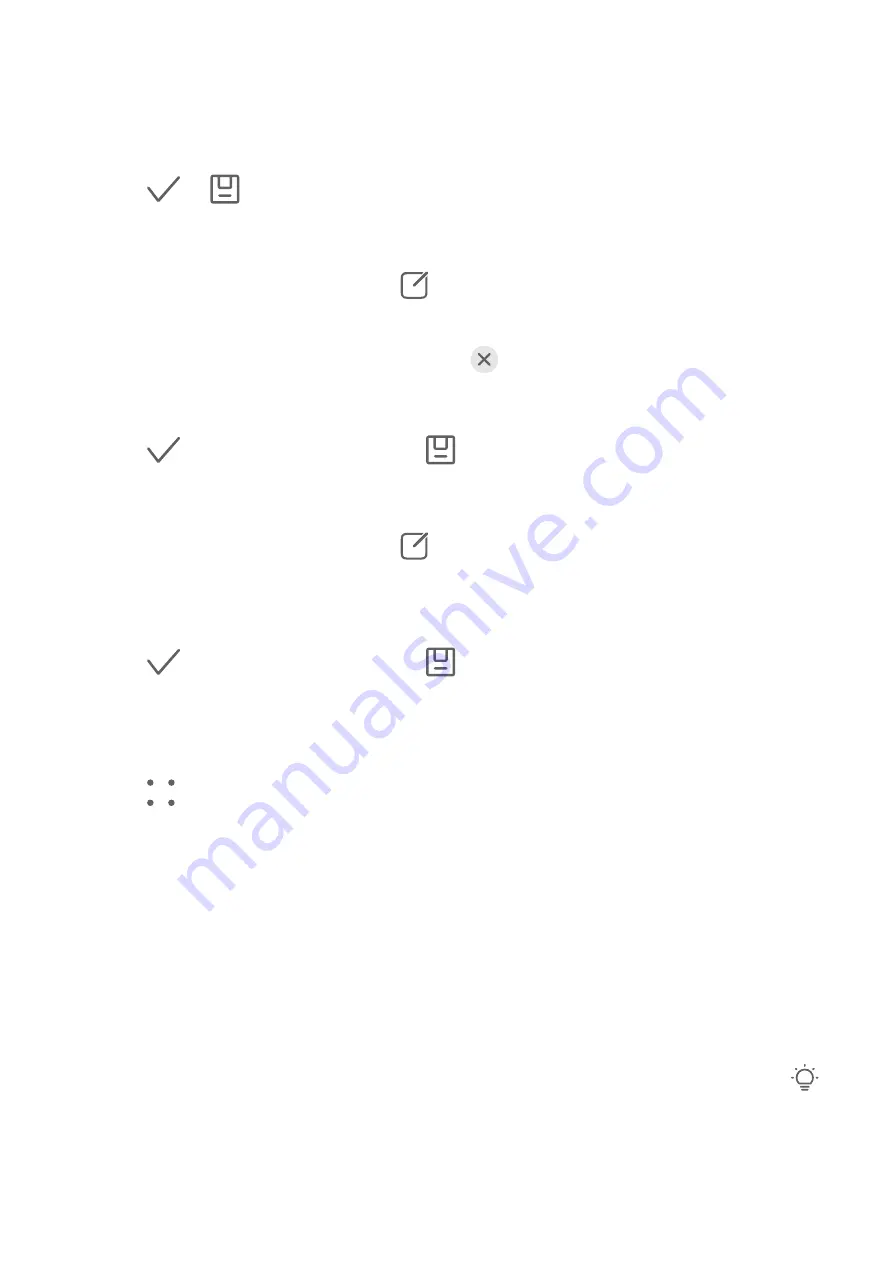
•
Other: Touch More to edit the photo in other ways, such as by adding a colour splash,
blur, doodle, or text element.
When using the Adjust or Filter feature, you can touch Compare to compare the photo
before and after editing. Comparison is not supported in some editing modes.
2
Touch
or
to save the edits.
Add Stickers to Photos
1
In Gallery, touch a photo, then go to
> More > Stickers.
2
Select a sticker and drag it anywhere you like. Touch and hold the dot on the corner of the
sticker and drag it to resize the sticker. Touch
to delete the sticker.
You can also edit the text in some types of stickers. Touch the editable area which is
typically encircled with dash lines to enter the new text.
3
Touch
to save your edits and touch
to save the photo.
Pixelate Photos
1
In Gallery, touch a photo, then go to
> More > Mosaic.
2
Select a mosaic style and size to cover parts of the photo.
3
To remove the mosaic, touch Eraser and wipe it off the photo.
4
Touch
to save your edits and touch
to save the photo.
Rename Photos
1
In Gallery, touch the photo thumbnail you want to rename.
2
Go to
> Rename and enter a new name.
3
Touch OK.
Collage
You can use the collage feature in Gallery to quickly combine multiple photos into one for
easier sharing.
1
You can access the collage feature in the following ways (depending on your device
model):
•
On the Discover tab, touch Create collage, select some photos, then touch Create.
•
On the Photos or Albums tab, touch and hold to select some photos, then go to
>
Collage.
2
Select a template. You can then:
•
Relocate a photo: Touch and hold the photo and drag it to a different position.
Camera and Gallery
81
Содержание Mate 30
Страница 1: ...User Guide ...
















































