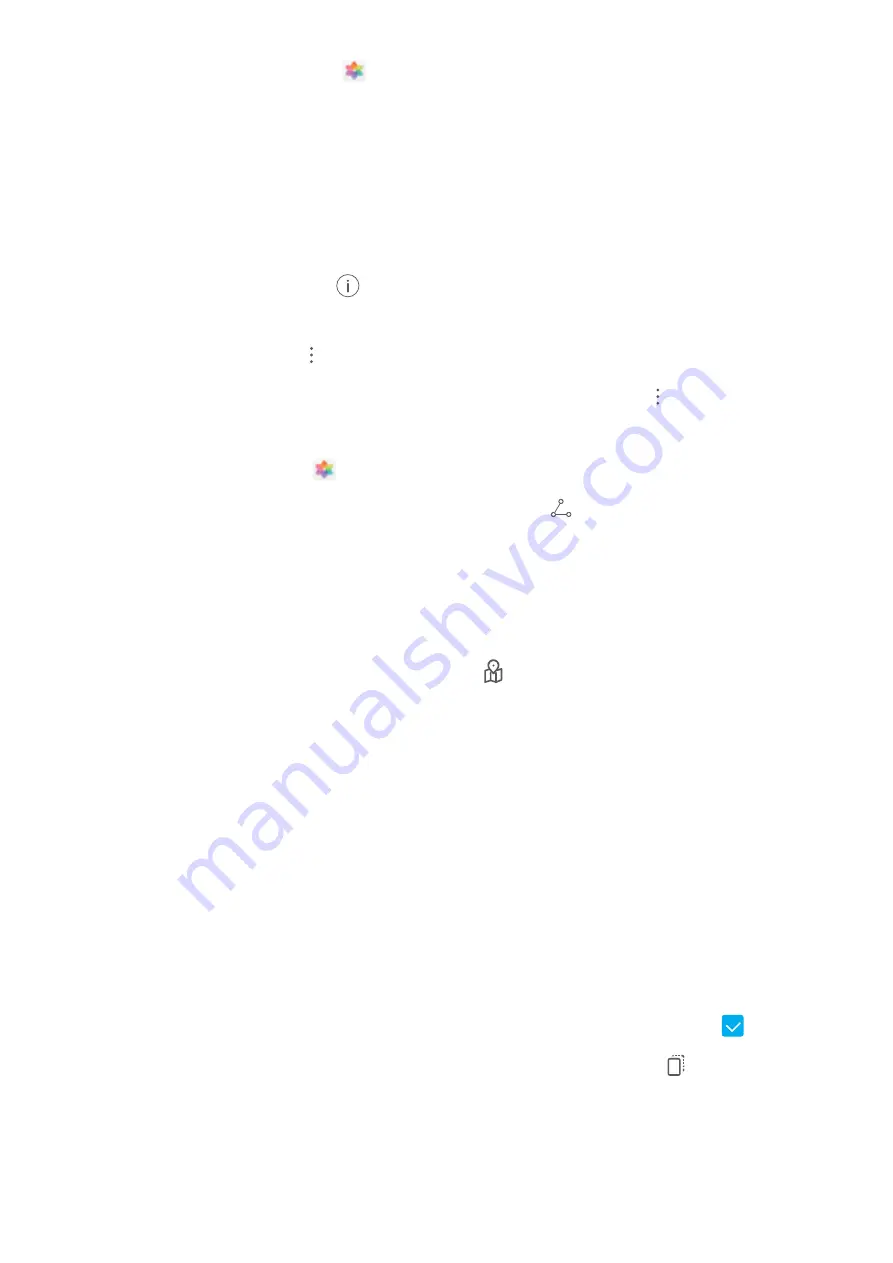
View photos in full screen
: Open
Gallery
and touch a photo to view it in full screen mode.
Touch the screen again to hide the menu. In full screen mode, you can:
l
View basic information about a photo or video
: Swipe up on a photo or video to view basic
information.
l
Zoom in and out
: Spread or pinch together two fingers on the screen to zoom in and out. If a
photo has a higher resolution than that of the screen, you can zoom in using two fingers. Once you
take your fingers off the screen, the photo can only be enlarged up to twice its original size.
l
View shooting settings
: Touch
and scroll down to view details about the photo in the pop-
up box, including ISO (sensitivity), EV (exposure compensation), and resolution.
l
Rename the photo
: Touch
>
Rename
to enter a new name.
l
Set the photo as a home screen wallpaper or contact picture
: Go to
>
Set as
, then select
Wallpaper
or
Contact photo
.
Share a photo or video
: Open
Gallery
. On the
Photos
tab, touch and hold any item to access
the selection screen. Select the items you want to share, touch
, then select a sharing method,
and follow the steps to complete the process.
Switch between daily and monthly views
: On the
Photos
tab, separate or pinch together two
fingers on the screen to view photos by day or by month.
View by shooting location
: Photos or videos taken while
GPS tag
is enabled (in
Camera
settings)
can be viewed in Map view. On the
Photos
tab, touch
. Photos or videos containing location
information will be marked on the map. Separate two fingers on the screen to zoom in on the map
and view details about the shooting location. Touch a photo thumbnail to view all the photos and
videos taken at that location.
View by album
: You can view photos and videos by album. Some photos and videos are stored in
default albums. For example, videos recorded with the camera are saved in the
Videos
album.
Screenshots and screen recordings are saved in the
Screenshots
album.
Organize Albums
Add an album
: From the
Albums
tab, touch
Add album
, name the album, then touch
OK
. Select
the photos or videos you want to add.
Move photos and videos
: Move photos and videos from various albums into the same one for easy
management and browsing. Touch and hold a photo or video you want to move until
is
displayed, then select all the photos and videos that you want to move. Touch
to select the
desired album. Once the items are moved, they will no longer be in their original albums.
Gallery
71
Содержание LE-L29
Страница 1: ...User Guide ...
Страница 29: ...New Device 24 ...
















































