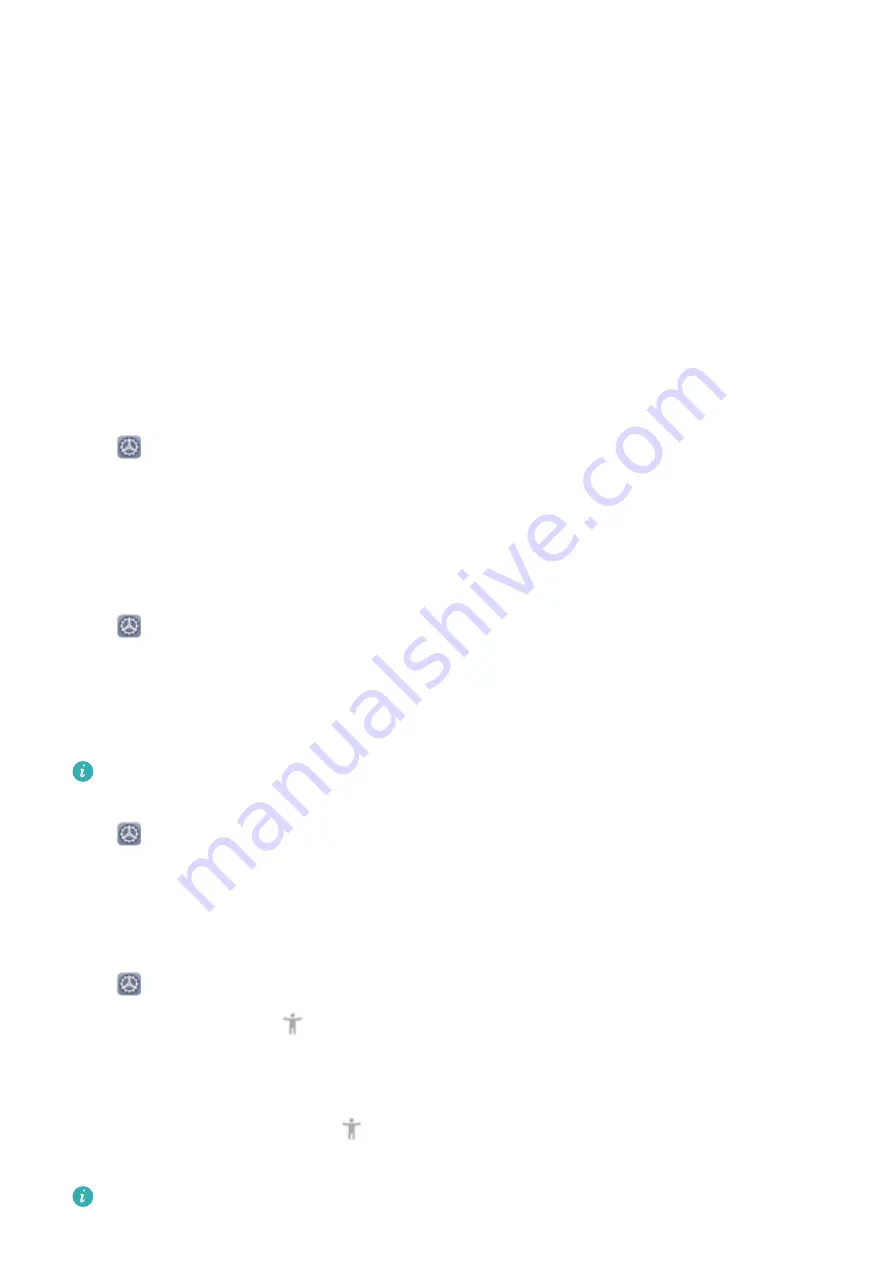
l
Swipe left with one finger
on the screen to move to the previous item.
l
Swipe down with one finger
on the screen to move to the item downwards.
l
Swipe up with one finger
on the screen to move to the item upwards.
l
Swipe down then right with one finger
on the screen to open the global TalkBack menu. You
can quickly access certain TalkBack features here.
l
Swipe up then right with one finger
on the screen to open the local TalkBack menu. You can set
browsing mode for TalkBack.
l
Swipe down then left with one finger
on the screen to return to the previous screen. This serves
as the Back key.
Customize TalkBack Settings
After enabling TalkBack on your Phone, you can enable or disable sound feedback, adjust the sound
feedback volume, and configure gestures and other settings to your preference.
Open
Settings
, go to
Smart assistance
>
Accessibility
>
TalkBack
>
More settings
, and
enable or disable sound feedback, adjust the volume, and configure gestures and other settings.
Use Text-to-Speech Output with TalkBack
The text-to-speech feature can read aloud texts on the screen of your Phone. It can also be used with
TalkBack to help you interact with your Phone when you can't read content on your screen clearly.
Open
Settings
, go to
Smart assistance
>
Accessibility
>
Text-to-speech
, then configure your
preferred engine and adjust the speech rate and pitch.
Enable Color Correction
Color correction enables your device to compensate for color blindness.
When color correction is enabled, users with normal color vision may have difficulty viewing some
colors.
Open
Settings
, go to
Smart assistance
>
Accessibility
>
Color correction
, then enable
Color
correction
. Touch
Correction mode
to select the required color correction mode.
Use Select to Speak
Enable Select to Speak to hear selected screen content read aloud.
Open
Settings
, go to
Smart assistance
>
Accessibility
>
Select to Speak
, enable
Select to
Speak
, and touch
OK
. The
icon will be displayed in the lower right corner of your screen. You
can also:
Read text on images
: Touch
More settings
, then enable
Read text on images
.
To use
Select to Speak
, touch the
icon, then tap texts or images with text on your screen to
hear content read aloud.
You need to use the three-key navigation method for this feature to work.
System
129
Содержание LE-L29
Страница 1: ...User Guide ...
Страница 29: ...New Device 24 ...











































