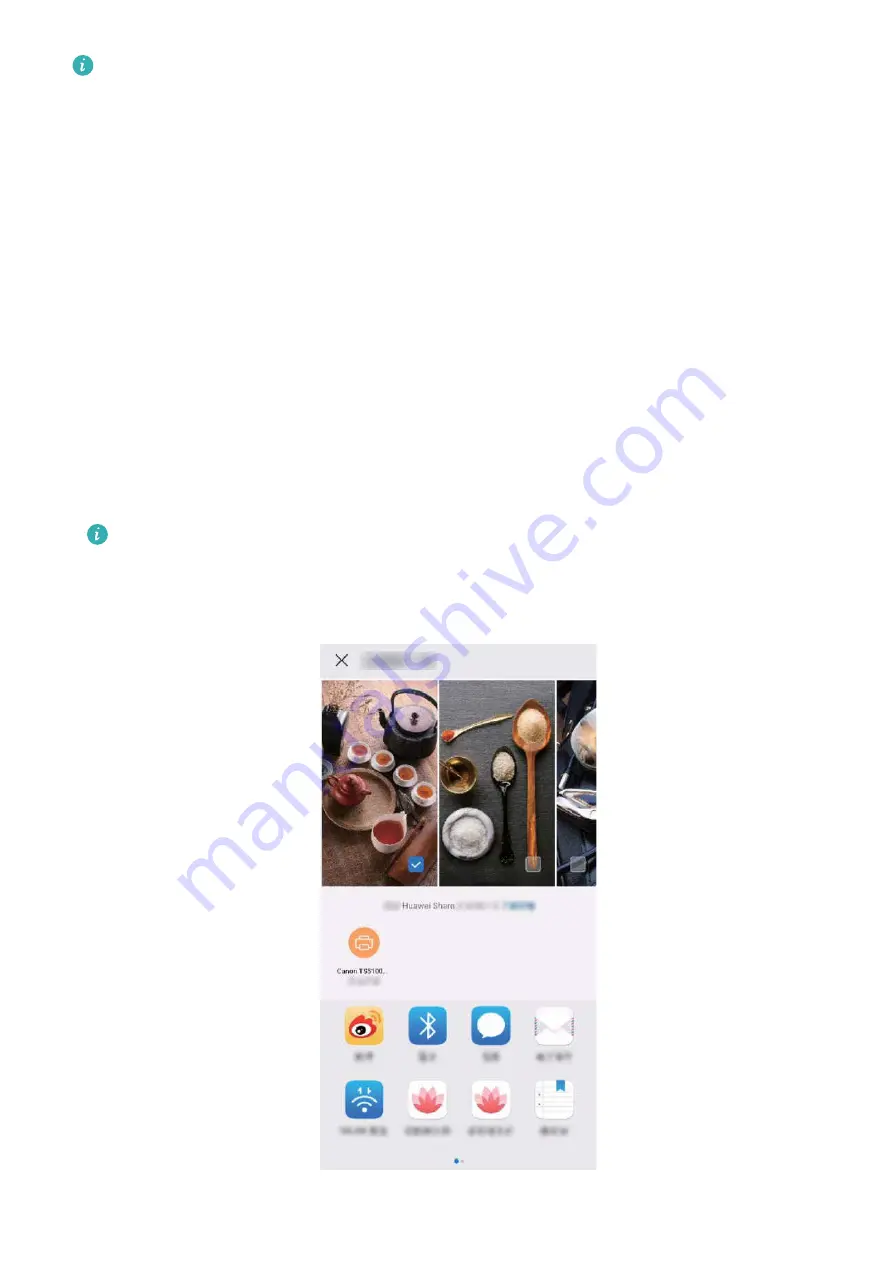
l
Huawei Share now supports one-touch printing for images and PDF files.
l
For a list of supported printers, touch
Learn more
in the Huawei Share section (access this
section by touching the Share icon on the picture or PDF you want to share), swipe left on the
screen, then touch
What printers are supported?
to see the list.
Huawei Share's one-touch printing feature is convenient and easy to use. To start using it, swipe
down from the status bar to display all shortcuts, and enable
Huawei Share
, then follow the steps
below to pair with different types of printers:
l
Wi-Fi printer/Wi-Fi Direct printer
:
1
Power on the printer, and make sure that it connects to the same network as your Phone, or
that Wi-Fi Direct is enabled.
2
Preview the file you want to print on your Phone, and then touch
Share
. Once the printer has
been discovered, touch its name, and adjust specifications on the preview screen. Then simply
touch
to print.
l
Bluetooth printer
: Power on the printer, preview the file you want to print on your Phone, and
then touch
Share
. Once the printer has been discovered, touch its name, and adjust specifications
on the preview screen. Then simply touch
to print.
When pairing the Bluetooth printer for the first time, start by making sure your Phone can find
the printer, then press the power button on the printer for 1 second to ensure successful
pairing.
Device Connection
101
Содержание LE-L29
Страница 1: ...User Guide ...
Страница 29: ...New Device 24 ...






























