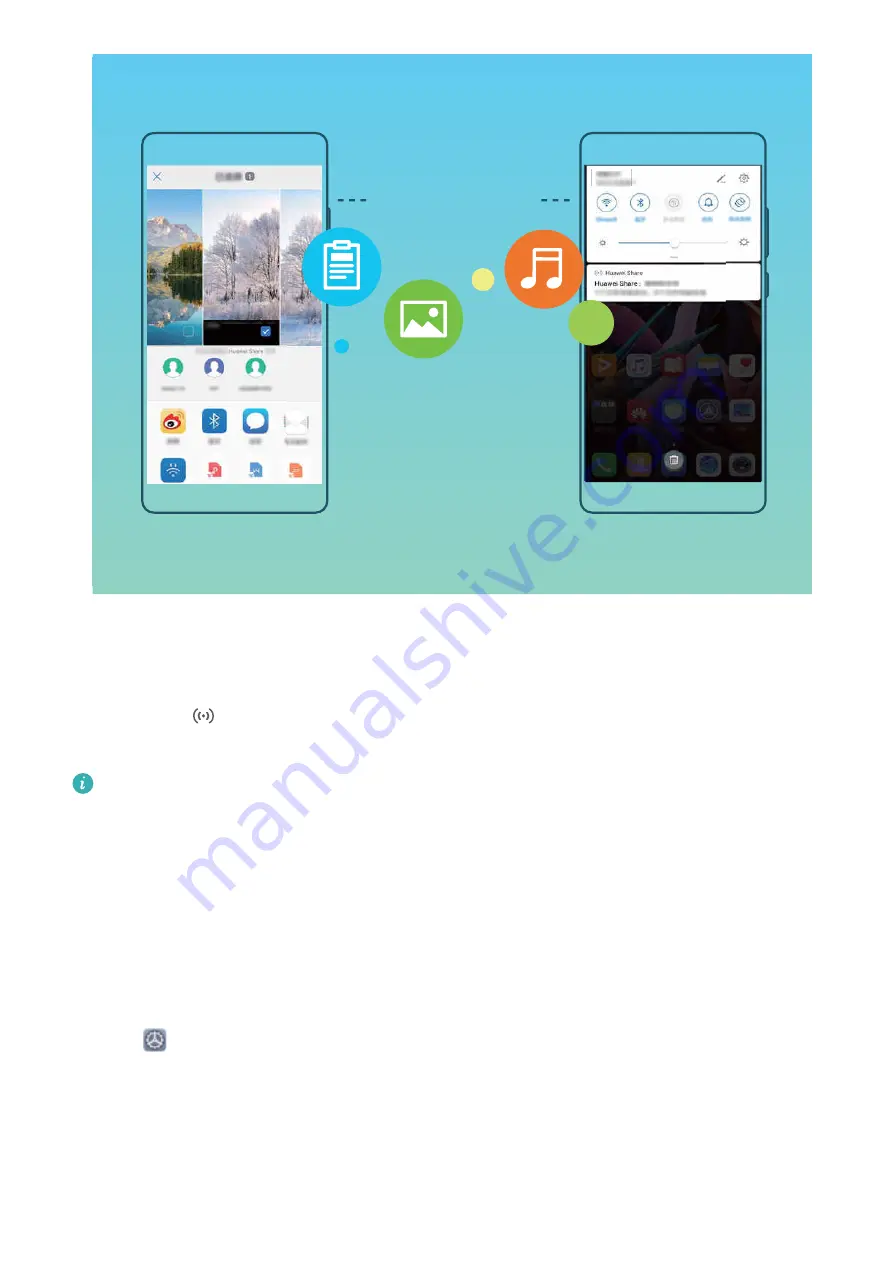
Huawei Share
Use Huawei Share to send files
: Select the files you want to share and then touch
Share
. To send
files, select a receiving device from the list of nearby devices and confirm.
Use Huawei Share to receive files
: Swipe down from the status bar to open the notification panel,
and then touch
to enable Huawei Share. Touch
ACCEPT
when the file transfer notification is
displayed. Received files are saved by default to your
Huawei Share
folder in
Files
.
No confirmation is required if the two Huawei devices have been logged in using the same
HUAWEI ID.
Transfer Files Between Your Phone and Computer with Huawei Share
Want to quickly transfer pictures and videos from your Phone to computer (Windows PC or Mac)?
Huawei Share makes it simpler than before, without even needing a USB cable.
From your Phone to your Windows PC
1
To start, make sure your Phone is connected to the same network (for example, the same Wi-Fi
network) as your computer.
2
Open
Settings
on your Phone, go to
Device connectivity
>
Huawei Share
, then enable
Huawei Share
and
Computer share
.
3
On the same screen, check and record the
Name shown on computers
, then touch
Verification
on computers
to view and record the username and password.
4
On your Windows PC, go to
Computer
>
Network
, double click
Name shown on computers
,
and enter the username and password you recorded in the previous step. The Internal storage or
Albums folders on your Phone are then displayed on your computer.
Exciting Features
11
Содержание LE-L29
Страница 1: ...User Guide ...
Страница 29: ...New Device 24 ...






























