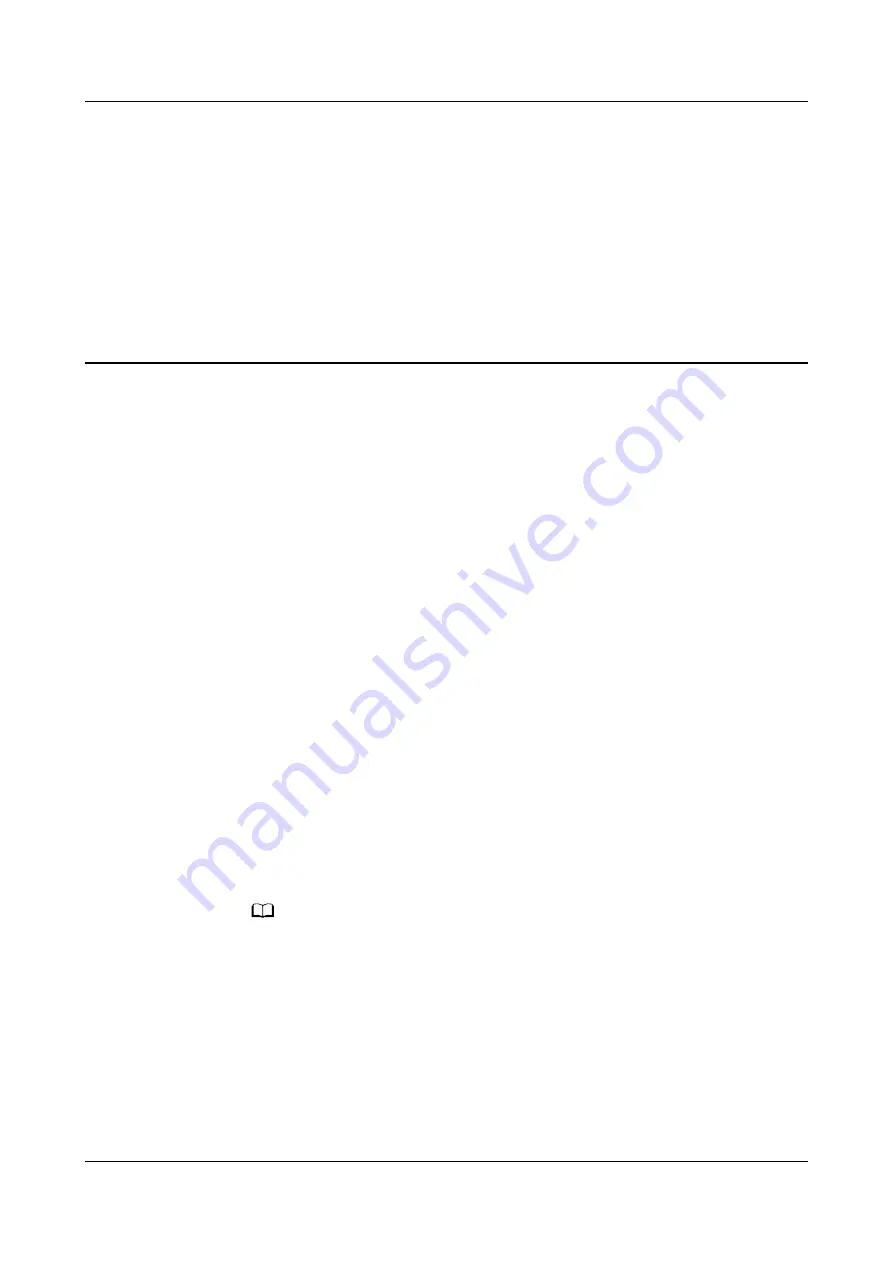
5
More guidance
5.1 Enabling Do not disturb mode
5.2 Adjusting screen brightness
5.3 Setting the vibration strength
5.4 Connecting earbuds
5.5 Setting Gallery watch faces
5.6 Viewing the Bluetooth name and MAC address
5.7 Restoring the watch to its factory settings
5.1 Enabling Do not disturb mode
To enable Do not disturb mode, swipe down on your watch's home screen, touch
No Disturb, and then touch √ to confirm.
If your watch enters Do not disturb mode:
1. The watch will not vibrate for incoming calls, but you can still answer or reject
incoming calls with the watch.
2. Messages and notifications will not be displayed on the watch, and the Raise
wrist to wake screen feature will be disabled.
NO TE
If your watch does not support the calling feature, you will be unable to answer or
reject incoming calls with the watch.
5.2 Adjusting screen brightness
From the home screen press the Up button and go to Settings > Display >
Brightness to adjust the screen brightness. Brightness is set to Auto by default,
which automatically adjusts screen brightness based on your environment. Level 5
is the brightest setting and Level 1 is the dimmest setting.
HONOR Watch GS Pro OnlineHelp
(
01,en
)
5 More guidance
Issue 01 (2020-09-07)
Copyright © Huawei Technologies Co., Ltd.
33




















