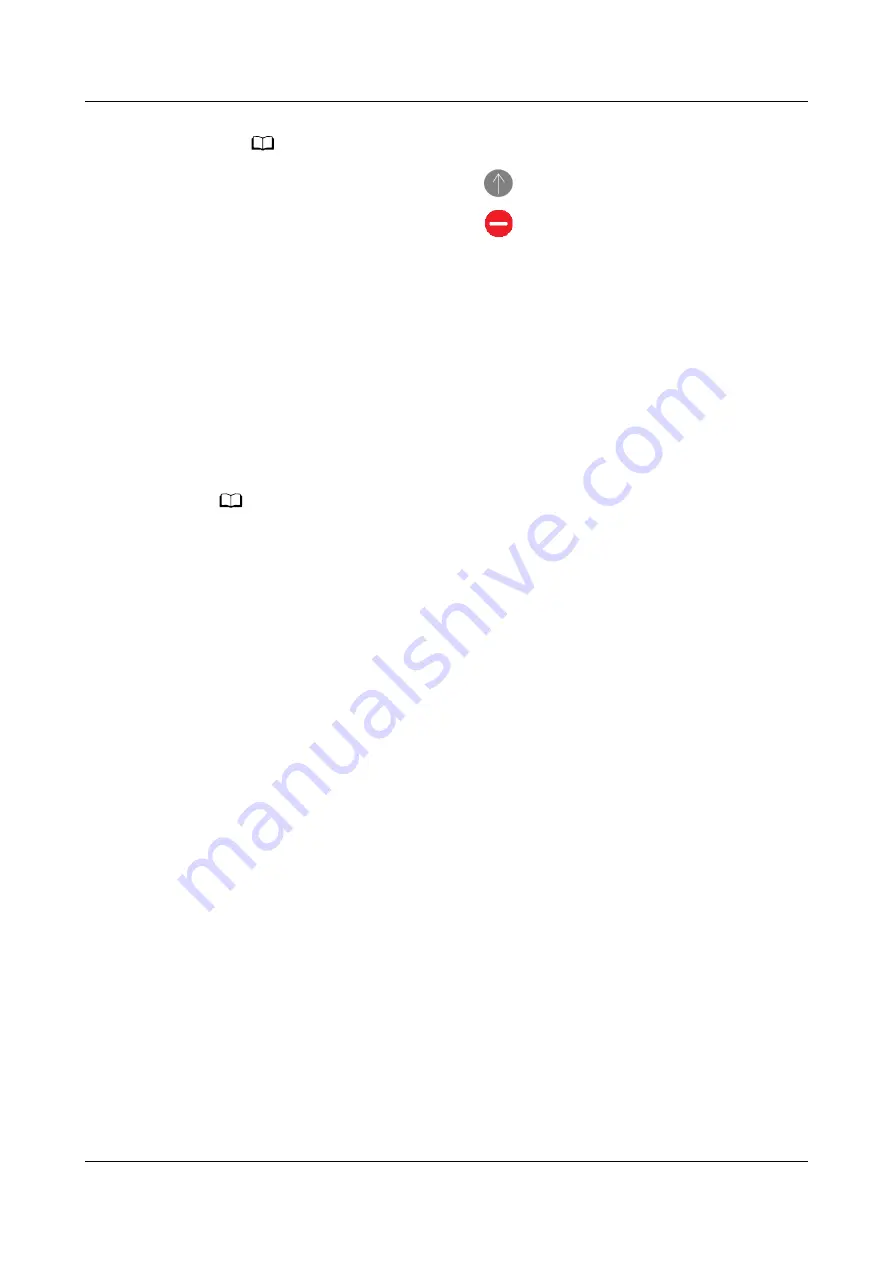
NO TE
● On the Favorites screen, touch
to move the app up to the top of the list.
● On the Favorites screen, touch
to remove the app from the list.
● You can select up to six apps.
1.13 Finding your phone using your watch
From the home screen press the Up button, swipe until you find Find phone, or
swipe down on the home screen and touch Find my Phone. An animation will be
displayed on the screen. If your phone is within Bluetooth range, it will play a
ringtone to alert you, even in Silent mode.
Touch your watch screen or unlock your phone screen to stop playing the
ringtone.
NO TE
This feature will only work when your phone and watch are connected.
1.14 Updating the watch and the Huawei Health app
Updating the watch
Method 1:
Connect the watch to your phone using the Huawei Health app, open the app,
touch Devices, touch the device name, choose Firmware update, then follow the
onscreen instructions to update your watch if there are any new updates.
Method 2:
●
For Android users: Open the Huawei Health app, touch Devices, touch the
device name, then enable Auto -update or Auto-download update
packages over Wi-Fi. If there are any new updates, the watch will display
update reminders. Follow the onscreen instructions to update your watch.
●
For iOS users: Open the Huawei Health app, touch the profile picture in the
upper-left corner on the home screen, touch Settings, then enable Auto-
download update packages over Wi-Fi. If there are any new updates, the
watch will display update reminders. Follow the onscreen instructions to
update your watch.
Updating the Huawei Health App
For Android users: Open the Huawei Health app, touch Me, and then touch Check
for updates.
For iOS users: Update the Huawei Health app in the App Store.
HONOR Watch GS Pro OnlineHelp
(
01,en
)
1 Getting Started
Issue 01 (2020-09-07)
Copyright © Huawei Technologies Co., Ltd.
12






























