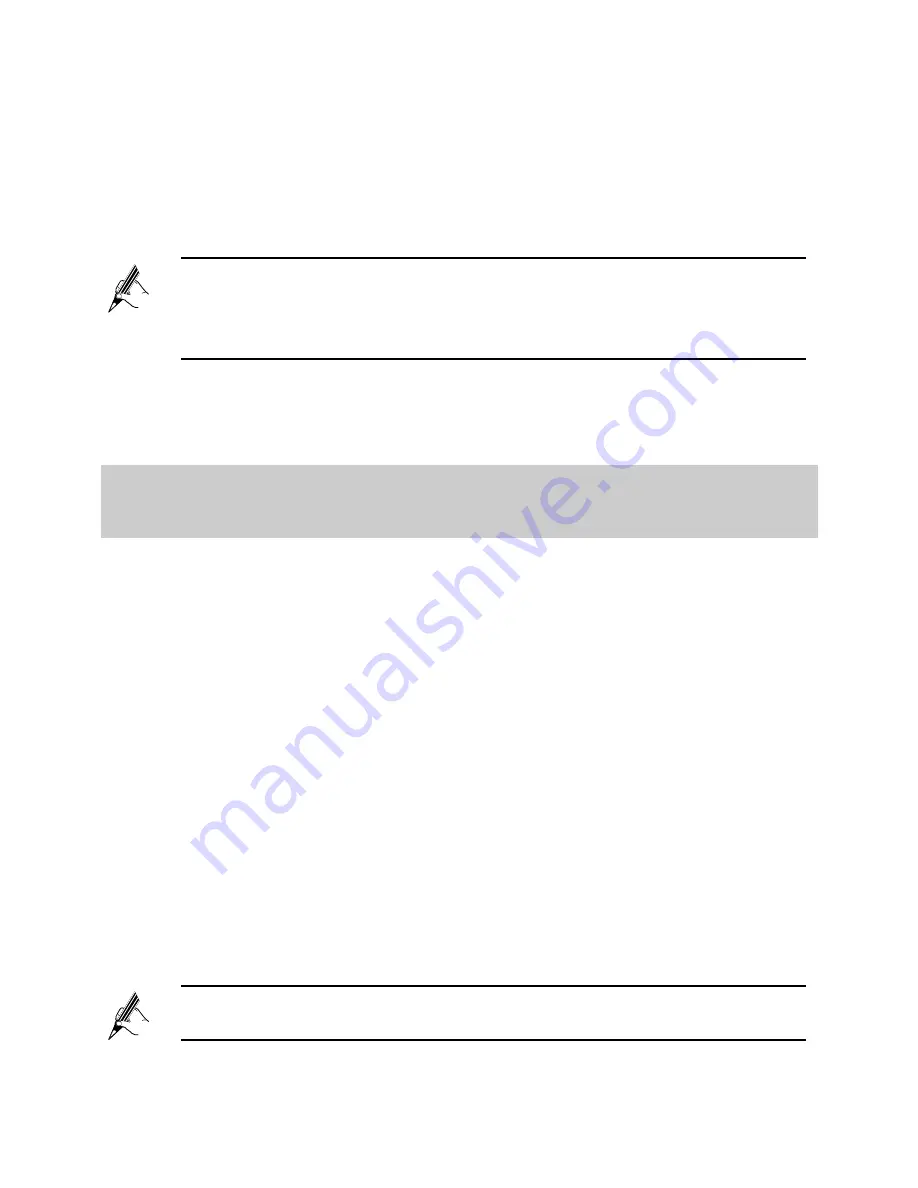
4
3.
In the
Proxy server
area, ensure that
Use a proxy server for your
LAN
is cleared. If
Use a proxy server for your LAN
is selected, clear
Use a proxy server for your LAN
, and then click
OK
.
Step 3
Enter
http://192.168.1.1
in the address bar, and then press
Enter
.
Step 4
Enter the user name (default is
user
) and password (default is
HuaweiUser
) in the
Username
and
Password
text boxes.
Step 5
Click
Login
.
After the system verifies your account information, the web-based configuration
utility is displayed.
2.2 Configuring a Dial-up Connection for
Internet Access
The HG630 works in routing mode by default. And the HG630 starts to set up a
dial-up connection automatically after the startup. You can access the network
after you power on your computer. You do not need to install any special dial-up
software on your computer or perform dial-up operations on your computer.
To configure the HG630 and your computer for the network access, do as
follows:
Step 1
Log in to the HG630's web-based configuration utility.
Step 2
Click
Setup Wizard
to display the
Wizard
tab.
Step 3
Click
Next
.
Step 4
In
WAN device
, select the type for your device, and then click
Next
.
ADSL
or
VDSL
device
,
enter the user name and password that are
provided by your service provider in
User name
and
Password
text
box.
UTMS
device, enter the APN and dial number that are provided by
your service provider in
APN
and
Dial number
text box.
For security reasons or to make the password easy to remember, you
can change the user name and password for the web-based
configuration utility. For
details, see section 4.1 "
Changing the User
Name and Password for the Web-Based Configuration Utility
".
If your SIM card need to verify the PIN, please see chapter 4.4 “
View
and Configure the PIN
”.
























