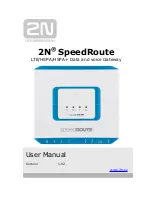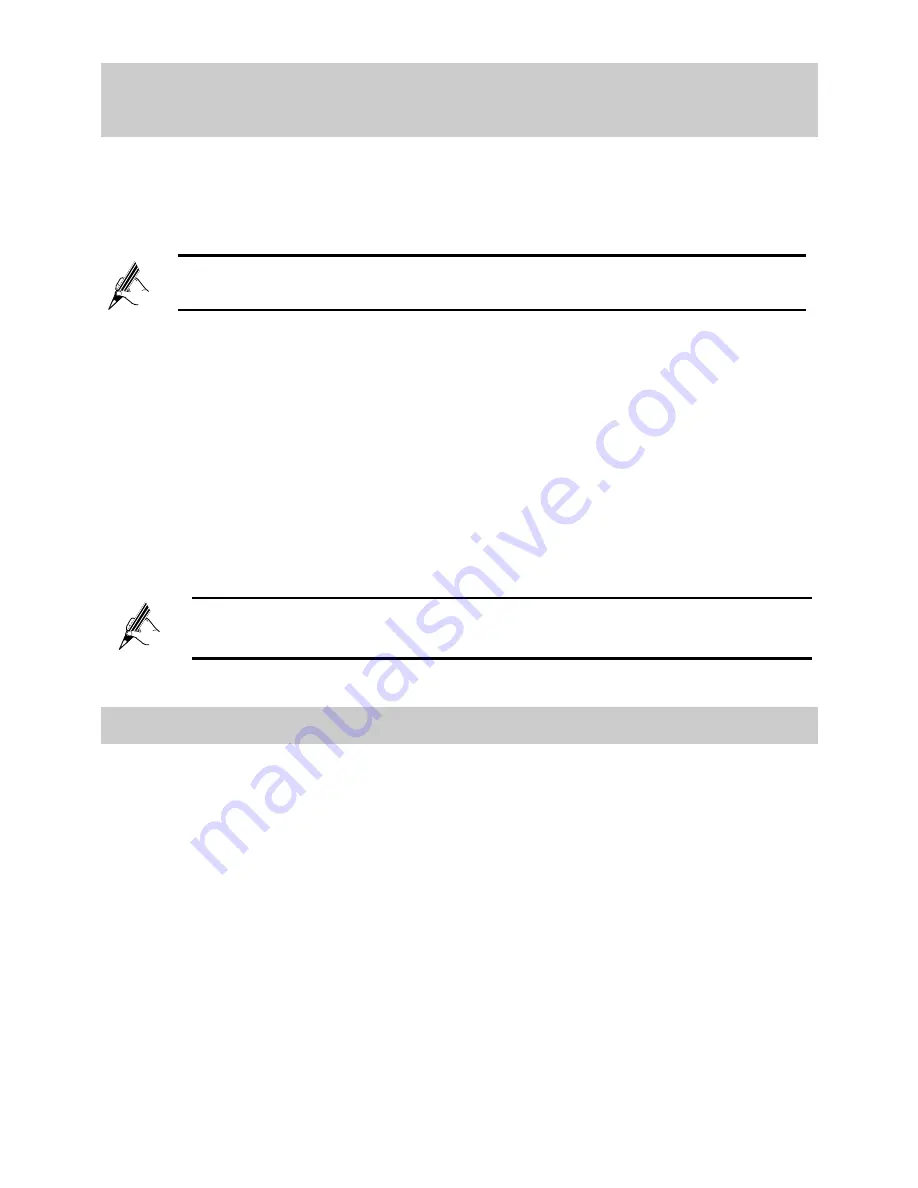
6
3.1 Setting Up a Wireless Connection With the
WPS Button
The HG630 supports the Wi-Fi Protected Setup (WPS) function in Push Button
Configuration (PBC) mode. If your computer also supports the WPS function,
do the following to connect your computer to the HG630 wirelessly:
Step 1
Press and hold the
WPS
button on the HG630's side panel for more
than 1 second.
The
WPS
indicator on the HG630 starts blinking, indicating that the
WPS negotiation is in progress.
Step 2
Enable the WPS negotiation function on the computer within 2
minutes.
Wait for a while, the
WPS
indicator on the HG630 stops blinking and
turns steady on, indicating that a wireless connection is set up
between the HG630 and computer.
You need to wait for 10~120 seconds.
The
WPS
indicator is on for about 300 seconds and then turns off.
3.2 Setting Up a Wireless Connection Manually
If your network adapter does not support the WPS function, you can also set up
a wireless connection manually. The following example uses a computer
running the Window XP operating system to describe how to set up a wireless
connection using the default wireless network name and password:
Step 1
Enable the wireless configuration service provided by Windows XP.
1.
Right-click
My Computer
to display a short-cut menu, and choose
Manage
.
2.
In the
Computer Management
window, choose
Computer
Management (Local)
>
Services and Applications
>
Services
.
Windows 7 supports the WPS function. Windows XP supports the
WPS function using the wireless network adapter.