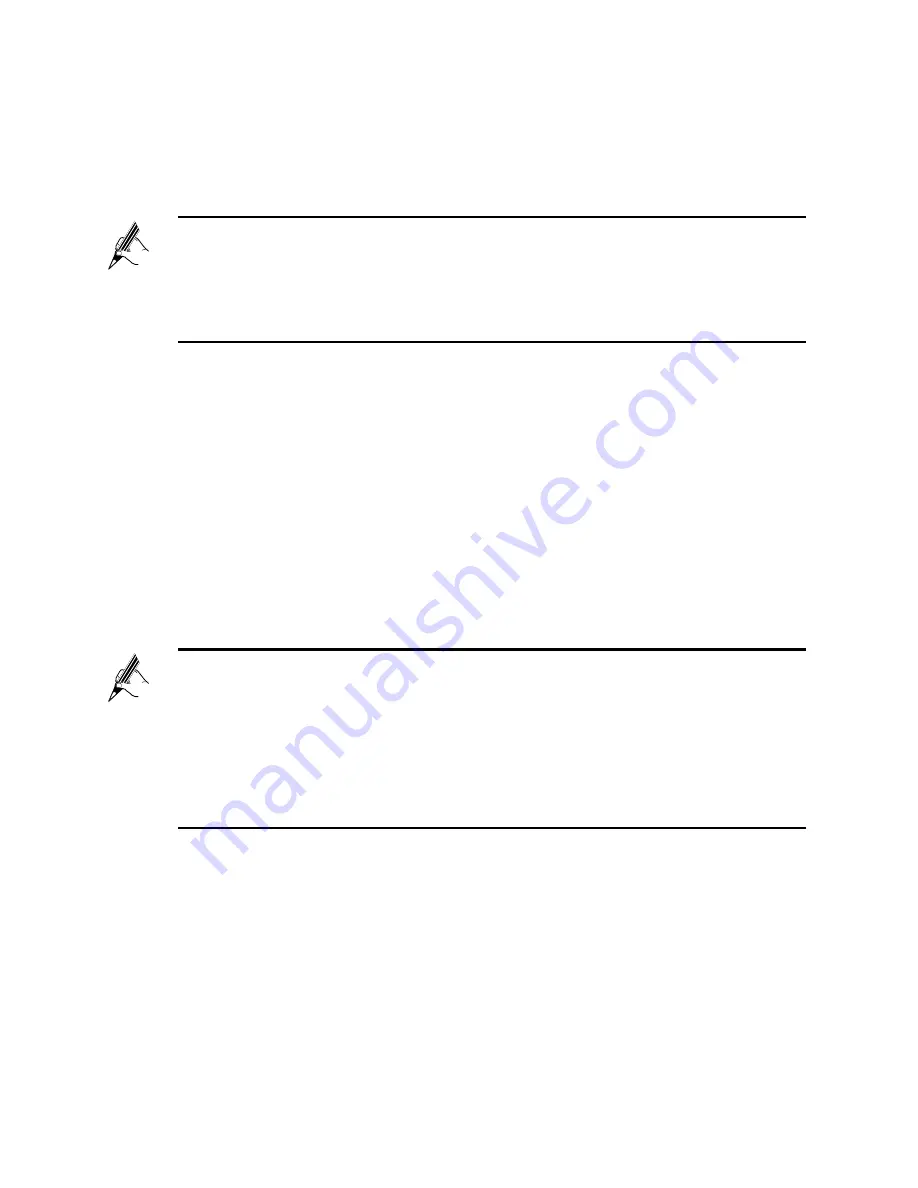
15
Step 2
Choose
Advanced
>
NAT
.
Step 3
Click
Port Mapping
tab.
Step 4
Click
New
.
Step 5
Select
Application
, and then select
web server (HTTP)
for
Application
.
Step 6
Set the following parameters as planned.
External start port: 80
External end port: 80
Internal host: 192.168.1.24
Internal port: 80
Step 7
Click
Submit
.
Step 8
Choose
Advanced
>
DDNS
to display the
DDNS
tab.
Step 9
Click
New
.
Step 10
In
Service provider
, select your service provider.
Step 11
Set the parameters provided by the DDNS provider.
Step 12
Click
Submit
.
The port mapping function of the HG630 provides parameter setting
templates of multiple applications. After a template is selected, the
HG630 sets relevant parameters automatically. You can change the
parameter settings as required. You can also set all the parameters
manually based on the requirements of other applications.
If your service provider does not in the drop-down box, select
Others
.
The DDNS function of the HG630 provides parameter setting
templates of multiple DDNS providers. After a template is selected,
the HG630 sets relevant parameters automatically. You can
change the parameter settings as required. You can also set all the
parameters again as required.

























