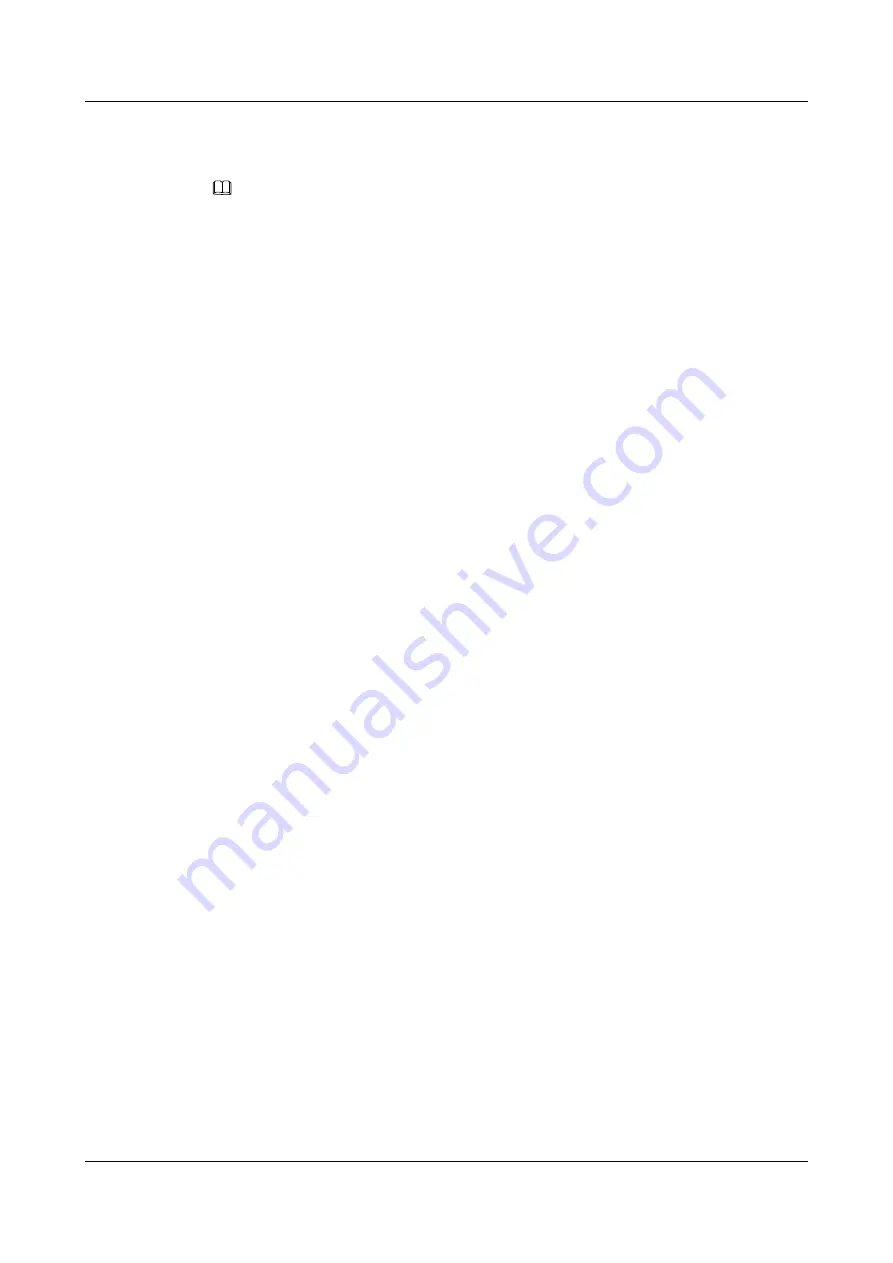
The
PuTTY
screen is displayed. Then the message "login as:" is displayed, prompting you to
enter a user name.
NOTE
l
If this is your first login to the server, the
PuTTY Security Alert
dialog box is displayed. Click
Yes
to proceed.
l
If an incorrect user name or password is entered, you must set up a new PuTTY session.
Step 9
Enter the user name and password.
If the login is successful, the server host name is displayed on the left of the prompt.
----End
12.9 VMD Management
The Intel Volume Management Device (VMD) is a module integrated in the processor on the
Purley platform. It is used for surprise hot plug, management, and error processing of SSDs.
l
The VMD function must be enabled on the BIOS in UEFI mode only. The BIOS in
legacy mode does not support this setting.
l
Use
Intelligent Computing Compatibility Checker
to obtain information about the
operating systems supported by the VMD function.
l
After the VMD function is enabled and the latest VMD driver is installed, the server
supports:
–
Surprise hot plug of NVMe drives
12.9.1 Enabling VMD
Procedure
Step 1
Access the BIOS interface.
Step 2
Choose
Advanced
.
Step 3
Select
Socket Configuration
and press
Enter
.
Step 4
Select
IIO Configuration
and press
Enter
.
Step 5
Select
Intel(R) VMD Technology
and press
Enter
.
Step 6
Select
Intel(R) VMD Config
and press
Enter
.
Step 7
Select
Auto
and press
Enter
.
Step 8
Press
F10
.
The
Save Changes&Exit
dialog box is displayed.
Step 9
Select
Yes
and press
Enter
.
The server automatically restarts for the settings to take effect.
----End
FusionServer Pro CH121 V5 Compute Node
User Guide
12 Common Operations
Issue 06 (2019-08-10)
Copyright © Huawei Technologies Co., Ltd.
163











































