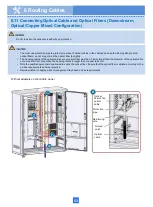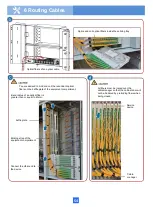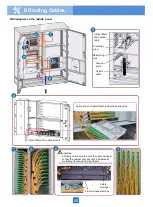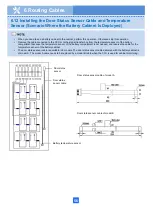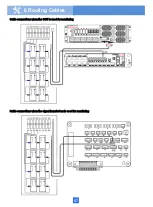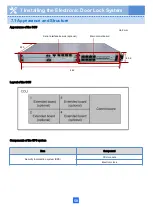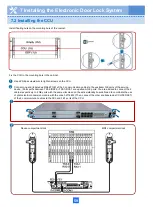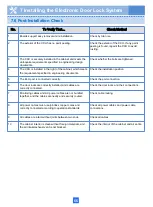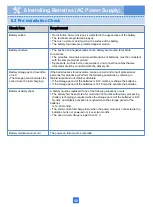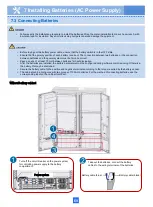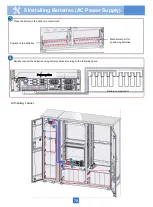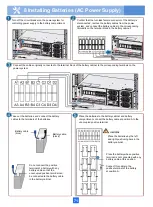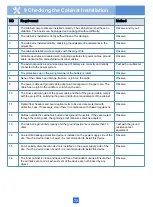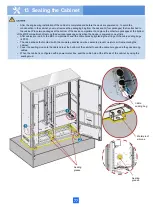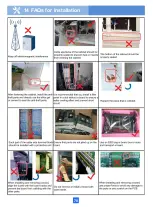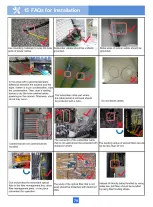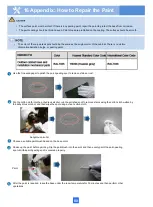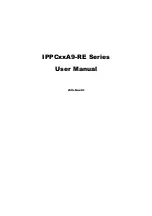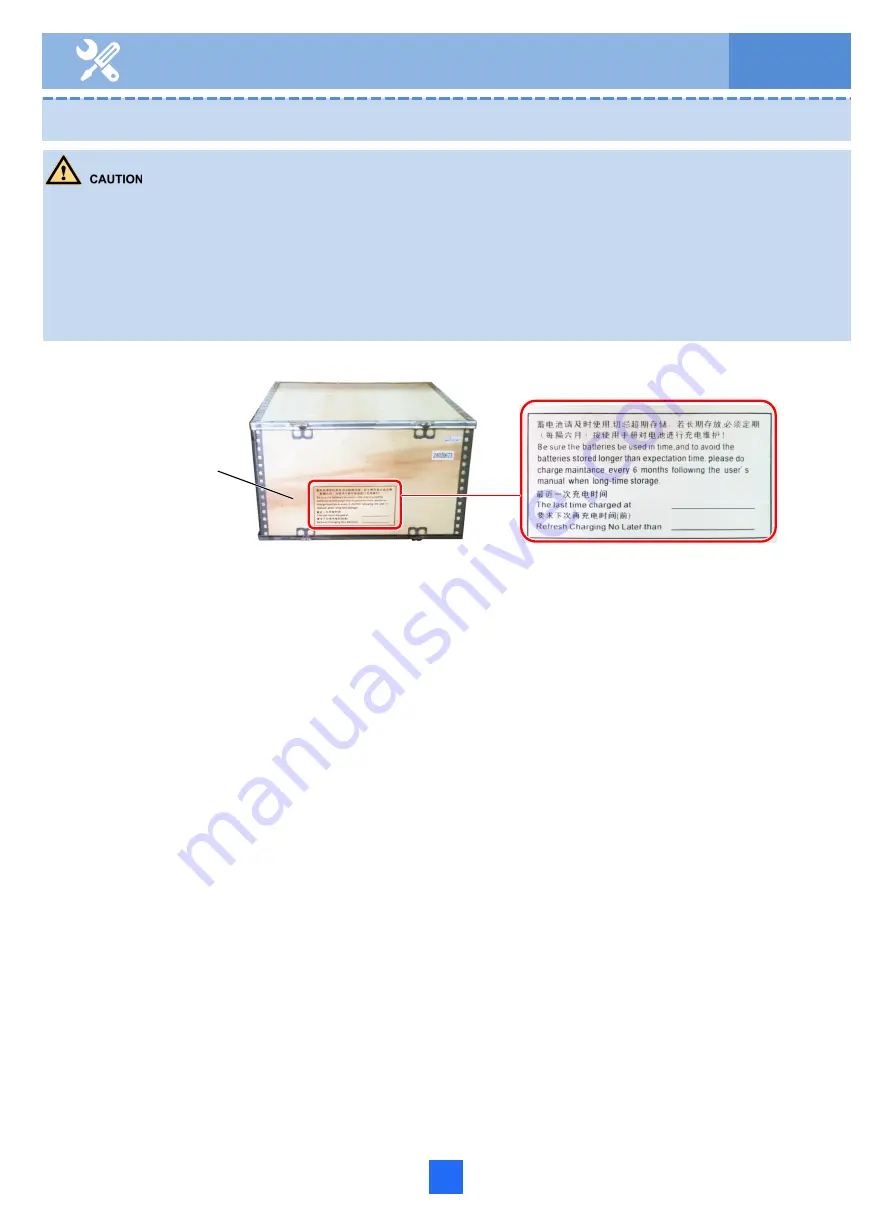
8 Installing Batteries (AC Power Supply)
8.1 Installation Requirements
67
•
Before powering on the cabinet, do not connect the batteries and power module; otherwise, the batteries will discharge to
the power module, affecting the battery service life.
•
Record the last charging time (The last time charged at __) and required next charging time (Refresh Charging No Later
than __) marked in the package container to ensure timely charging. If the batteries are stored overtime without any
recharging, the batteries will bulge and their capacity will decrease, resulting in a shorter service life..
•
Unpack the packaged batteries only after they arrive at the installation site. Install batteries grouped in the package
container. Do not use together batteries of different types, specifications, capacities, and batches in a group.
•
Before powering on the batteries, perform the pre-installation check.
Install the batteries according to the field installation environment:
•
If the cabinet is powered on within the day when it is installed, place the batteries into the battery compartment and connect
them.
•
If the cabinet is not powered on within the day when it is installed, store the batteries in an appropriate environment (battery
storage environment: temperature 5°C-45°C and relative humidity ≤ 90% RH) for proper maintenance and management.
Otherwise, the batteries will have unrecoverable damages. If the cabinet is not planned to be powered on for a short period
(1-2 months), it is recommended that the batteries be stored in the warehouse for subsequent maintenance and
management.
Package container
of the batteries
Содержание F01T500
Страница 1: ...HUAWEI TECHNOLOGIES CO LTD F01T500 Quick Installation Guide Issue 07 Date 2017 05 03 ...
Страница 19: ...With battery cabinet 4 Installing the Cabinet on a Concrete Pedestal 14 ...
Страница 23: ...18 Unit mm 4 Installing the Cabinet on a Concrete Pedestal ...
Страница 25: ...20 4 Installing the Cabinet on a Concrete Pedestal ...
Страница 27: ...22 4 Installing the Cabinet on a Concrete Pedestal ...
Страница 36: ...31 Install the power meter box Seal the power meter box Fence the cabient after it is installed ...
Страница 38: ...33 With power meter box ...
Страница 40: ...35 With power meter box AC power cables AC power cables ...
Страница 44: ...39 6 Routing Cables 6 3 Diagram of Cable Connections Between the RPS and MDF RPS Power Supply ...
Страница 49: ...44 6 Routing Cables 6 7 Diagram of Cable Connections Between the RPS and MDF AC RPR Power Supply ...
Страница 51: ...46 Route the input Cables of the AC RPR power supply 6 Routing Cables ...
Страница 83: ...14 FAQs for Installation 78 ...
Страница 84: ...15 FAQs for Installation 79 ...